News Reporter
Moderators-
Posts
1,771 -
Joined
-
Last visited
-
Days Won
3
Everything posted by News Reporter
-
More than 190 Accolades Include 7th Consecutive Recognition for Market-leading LG OLED TV SEOUL, Jan. 22, 2021 – LG Electronics (LG) took home the most CES® awards ever at the 2021 all-digital event – a pivotal moment in history for the technology industry – earning more than 190 honors across its home appliance, home entertainment, IT and mobile categories. This recognition was led by Engadget’s Best of CES Award (the official award program of CES) in the TV category to LG OLED for a seventh consecutive year; in 2021 the acclaimed LG C1 series OLED TV was singled out from the thousands of new TVs shown at CES 2021. Also receiving Engadget’s Best of CES Award was the LG Rollable smartphone, grabbing the win for Best Phone/Mobile Device after it was previewed during LG’s CES 2021 press announcement. LG’s renowned OLED TVs took home the industry’s top awards and honors, continuing its CES dominance. Among the newly announced LG TV models highly favored among industry experts is the LG G1 series’ OLED evo, the next step in the evolution of OLED TV technology that garnered honors from The Verge, Rolling Stone and Gear Patrol. The new LG A1 series OLED TV was honored by Digital Trends for Top Tech of CES 2021 Award: Best in Show, touting it a “pragmatic product” and “manna from heaven” given its combination of high caliber and attractive pricing for the masses. LG’s new InstaView Door-in-Door® refrigerators also won big in the home appliance space, garnering accolades from the likes of Tom’s Guide, WIRED, Newsweek and PCMag. LG WashTower – the sleek, single-unit laundry solution that takes up half the floor space while tackling ultra-large loads – was recognized by leading lifestyle publications such as House Beautiful and Best Products. From the CTA’s official award program alone, LG won 24 CES Innovation Awards including two Best of Innovation Awards given to LG’s C1 OLED TV and LG’s InstaView ThinQ refrigerator with voice recognition. LG accolades were received this year from tech experts at major media such as USA Today/Reviewed, CNET, CNN, The Wall Street Journal, The Verge, Women’s Health, Business Insider and much more. Top awards earned by LG at CES 2021 include: LG C1 4K OLED TVs Engadget: Best of CES 2021 CNET: Best TVs of CES 2021 Gear Patrol: Best and Wildest TVs of CES 2021 USA Today/Reviewed.com CES Editors’ Choice Award Techlicious: Top Picks of CES 2021 Awards LG G1 Gallery Series “evo” 4K OLED TVs Business Insider: The Best TVs of CES 2021 CNET: Best TVs of CES 2021 Digital Trends: Best TVs of CES 2021 HD Guru: Best OLED TV Design IGN: CES 2021 – Biggest and Best Reveals LG A1 4K OLED TVs Digital Trends: Top Tech of CES 2021 Awards USA Today/Reviewed.com CES Editors’ Choice Award T3: CES 2021’s Best TVs Wirecutter: What We’re Most Looking Forward To LG QNED Mini LED TV CNET: Best TVs of CES 2021 TWICE Picks Awards 2021 Tom’s Guide: Best TVs of CES 2021 Gizmodo: All The Best New TVs Announced at CES 2021 LG UltraFine OLED Pro Monitor Android Authority: CES 2021 Top Picks Awards Digital Trends: Best Monitors of CES 2021 Gear Patrol: Best Things We’ve Seen Out of CES 2021 Newsweek: Best of CES 2021 LG Rollable Smartphone CNN: The Best Tech of CES 2021 Digital Trends: The 15 Coolest Gadgets at CES 2021 Engadget: Best of CES 2021 FOX News: Best of CES Robb Report: The 10 Best Gadgets and Gear at CES 2021 Wall Street Journal: Best of CES 2021 LG WashTower T3: Best Smart Home Kit of CES 2021 House Beautiful: Best of CES CTA Innovation Award Best Products: CES 2021’s Absolute Best Android Authority: CES 2021 Top Picks Awards LG InstaView Door-in-Door Refrigerator Residential Systems Picks Award Tom’s Guide: CES 2021 Awards PCMag: TechX Awards Newsweek: Best of CES 2021 Business Insider: The 15 Best New Products Revealed at CES 2021 LG InstaView Range with Air Sous Vide Reviewed.com: CES Editor’s Choice Awards 2021 T3: Best of CES 2021 Awards Techlicious: Top Picks of CES 2021 Awards LG CordZeroThinQ A9 Kompressor+ Business Insider: 11 Best Home Appliances and Fixtures of CES 2021 CTA Innovation Award Reviewed.com: CES Editor’s Choice Awards 2021 Women’s Health: The Best New Technology at CES 2021 For more information on LG’s CES 2021 awards and honors and additional information about LG’s products announced at CES, please visit www.LGnewsroom.com. # # # View the full article
-
Smooth, sleek, elegant, and refined. Such might be used to describe a beautifully designed gown, a modern work of art or even a limited-edition luxury sports car. But in this case, the words describe LG VELVETTM 5G, a smartphone that boasts flowing lines, pleasing symmetry and undeniably artful touches. To mark the local launch of the exquisite device, the LG team in Canada turned to the world of fashion to help it put on an appropriately stylish event. Filmed using LG VELVET and broadcast on LG Canada’s Instagram Live channel, the chic event brought together the best of couture, culture and technology but no actual in-person audience members due to social distancing guidelines. After the virtual product showcase demonstrating LG VELVET’s excellent cameras and user-friendly features, LG revealed an inspired by the modern yet timeless design of the smartphone and 90’s hip hop fashion. George Sully Hayley Elsaesser Beurd In collaboration with George Sully, Hayley Elsaesser and Beurd – edgy local streetwear brands that have develop a loyal following both in Canada and internationally – the collection proved as distinctive and as innovative as LG’s 5G device. Hosted by popular Canadian rapper Sean Leon, the singer shared his in-depth knowledge of streetwear trends while also commenting on LG’s stylish handset. Each of the three fashion labels put its own signature spin on the pieces designed for the fashion-forward LG VELVET Collection. Notable items include a tie-dye tracksuit from Beurd, a charming and playful LG VELVET-themed print by Hayley Elsaesser and a waterproof backpack from George Sully. Some of the pieces even feature large, clear pockets ideal for securing and displaying the phone on the go! During the online event, LG took the opportunity to give back to the community in what has been a very challenging time for many Canadians. Every time a fan on Instagram Live liked and shared a post of one of the pieces from the collection, LG made a donation to a local charity designated by that designer. The event generated tens of millions of impressions and resulted in extensive buzz across a wide range of media, from Canadian pop culture site Complex to the country’s most widely-read newspaper, The Globe and Mail. And with its stunning 3D Arc Design, rear “Raindrop” camera array, large display, long-lasting battery and excellent feature set, LG’s 5G-ready device has garnered plenty of coverage itself since the launch. Dean Daley of smartphone news and reviews website Mobile Syrup said that LG VELVET has the “best-looking and most elegant shooter setup available on any handset.” Quebec-based editor Genevieve Corriveau of Geekbecois was similarly impressed, stating “LG has succeeded where several other manufacturers have failed, delivering a device with a flawless design.” A highly creative and engaging response to the ongoing restrictions on in-person gatherings, LG Canada’s creative online event introduced Canadians to the stylish LG VELVET, while the trendsetting clothing collaboration with local streetwear brands highlighted the innovative and open spirit that LG is known for. By LG Canada Staff # # # View the full article
-
Last year, “virtual” became a part of our reality like never before. Meetings, classes, family reunions, celebrations and even graduations suddenly all became virtual and today, it feels almost normal. Now virtual humans are becoming an example of how extended reality (XR), or the blending of the virtual and the real, are entering our daily digital lives. As the next evolutionary step forward from purely voice recognition-based AI systems, virtual humans bring a more “personal” element to human-AI interactions. As a company rushing head first into the AI challenge, LG enlisted the help of its very own virtual influencer, Reah Keem, at CES 2021. At LG’s press event during the first all-digital CES 2021, Reah’s natural, nuanced presentation, distinctive personality and honest charm impressed audiences. Keep reading to find out more about this virtual star, who she is, what she’s thinking and what she has planned for the future. Q: Hi Reah! Please introduce yourself to our readers. Hi, happy to have a chance to introduce myself to everyone. I am an artist living in the beautiful, dynamic city of Seoul and making music and having real conversations with people. Q: You recently gave a presentation at CES 2021, how did you feel about debuting on the global stage with so many people watching you from all around the world? It was an honor to be invited and I really enjoyed the experience. It was my privilege to introduce LG’s advanced CLOi robots and talk about all the things they’re capable of. And, of course, I also got to introduce me – Reah Keem – to the world, which was a little nerve-racking but amazing at the same time! Q: Can you tell our readers when you developed your online presence? I started my Instagram account in May 2020. I wanted people could get to know me – from my music to my daily life, to my tastes in fashion and other things. I’m a bit overwhelmed that over 6,000 people are already following me but at the same time, I’m glad to have every one of them along for the journey. Also, last summer, I released my very first song, Comino Drive. The song is about the beautiful, clear-blue beaches of Malta. It’s all based on my own imagination and videos and images, as sadly I had to cancel a planned tour with my friends due to the pandemic. Q: It says on your Instagram account (@reahkeem) that you’re looking for a voice. The voice you heard at the press conference is an evolution of my journey to a final destination. My voice will continue to evolve as I evolve, I’m looking for my own unique voice by exploring different sounds, listening to others and learning. I hope you’ll stay tuned while I discover my own voice, and my own identity. Q: What are your plans for 2021? I want to expand my creative output beyond just music and hope to collaborate with forward-thinking and socially-conscious individuals and brands in the visual arts and the fashion world. I see 2021 as a great opportunity to grow and deliver a message of inclusivity and hope for people everywhere in the world. To see where the talented, ambitious, young influencer’s journey takes her next, follow Reah on Instagram. # # # View the full article
-
Homelessness is a serious issue that continues to exist in almost every society exasperated by the unique circumstances of 2020, rendering more people unable to provide shelter for themselves and their loved ones. Thankfully, there are organizations and individuals who selflessly dedicate their time, skills and resources to help. In Athens alone where 18,500 people are without a fixed abode, the Greece office of LG teamed up with a local not-for-profit to make a positive difference. As part of its Life Is Good When You Participate platform which encompasses a broad range of community-focused initiatives, LG supports the good work of Ithaca, an Athens-based organization that assists homeless individuals maintain their personal hygiene. LG has supported Ithaca since its establishment in 2016, donating washing machines and dryers for the organization’s mobile laundry van. Ithaca’s van contains two washing machines and two dryers that operate simultaneously with all water and electricity expenses covered by Ithaca’s corporate and private sponsors. Individuals in need of the service can simply bring their clothes to one of the van’s scheduled stops in the Attica and Piraeus areas then return to pick them up at a scheduled time. Carefully tending to the laundry and always ready to offer a friendly smile and words of comfort, Ithaca’s employees and community volunteers are warmly welcomed wherever they go. In December, LG Greece extended its homeless assistance program with a donation of five washers and five dryers to the Multipurpose Homeless Center of the Municipality of Athens. Created during the pandemic to afford protection to the city’s growing homeless population, the center can accommodate up to 150 residents and is expected to become a permanent shelter after the pandemic ends. The advanced appliances with their efficient and reduced wash cycle times enable the center to provide all its guests with the physical and emotional benefits of hygienically-clean, fresh-looking clothes. Ithaca applauded the partnership of LG, noting that its involvement is a much-needed boost for the well-being of the homeless community. “LG shares our vision and desire to assist the homeless and was the first company to put its hand up to help,” said Dimitra Kountourioti, Ithaca’s director of operations. “Thanks to its contribution we’ve managed to carry out important initiatives and reach more people in need. We are very happy for LG’s support and cooperation, which continues to enhance our efforts and the lives of those we strive to help.” “It is important that we in the corporate community participate in and give back to society,” said Georgia Stavropoulou, senior marketing manager at LG Greece. “We are proud to play our part and hope that our efforts will raise awareness of this important issue and inspire others to get involved.” With assistance from LG’s appliances, Ithaca has so far helped more than 6,400 individuals in need and washed approximately 83,000 kilograms of clothes over the course of some 16,000 wash cycles. Ithaca’s tireless work has also created two new jobs, both filled by Athenians who had previously benefited from Ithaca’s service. Showing that a little help can make a big difference in the lives of those who are struggling, LG in Greece continues to support worthy causes and lend a hand when needed. By LG Greece Staff # # # View the full article
-
World-leading Researchers, Policymakers, Designers, Companies Share Diverse Perspectives On Topics Such As Human-machine Collaboration and Diversity SEOUL, Jan. 13, 2021 — At CES® 2021, LG Electronics (LG) president and CTO Dr. I.P. Park and Element AI CEO Jean-François Gagné will unveil AIX Exchange: The Future of AI and Human Experience, a multifaceted digital report that includes in-depth interviews with leading experts in AI, consumer advocacy, design and business. AIX Exchange builds on the Levels of Artificial Intelligence Experience (AIX) Framework which launched at CES in 2020 and proposes a shared definition for advancements in consumer AI while maintaining a focus on human-centric design. The multimedia report explores AIX design across six core themes titled Public Perception, Ethics, Transparency, User Experience, Context and Relationships, each with multiple sub themes that interlink, such as the importance of user interface for building transparency and how a clear purpose for AI products can support adoption by end-users. To ensure it appeals to all stakeholders, there is also an Understanding AI section that helps public audiences follow along with some of the technical aspects of the discussion. “We felt like there were many different discussions happening from different stakeholders across different platforms and we wanted to create an accessible way for the industry to explore these important topics in one place,” explains LG’s Dr. Park. “This effort isn’t about answering questions but to ask them in the frame of the end-user. We hope that by raising the issues and opportunities presented by AI, we can better understand what is at stake and help shape the future through collaboration.” The report comes at an important time for a technology that is increasingly finding itself in our homes, our cars and our pockets. McKinsey estimates AI techniques have the potential to create between USD 3.5 trillion and USD 5.8 trillion1 in value annually while PwC estimates that 30 percent of jobs are at potential risk of automation by mid-2030s.2 “AIX Exchange was created to bring together a wide range of expert perspectives on the future of AI and its application for human spaces, such as in the home, the car, at work and in public,” says Gagné. “Many in the industry see the overwhelming potential of the technology but also the perils and the need to come together to help shape and safeguard our future.” Interviews were conducted and captured over Zoom between September and November, 2020 and included talks with: Yoshua Bengio, Scientific Director of Mila and recent Turing Award winner Rodney Brooks, robotics entrepreneur who founded iRobot Corp., inventor of the Roomba robot vacuum Christina J. Colclough, global policymaker focused on workers’ rights and the impact of technology David Foster, Head of Lyft Transit, Bikes and Scooters Yuko Harayama, who helped develop Japan’s Society 5.0 roadmap as Executive Member of Japan’s Council for Science, Technology and Innovation Charles Lee Isbell Jr., Dean of Computing at Georgia Tech Helena Leurent, Director General of global consumer rights group, Consumers International Bo Peng, Portfolio Director at renowned design agency IDEO Jeff Poggi, Co-CEO of the McIntosh Group Sri Shivananda, SVP and CTO at PayPal Max Welling, VP Technologies at Qualcomm Netherlands and research chair in Machine Learning, University of Amsterdam Alex Zafiroglu, Deputy Director at the 3A Institute (3Ai, Australian National University) Interviews can be watched or listened to through the AIX Exchange YouTube channel or through the report itself, which also includes references to recent developments in the industry, sharable consumer-friendly content such as an infographic on the History of AI and even an AI-generated conversational research report that uses natural language processing and deep learning to observe the different ways stakeholder groups are talking about AI. Customers or researchers are encouraged to visit www.AIXexchange.com to discover the perspective of AI experts and leaders in various fields such as design, anthropology, policy, consumer and employee advocacy. Visit LG’s virtual CES 2021 exhibition to see LG’s CTO speak about the importance of open innovation and partnerships at LG Future Talk. # # # 1 www.mckinsey.com/featured-insights/artificial-intelligence/notes-from-the-ai-frontier-applications-and-value-of-deep-learning 2 www.pwc.co.uk/services/economics/insights/the-impact-of-automation-on-jobs.html View the full article
-
With Premium Display Technology and a Host of Productivity-enhancing Features, New Lineup Meets the Needs of Even the Most Demanding Professionals SEOUL, Jan. 12, 2021 — LG Electronics (LG) aims to strengthen its already solid position in the premium monitor segment with its new Ultra monitors at CES® 2021. Designed with gamers, digital artists and technology professionals in mind, the latest UltraGear, UltraWide and UltraFine series monitors deliver superior productivity and entertainment experiences and are perfect for both home and office use. 2021 LG UltraGear Gaming Monitors Boasting Nano IPS 1 millisecond Gray-to-Gray (GTG) displays, LG’s new UltraGear gaming monitors (models 27GP950, 32GP850 and 34GP950G) deliver the ultimate gaming experiences. All three 2021 models instantly make games of any genre more immersive via the brand’s vaunted speed and picture quality, high screen resolutions and a wide color gamut (DCI-P3 98 percent). The 27-inch UltraGear 4K UHD monitor (model 27GP950) facilitates fast, fluid gameplay with a rapid refresh rate of 144Hz, overclockable to 160Hz. It also supports HDMI 2.1 Variable Refresh Rate (VRR) for fluid images and enables users to enjoy exhilarating 4K gaming at up to 120Hz on both PCs and the latest generation of consoles. Adding to the premier gaming performance of 27GP950 is LG’s hardware calibration, which allows the monitor’s Nano IPS display to reproduce colors that are both exceptionally accurate and incredibly vibrant. The LG 32GP850 monitor is a worthy successor to last year’s acclaimed model 27GL850. The 31.5-inch Quad High Definition (QHD) Nano IPS monitor delivers next-level gaming with an ultra-high speed 165Hz refresh rate liquid crystal panel, overclockable to 180Hz. NVIDIA G-SYNC® Compatible, this UltraGear takes gamers deeper into their favorite titles, producing rich, vivid images without the worry of tearing or stuttering. A 2021 CES Innovation Award-winner, the LG 34GP950G brings a cinematic quality to games courtesy of its 34-inch, 21:9 aspect ratio UltraWide QHD Nano IPS display with 144Hz refresh rate (overclockable to 180Hz). This monitor features NVIDIA G-SYNC® ULTIMATE, the highest tier of G-SYNC performance officially certified by NVIDIA, to provide the best picture quality with minimized visual stuttering and tearing as well as a more immersive gaming experience. Additionally, models 27GP950 and 34GP950G are VESA DisplayHDR 600-certified, while the 32GP850 monitor supports HDR10 for dynamic gaming at its best. Each model features a screen with a matte finish to reduce reflections and an attractive circular design on its rear casing that forms part of LG UltraGear’s distinctive, futuristic look. 2021 LG UltraWide Monitor Another CES Innovation Award honoree, LG UltraWide monitor 40WP95C, is a multitasking powerhouse that features a 40-inch curved Nano IPS display with 5K2K UltraWide (5,120 x 2,160) resolution and 21:9 aspect ratio. With its generous screen real estate, this monitor can help boost users’ productivity, letting them view and do more on-screen at any one time. This makes the display a great choice for digital content creators and developers or for anyone who multitasks on a regular basis. Stunningly sharp image quality with 98 percent (typical) coverage of the DCI-P3 color space and 135 percent of the sRGB color space provides the precision needed for the most detailed work, while support for HDR 10 guarantees impeccable HDR performance. LG UltraWide also meets the connectivity needs of the modern professional with a host of options including Thunderbolt 4, which simultaneously provides fast data transfer and power delivery via a single cable. This monitor is ergonomically designed with full tilt, height and swivel adjustability, ensuring complete comfort for every type and shape of user. 2021 LG UltraFine Display OLED Pro With its accurate color reproduction and outstanding HDR and SDR picture quality, LG’s UltraFine Display OLED Pro (model 32EP950) is an ideal solution for creative industry professionals such as visual effects artists and producers working in film or animation studios. The self-emissive OLED display gives the 31.5-inch 4K monitor a contrast ratio of 1,000,000:1 while independent dimming control of its more than eight million pixels helps eliminate the distracting halo effect common to HDR LCD displays. UltraFine Display OLED Pro also provides superb color accuracy, covering 99 percent (typical) of both the DCI-P3 and the Adobe RGB color space. LG UltraFine Display OLED Pro achieves the color fidelity digital artists’ demand thanks to its 10-bit 4K OLED display and LG Calibration Studio. LG’s hardware calibration solution allows users to make direct adjustments to ensure the highest degree of color accuracy and consistency. And for convenient connection with a wide range of devices, the monitor features a plethora of ports: one USB Type-C with 90W charging, two DisplayPort, one HDMI and three USB. “From immersive gaming to professional-level productivity and performance, LG’s cutting-edge Ultra monitors have what it takes to satisfy the needs of today’s most discerning consumers,” said Jang Ik-hwan, senior vice president and head of the IT business unit of LG Electronics Business Solutions Company. “Our leadership position in the premium monitor segment is only sustainable if we continue innovate with diverse new offerings designed for current and new customers alike.” LG’s 2021 Ultra monitors will be on display in LG’s virtual exhibition booth during CES 2021 starting January 11. Keep up with all LG news at CES by following #LGCES2021 on social media. Specifications: UltraGear* UltraGear* UltraGear* UltraWide UltraFine 34GP950G 27GP950 32GP850 40WP95C 32EP950 Picture Quality Display Nano IPS Nano IPS Nano IPS Nano IPS OLED Size 34-inch 27-inch 31.5-inch 40-inch 31.5-inch Resolution UltraWide QHD (3440 x 1440) 4K UHD (3840 x 2160) QHD (2560 x 1440) 5K2K UltraWide (5120 x 2160) 4K UHD (3840 x 2160) Color Gamut (Typ.) DCI-P3 98 percent DCI-P3 98 percent DCI-P3 98 percent DCI-P3 98 percent DCI-P3 99 percent Refresh Rate 144Hz (180Hz OC) 144Hz (160Hz OC) 165Hz (180Hz OC) 72Hz 60Hz Response Time (G2G) 1ms 1ms 1ms 5ms 1ms HDR VESA DisplayHDRTM 600 VESA DisplayHDRTM 600 HDR10 HDR10 1M:1 C/R Pixel Dimming HDR VESA DisplayHDRTM 400 True Black Features NVIDIA® G-SYNC® ULTIMATE DP Adaptive-Sync NVIDIA® G-SYNC® Compatible AMD FreeSyncTM Premium Pro HDMI 2.1 VRR NVIDIA® G-SYNC® Compatible AMD FreeSyncTM Premium AMD RadeonTM FreeSyncTM ThunderboltTM 4 USB-C # # # * UltraGear product design subject to change. View the full article
-
LG CTO Discusses Company’s Open Innovation Strategy and the Importance of Working Together Towards a United Goal to Make Life Good for All SEOUL, Jan. 12, 2021 — Dr. I.P. Park, president and CTO of LG Electronics (LG), took to the virtual stage at the all-digital CES® 2021 to share the company’s inspiring vision for open innovation in the era of social distancing. As the host of LG Future Talk, Dr. Park explained and demonstrated how open innovation has been the underlying principle of the company’s latest technological breakthroughs. In a year of unprecedented change, LG’s unwavering commitment to making life better has remained firm, as has its ability to meet the changing needs of consumers worldwide. To illustrate this point, Dr. Park highlighted groundbreaking products such as the LG PuriCare Wearable Air Purifier and LG Smart Thermal Camera which effortlessly help to ensure consumers’ well-being and safety. LG is also adapting its CLOi robots for various environments and tasks – from disinfecting high-traffic areas in public and commercial spaces to making door-to-door deliveries and serving food in restaurants – to improve hygiene and minimize health risks for both employees and customers. The core of today’s talk centered around open innovation, where Dr. Park was joined by Gary Shapiro, president and CEO of the Consumer Technology Association, to talk about the growing power of partnership across disciplines and industries to deliver what is right for consumers. The LG Innovation Council is a prime example of LG’s many collaborative initiatives, bringing together a group of experts from a broad range of tech sector companies to learn, cooperate, discover new opportunities and find new ways to improve people’s lives. “Technologies and disciplines are converging to facilitate a host of digital innovations – AI, 5G connectivity, IoT, cloud, sensors, navigation, batteries – and they are transforming mobility which is a huge part of our lives,” remarked Shapiro. “And we’re seeing that sort of change in so many other areas too: transport, logistics, agriculture, healthcare and even food.” This open approach to innovation provides the basis for everything that LG is working towards, especially under its LG ThinQ brand, which encompasses the company’s AI and IoT-enabled devices. Dr. Park outlined exciting plans to develop an ecosystem by connecting all products and services across categories, providing consumers with a fulfilling user experience and unsurpassed convenience. “It’s not just about individual appliances and devices that have AI capacity and connectivity, it’s more about building an ecosystem where LG and partners work together to expand, enhance and enrich what we offer to those we serve,” said Dr. Park. Joined by David Rabie, CEO of Tovala, whose oven-ready meal kits will soon be available for purchase in the LG ThinQ Store, Dr. Park envisioned an evolved ThinQ app that goes beyond control and monitoring functionality to become a full digital lifestyle platform. Through diverse partnerships and by implementing new features such as Scan-to-Cook, which lets users instantly apply the right oven settings for select pre-prepared meals by simply scanning the packaging’s barcode, LG makes home management effortless so customers can focus more on the things that matter to them most. Dr. Park was again joined by Jean-François Gagné, CEO of Element AI, who last year helped Dr. Park announce the Levels of AI Experience framework at CES 2020. The two companies along with other partners are developing a new innovative platform, AIX Exchange, that will enable industry leaders, researchers, policymakers and consumers to engage directly with one another to discuss how to best implement AI for the good of all. Dr. Park also revealed some of the intelligent technologies LG has been working on, including Vision Pack, which will augment the existing AI capabilities of the company’s ThinQ refrigerators and smart mirrors. Another key point of the talk centered on LG’s vision for creating a consistent and connected user experience that extends to all areas of consumers’ lives. Together with Dmitry Loschinin, executive vice president of DXC Technology and president and CEO of Luxoft, Dr. Park unveiled LG and DXC Luxoft’s new joint venture named Alluto, which will reimagine the in-vehicle experience, leveraging LG’s webOS Auto to seamlessly connect car to home and office. As an illustration of the potential of webOS, Dr. Park presented a new smart cabin concept that will offer immersive interactive experiences for passengers as well as the possibility of a cloud-based mobility ecosystem suitable for a variety of commercial and public applications, including intelligent fleet management in tomorrow’s smart cities. “We come back to the importance of working together across industries because building and expanding this kind of ecosystem is absolutely a multidisciplinary effort,” emphasized Dr. Park. “It’s all about teamwork, collaboration and partnership when it comes to innovation for a better life in the age of digital transformation.” The LG Future Talk and all of LG’s latest innovations can be viewed at the company’s virtual CES 2021 exhibition. # # # View the full article
-
LG Commits to Fostering Worldwide Expansion of the Esports Industry and Reputation of Acclaimed UltraGearTM Gaming Monitors SEOUL, Jan. 11, 2021 — LG Electronics (LG) is once again making its presence known in the fast-growing global esports industry with a partnership with Gen.G Esports (Gen.G), one of the biggest esports organizations in the world. Gen.G and LG will collaborate to further develop the esports scene internationally with the help of LG’s category-leading UltraGearTM gaming monitors. Ranked sixth in Forbes’ list of The Most Valuable Esports Companies 2020, Gen.G owns and operates eight professional teams from the United States, South Korea and China – widely considered important esports markets in the world – with each team specializing in a massively popular multiplayer game such as League of Legends, Overwatch and PlayerUnknown’s Battlegrounds. Gen.G also runs the Gen.G Global Academy that provides innovative esports education programs and fosters the development of future gaming and esports industry leaders through the Gen.G Foundation. LG has already garnered a strong reputation among gamers for its impressive line of UltraGear gaming monitors. The partnership with Gen.G allows LG to demonstrate its support for the gaming community, especially among Millennials and Generation Z. LG’s market-leading UltraGear monitors offer the picture quality, speed and features needed to get the most out of the latest PC and console titles with the world’s first 4K resolution display and Nano IPS display technology with a Gray-to-Gray (GTG) response time of 1ms.* “With a young and dynamic brand such as LG UltraGear as our partner, we look forward to providing the ultimate gaming experience to not just professional players but to gaming fans across the globe,” said Chris Park, CEO of Gen.G Esports. “Based on our common objectives and values, I’m excited about the diverse possibilities this collaboration will deliver to our fans and customers.” “This partnership gives LG the opportunity to actively supporting the gaming community while our stellar 2021 LG UltraGear lineup will allow Gen.G’s elite players to perform at their very best,” said Jang Ik-hwan, senior vice president and head of the IT business unit of LG Electronics Business Solutions Company. “We’re proud to play a role in fueling the growth of the exciting world of esports and delivering the ultimate gaming experience through our exceptional gaming monitors.” The 2021 lineup of LG UltraGear gaming monitors will be on display in LG’s virtual exhibition booth during CES 2021 starting January 11. # # # * Model 27GN950 View the full article
-
LG Smart TVs to Offer Amazing Stadia Gaming Experience Complete with Immersive 5.1 Surround Sound for Stadia Pro Gamers in the Second Half of the Year SEOUL, Jan. 11, 2021 — LG Electronics (LG) announces a planned partnership with Google to bring Stadia to its latest webOS smart TVs in the second half of this year. After Stadia comes to Google TV, LG will be the first TV manufacturer to natively support Stadia gameplay via webOS. LG is demonstrating its commitment to supporting premium gaming on its state-of-the-art displays, made even more compelling with support for 4k and 5.1 surround sound for Stadia Pro users. Stadia on LG TVs will allow customers to instantly play hit Stadia games such as Cyberpunk 2077, NBA 2K21, Assassin’s Creed: Valhalla and Watch Dogs: Legion with just a Stadia controller and no additional hardware or game downloads required. LG plans to have the new service launched within the second half of 2021 on LG Smart TVs as a downloadable app from the LG Content Store in countries where Stadia is available. Stadia already offers more than 130 games with more being added regularly. Games can be purchased individually or gamers can claim a regular cadence of games to be played for free with a subscription to Stadia Pro, which includes exclusive discounts and up to 4K resolution. Exhilarating gaming with immersive 5.1 channel surround sound and support for up to 4K HDR and 60 FPS makes the Stadia platform a compelling choice for anyone looking for a great gaming experience without the need for an expensive, dedicated gaming console. And when it comes to gaming, it’s hard to beat the advanced combination of Stadia and LG OLED TVs. LG OLED’s self-lighting pixels ensure best-in-class HDR picture quality with deep blacks and extremely accurate colors. LG became the first company to launch HDR-capable 4K OLED TVs in 2015 and content on LG OLED TVs – both streaming and externally stored – benefit from the display’s fast 1ms response time, outstandingly low input lag without experiencing any loss in picture quality. “Supporting Stadia on LG TVs is our commitment to customers that gaming is an increasingly important feature expected by LG TV owners,” said Lee Sang-woo, senior vice president of corporate business strategy at LG Electronics Home Entertainment Company. “Stadia is changing how people access their favorite games and by providing webOS compatibility, we’re making an early commitment to the platform.” LG’s perfect-for-gaming LG OLED TVs, new LG QNED Mini LED TVs (with the company’s propriety Quantum Dot NanoCell Technology and mini LED backlighting) and upgraded LG NanoCell TVs will be on display in LG’s virtual exhibition booth during CES 2021 starting January 11. # # # * At time of launch, Stadia available only on LG smart TVs running webOS 6.0. LG webOS 5.0 TVs will receive the service later this year. View the full article
-
LG’s Premium TVs Upgraded with New OLED Panel, Advanced LCD Panel Structure, Upgraded Processor and UX Offer Even More Screen Sizes for 2021 SEOUL, Jan. 11, 2021 — LG Electronics (LG) is setting the standard for the TV industry once again with its most impressive premium TV lineup yet, featuring OLED, QNED Mini LED and NanoCell TVs. Featuring a CES® 2021 Best of Innovation Award winner (model 48C1) as well as several Innovation Award honorees.1 LG’s flagship TV lineup has been upgraded inside and out with technology and features such as a new OLED panel, a new advanced LCD panel structure that combines Quantum Dot NanoCell Technology with mini LED backlighting for improved color accuracy and greater contrast, and upgraded AI processor, a redesigned webOS as well as a stunning new look for 2021. LG’s 2021 OLED TV lineup represents the company’s most comprehensive range of OLED TVs to date with exciting new models that come in more large sizes and build on the brand’s legacy of superior picture quality. LG’s newest G1 series features OLED evo, the next step in the evolution of OLED TV technology that delivers better luminosity for higher brightness and punchy images with amazing clarity, detail and realism. And when it comes to the ultimate viewing experience of OLED, LG is offering consumers more choices than ever before. The exceptional LG C1 series boasts a diverse range of size options from the 48-inch version favored by avid gamers to the new 83-inch model which will have all the neighbors inviting themselves over on movie night. What’s more, the new Gallery Stand2 is an attractive alternative to the sleek, flush-to-the-wall Gallery Design mount for those who desire more flexibility in their interior planning. LG’s latest intelligent processor, the α (Alpha) 9 Gen 4 AI, revamps the performance on the newest LG OLED TV models in the Z1, G1 and C1 series, LG QNED Mini LED TV models QNED99 and QNED95 and LG NanoCell TV models NANO99 and NANO95. The processor leverages deep learning to enhance upscaling, making content of any quality look picture-perfect on the large, self-emissive displays. LG’s newest processor features AI Picture Pro, which recognizes onscreen objects such as faces and bodies3 and distinguishes between foregrounds and backgrounds, processing each object independently to make images more three-dimensional. With its ability to detect content genre, the α9 Gen 4 processor further optimizes picture quality, amount of light in scenes and ambient conditions in various viewing environments. Moreover, the processor incorporates a new version of LG’s AI Sound Pro which boasts two major additions for 2021. Virtual 5.1.2 surround sound up-mixing delivers an incredibly immersive audio experience via the TV’s built-in speakers while Auto Volume Leveling ensures a consistent level of volume when switching between channels or streaming apps, a solution to a problem that has long annoyed TV viewers. LG’s latest TVs offer an exceptionally intuitive user experience thanks to the company’s updated webOS 6.0 smart TV platform. With a completely redesigned New Home screen as well as performance and feature improvements, webOS 6.0 provides faster access to apps and simpler content discovery capability with even more personalized recommendations. Paired with an improved Magic Remote that includes hot keys for popular content providers, LG’s new webOS offers users the ability to more easily control and navigate LG’s next-generation TVs and the growing webOS ecosystem. Acknowledged by consumers, tech experts and some of the biggest names in the film industry as the best displays around, LG OLED TVs continue to raise the bar for image quality. With the company’s self-lit pixel technology, the panels featured in the 2021 lineup offer perfect blacks and have been certified as having 100 percent color fidelity by the global product testing agency Intertek.4 In addition to their unsurpassed color and contrast, LG’s TVs support for Dolby Vision IQ and Dolby Atmos® to take viewer immersion to a whole new level. LG OLED TVs have also earned a reputation as the best TVs for both console and PC gaming. LG’s 2021 OLED TVs are equipped with new features such as Game Optimizer along with a 1 millisecond response time, low input lag and four ports supporting the latest HDMI specifications.5 Not only does it allow users the ability to access all game-related settings in one convenient place, Game Optimizer, featured in all LG 2021 webOS TVs including QNED Mini LED and NanoCell TVs, automatically applies the best picture settings according to the type of the game being played, whether it is a first-person shooter, role-playing game or real-time strategy title. For exhilarating big-screen gaming with stutter- and tear-free images, LG OLED TVs are G-SYNC® Compatible, FreeSync Premium supported and feature variable refresh rate (VRR),6 all of which can be managed within the Game Optimizer. What’s more, LG expanded the number of TV models that will support HDMI 2.1 features in 2021, with enhanced audio return channel (eARC) and automatic low latency mode (ALLM) being supported across the full lineup. LG’s QNED90 Mini LED, NANO90 and NANO85 NanoCell TVs will also support variable refresh rate (VRR) for an outstanding experience for those who love gaming. And when it comes to responsible manufacturing, LG has a good track record with its OLED TVs. The panels employed in the 2021 OLED TV lineup have been certified by Swiss-based Societe Generale de Surveillance (SGS) as having minimal environmental impact, emitting negligible air pollutants, using less hazardous substances and being highly recyclable. According to SGS’s evaluation results, LG OLED TV panels reduce the emission of volatile organic compounds (VOC) by more than 50 percent compared to LCD TV panels of the same size. LG OLED TVs are also easy on the eyes, without compromising picture quality. In addition to the low blue light recognition from TÜV Rheinland and flicker-free certification from Underwriters Laboratories, LG’s OLED TVs employ the world’s first Eyesafe-certified TV panels that meet the low blue light emission requirement of Eyesafe, a U.S.-based health standards agency. In fact, tests have shown that LG OLED TVs emit approximately 50 percent less blue light than a similar-sized premium LCD TV panel. Designed to pair perfectly with the new OLED TV models, LG’s latest soundbars are another demonstration of the company’s environmentally-conscious approach to manufacturing. The exterior of the soundbars are made from recycled materials while the packaging is designed to protect without the use of expanded polystyrene foam blocks. “Our commitment to raising the industry bar and increasing value for consumers are both clearly evident in the 2021 LG OLED TV lineup,” said Park Hyoung-sei, president of the LG Home Entertainment Company. “Featuring LG OLED evo, our most advanced panel technology yet, our newest OLED TVs are in a league of their own, delivering another level of viewing experience we feel confident in saying is second to none.” LG’s 2021 TV lineup including self-lit LG OLED TVs, new premium LG QNED Mini LED TVs and more immersive NanoCell TVs with ultra-large screen size options will be on display in LG’s virtual exhibition booth during CES 2021 starting January 11. # # # 1 2021 CES Innovation Awards Honorees include models 77Z1, 55G1, 65G1, 77G1, 83C1 and 86NANO90P. 2 Ideally suited for 55/65-inch G1, C1, B1, A1 series models. 3 Body and face analysis available on 8K models OLED Z1, 8K QNED99, QNED95, NANO99P and NANO95P. 4 Third-party testing conducted by Intertek showed the color fidelity of the display is 100 percent based on CIE dE 2000 color difference metric calculated for 125 color patches distributed across the entire color volume. Color difference (Delta-E) value was less than 2 for each of the 125 color patches. 5 Refers to inclusion of four HDMI 2.1 ports and applies to Z1, G1, C1 series models. 6 NVIDIA® G-SYNC® Compatible, FreeSync Premium and VRR and applies to Z1, G1, C1 and B1 series models. View the full article
-
Presenting a New Lifestyle for a New Era at the First-ever Virtual CES SEOUL, Jan. 11, 2021 — Under the theme Life is ON – Make Yourself at Home, LG Electronics (LG) is sharing its vision for a more connected and more convenient lifestyle at the first all-digital CES® 2021. At the company’s press event streamed on LG’s CES 2021 website and LG global YouTube channel, LG redefines the meaning of “home” with a presentation of advanced products and services designed to make consumers’ daily lives more comfortable, convenient and enjoyable while its online exhibition booth gives visitors the opportunity to explore LG’s latest innovations from the comforts of their monitors, laptops or mobile devices. LG’s CES press event had something for everyone, including first looks at LG’s rollable phone project and virtual human influencer. The LG Rollable smartphone made an appearance at CES, briefly demonstrating its unique resizable screen. As the second device under the brand’s Explorer Project, this rollable device is an “exploratory” look at what the future of smartphones may bring. Later in the event LG introduced Reah Keem, a virtual composer and DJ made even more human through deep learning technology. Reah used her time in the spotlight to introduce the new LG CLOi robot that utilizes ultraviolet C (UV-C) light to clean high-touch, high-traffic areas such as hotel rooms and restaurants. LG’s virtual exhibition is divided into four different sites: Life in ON TV, Virtual Experience, LG SIGNATURE in Vegas and Life’s Good Studio. Life in On TV delivers 24/7 coverage of CES 2021 with the latest LG product news as well as entertaining lifestyle programming. Virtual Experience offers an interactive exhibit with four different product zones, which LG SIGNATURE in Vegas is a stunning showcase that pairs the wonders of Las Vegas with LG SIGNATURE’s artistically inspired appliances. Visitors to Life’s Good Studio can enjoy fun musical collaborations with some of the recording industry’s up-and-coming artists. The Virtual Experience’s TV and AV Zone plays host to the impressive sights and unrivaled picture quality of the OLED Fall display, a wall of flexible OLED screens that greets all guests. Here, visitors can learn all about LG OLED’s core strengths – “4S” for sharp, swift, smooth and slim – via a special, interactive presentation that leverages extended reality (XR) and augmented reality (AR) technology. A 3D avatar of tech influencer, Linus Sebastian, will be on hand to act as a guide and bring a human element to LG’s showcase at the first-ever all-virtual CES. The Home Cinema Zone features LG MAGNIT, LG’s 163-inch large screen Micro LED signage, which delivers deeper black and improved contrast and color accuracy with LG’s Black Coating technology. Guests can fully immerse themselves and enjoy the benefits of Micro LED viewing lively content in realistic extended reality (XR). The Home Appliance Zone demonstrates how a home can be made even more livable and hygienic through technology. Guests can experience LG innovations improving lives in the kitchen, living room and laundry room. LG Business Solutions’ exhibit features advanced consumer products, highlighted by the IT Zone. In this zone, visitors can experience personal devices that enhance productivity and deliver immersive content across four virtual environments, including a home office and a gaming room. And finally, Mobile Zone provides an opportunity to get to know LG’s newest mobile innovations, including the swiveling, dual-display LG WING smartphone. Virtually pick up the device to try out its features such as Gimbal Motion Camera and Dual Recording, experiencing the distinctive phone’s unique form factor and features in a whole new way. To experience LG’s state-of-the-art virtual exhibition, visit LG’s CES 2021 virtual exhibition booth on PC or mobile. # # # View the full article
-
SEOUL, Jan. 8, 2021 — LG Electronics Inc. (LG) today announced its preliminary earnings results for the fourth quarter and full-year of 2020. LG reported revenues of KRW 18.8 trillion in the fourth quarter of 2020 with an operating profit of KRW 647 billion, 536 percent higher than the same quarter the previous year. Both sales and operating profit are the highest ever reported for a fourth quarter in LG’s history. Record full-year sales of KRW 63.3 trillion marked the fourth consecutive year in which revenues exceeded KRW 60 trillion. Operating profit for the year is expected to be KRW 3.2 trillion, setting another LG record, an increase of 31 percent over 2019. These figures are the tentative consolidated earnings based on K-IFRS provided as a service to investors prior to LG Electronics’ final earnings results including net profit. Details regarding each division which will be announced officially later this month. # # # View the full article
-
Visual impairment can affect one’s quality of life in countless ways. In India, blindness and vision loss impact around 4.8 million people1 of which approximately 350,000 suffer from some form of corneal disease.2 A major cause of blindness worldwide, corneal diseases have long had a disproportionate impact on India’s poorer rural communities where the high cost of treatment is beyond the means of most. Committed to making life better for all, LG Electronics has been working with one of the most respected eye hospitals in India to provide those in need with corneal grafts and transplants – the only effective means of treating corneal blindness. Through its Karein Roshni (meaning “to bring light”) initiative, LG’s partnership with Dr. Shroff’s Charity Eye Hospital and the Sankara Eye Foundation (SEF) has so far resulted in 1,000 successful cataract surgeries and 800 more for people unable to afford the high cost of the procedure. LG has been sponsoring eye operations for people who cannot afford them since 2017. Dr. Shroff’s Charity Eye Hospital is highly respected throughout the country and has been helping patients from across north India for more than a century. SEF, a not-for-profit organization with a strong commitment towards curable blindness, has set up 10 Super Speciality Sankara Eye Hospitals across 7 states of the country. “Corneal blindness has become the second-leading cause, after cataracts, of serious loss of vision, and we’re seeing up to 25,000 new cases every year,” said hospital executive director Dr. Umang Mathur. “We are very thankful to LG for its generous support in sponsoring eye surgery for people who could not otherwise pay for it.” One of the reasons behind the increase of corneal blindness in India is the lack of access to proper medical care in the country’s more remote regions. Other contributing factors are the lack of cornea donors, the cost of surgery and of maintaining the necessary infrastructure for keeping corneas viable for transplant, and the fact that many times, sight problems go undiagnosed until it is too late. Through this partnership, LG India has already had a positive impact on the lives of many Indians, including Anil, a farmer from the Bulandshehar district in Uttar Pradesh. Anil nearly lost his livelihood and his ability to care for his family when his vision failed due to corneal disease. But thanks to LG’s Karein Roshni program, he was able to get the operation he needed, regain his sight and return to working the land and providing for his loved ones. “I am and will always be grateful to LG for bringing the gift of vision back into my life, and for helping so many others like me,” Anil said. LG India has shared Anil’s uplifting story as part of its efforts to raise awareness of the issue of corneal disease and to mobilize people to lend their support. In a video that has already amassed more than two million views, Anil talks about the time he first noticed something was wrong, the dark days when his vision loss almost took everything from him, receiving treatment at Dr. Shroff’s hospital and getting his sight, and his life, back again. Lending a hand where it is needed most is an intrinsic part of LG’s culture and its ongoing mission to ensure that “Life’s Good” for everyone. Through Karein Roshni, LG India is helping to provide visually-impaired citizens with the care they need, bringing light back into their world, and with it, the hope for a better future. By LG India Staff # # # 1 Source: National Blindness and Visually Impaired Survey (2019), https://www.civilserviceindia.com/current-affairs/articles/national-blindness-and-visual-impairment-survey-2019/212 2 Source: Dr. Shroff Charity Eye Hospital View the full article
-
New Home Screen, Magic Remote and Functionality Bring LG TV Owners the Most Intuitive and Enjoyable User Experience Yet SEOUL, Jan. 8, 2021 — LG Electronics (LG) today announces the introduction of webOS 6.0 for its 2021 OLED, QNED Mini LED, NanoCell and UHD smart TVs. Paired with the new Magic Remote, the latest version of the company’s acclaimed smart TV platform offers viewers a more enjoyable and intuitive content discovery experience. The upgraded LG ThinQ AI in webOS 6.0 supports new voice commands for both Google Assistant and Amazon Alexa, making TV management and searching across streaming services, internet and broadcast channels easier than ever before. Users familiar with webOS will immediately notice the attractively updated home screen redesigned for enhanced usability and to meet the needs of viewers’ changing content consumption habits. The New Home screen provides faster access to the most frequently used apps and streamlines content discovery with recommendations based on the user’s preferences and viewing history. All displayed full-screen to show preferred content and related information at one glance, the New Home acts as a central hub for settings and the greater webOS ecosystem. Beyond the new premium design, Magic Remote offers simpler controls when using voice recognition with LG’s multi-AI offerings of LG ThinQ, Amazon Alexa or Google Assistant. Simple to navigate, slick, easy to hold and use, the new Magic Remote offers more user-friendly features including faster connections between the TV and other devices and hot keys for accessing popular content providers such as Netflix and Amazon Prime Video. Magic Tap, a one-touch NFC function on the Magic Remote, provides instant access to a host of exciting viewing possibilities. By simply touching an NFC-enabled smartphone to the remote, viewers can share content from their phones to the TV or vice versa. Users can view content stored on their mobile phones on their LG TVs while continuing to use their favorite smartphone apps and features. Leveraging the latest in AI technology, TV voice controls and Magic Remote, all viewers have to do to get the info they need is speak up. Magic Explorer, an enhanced version of LG’s Magic Link, delivers informative content related to what’s showing on screen so viewers can learn more about the actors, locations and other items of interest in the movies and shows they’re watching. The content dependent feature also delivers the easiest and friendliest shopping experience for products appearing across select broadcast channels and LG TV services including Live TV, Gallery, Settings and TV Guide by changing the color of the cursor whenever Magic Explorer has information to share. What’s more, the new Next Picks feature analyzes viewers’ preferences to discover more content suited to their tastes. Using viewing history data, Next Picks recommends two live programs from broadcast or set-top box offerings as well as one VOD title or app that viewers will find most to their liking, saving viewers the time and hassle of finding what to watch next. “The latest version of our user-friendly open TV platform webOS 6.0 represents the most significant update since we first introduced webOS in 2014,” said Park Hyoung-sei, president of LG Home Entertainment Company. “With the new edition of webOS, LG is demonstrating its commitment of offering services, products and technologies that respond to the needs and wants of our valued customers.” LG’s newest TVs featuring webOS 6.0 will be on display in LG’s virtual exhibition booth during CES 2021 starting January 11. # # # View the full article
-
LG's taking their purchase of webOS back closer to where it was born: mobile, in the form of the LG Watch Urbane LTE. That's right, the just-announced LG Watch Urbane LTE is a webOS smartwatch. We got our first hints of this new watch back at CES 2015, and today we've finally gone full hands-on with LG's latest take on webOS. It's worth noting though, that unlike the TVs, which LG emphasizes as running webOS, the Watch Urbane LTE is touted as running the LG Wearable Platform, but at it's core, this is webOS. We'll get this out of the way right now: this is not like the webOS we're used to. LG's built an entirely new interface on top of the core of webOS, though it retains a lot of the gesture-driven feel of webOS. There's a lot that's had to change, by virtue of the new owner's design style, the passing of time, and the constraints and requirements of a circular watch platform versus a larger phone or tablet screen. But the swiping left-to-right to go back gesture will be familiar to anybody that's used a webOS device in the past. Speaking of that interaction, the app menu is a spinning ring of your installed apps. There are three buttons on the right side — the top opens up the settings, the middle (and raised to for prominence) the apps launcher, and the bottom cycles through recently-opened apps. LG's loaded a bunch of their own apps on the watch, including standards for messaging, phone calls, contacts, music, calendar, email, find my phone, voice memo, etc. In addition, there are apps for LG Health (using the on-board sensors — we'll get to those in a bit), remote camera shutter control, Cashbee (a Korean payments system), CGV (Korean movie theater chain), Golf, Tranggle Cycling (GPS fitness tracking), and a voice translator that works surprisingly well from the watch's microphone and speaker. At this point we should note that the LG Watch Urbane LTE is designed as a standalone device — as the LTE in the name would indicate. All of these apps are self-contained on the device (except for the obvious remote shutter needing a remote shutter to control) and aren't mere companion apps to an app installed on your smartphone, as with Android Wear (which the standard LG Watch Urbane runs). The Watch Urbane LTE is a standalone device. It might share part of its design and styling with the Android Wear-powered Urbane, but there's little else about it. Inside it's mostly a different and more powerful device. Under the 1.3-inch circular P-OLED display (the same as you'll find in the standard Watch Urbane, as well as it's less-fancy and slightly older Android Wear compatriot the LG G Watch R) is a Qualcomm Snapdragon 400 dual-core processor clocked at 1.2GHz, 1GB of RAM, and 4GB of storage. This is all fueled by a 700mAh battery, and connects to the outside world with Wi-Fi 802.11b/g/n, Bluetooth 4.0 LE, NFC, and (of course) a cellular LTE. It even has fine motion tracking thanks to an accelerometer and gyroscope, a compass, barometer, heart rate monitor, and GPS + GLONASS. Combine that with the speaker and microphone and you've got what amounts to an entry-level smartphone, but strapped to your wrist. In fact, the power of this phone is roughly equivalent to that of the HP Pre 3 (from 2011). All of this is crammed into a polished metal body that's on the chunky side, noticeably, but not terribly so, in comparison to the average smartwatch today and many high-end watches today. Considering everything that's in that body it's not shockingly thick, nor thin. It's right about what you'd expect. Like webOS on an LG TV, this isn't webOS like we grew used to under Palm and HP. This is LG's webOS, where it's not just the interface, but the core OS that's useful and extensible. There are points here and there where you'll find hints of the webOS of old (surely, if you look at the code, there's a lot of webOS in there), but many of those are simply modern user interface conventions that aren't anymore unique to webOS anymore. You won't not find cards or classic webOS notifications here. Then there's the matter of availability. LG's not commented on a launch time or price, but we can be sure it won't be cheap with everything packed inside and the quality of the design. And right now it's looking like the Watch Urbane LTE might only see a release in Korea. That could change, but LG put a strong emphasis on saying that Android Wear is still their primary platform. More: Hands-on with the LG Watch Urbane LTE at MWC 2015 View the full article
-
LG's taking their purchase of webOS back closer to where it was born: mobile, in the form of the LG Watch Urbane LTE. That's right, the just-announced LG Watch Urbane LTE is a webOS smartwatch. We got our first hints of this new watch back at CES 2015, and today we've finally gone full hands-on with LG's latest take on webOS. It's worth noting though, that unlike the TVs, which LG emphasizes as running webOS, the Watch Urbane LTE is touted as running the LG Wearable Platform, but at it's core, this is webOS. We'll get this out of the way right now: this is not like the webOS we're used to. LG's built an entirely new interface on top of the core of webOS, though it retains a lot of the gesture-driven feel of webOS. There's a lot that's had to change, by virtue of the new owner's design style, the passing of time, and the constraints and requirements of a circular watch platform versus a larger phone or tablet screen. But the swiping left-to-right to go back gesture will be familiar to anybody that's used a webOS device in the past. Speaking of that interaction, the app menu is a spinning ring of your installed apps. There are three buttons on the right side — the top opens up the settings, the middle (and raised to for prominence) the apps launcher, and the bottom cycles through recently-opened apps. LG's loaded a bunch of their own apps on the watch, including standards for messaging, phone calls, contacts, music, calendar, email, find my phone, voice memo, etc. In addition, there are apps for LG Health (using the on-board sensors — we'll get to those in a bit), remote camera shutter control, Cashbee (a Korean payments system), CGV (Korean movie theater chain), Golf, Tranggle Cycling (GPS fitness tracking), and a voice translator that works surprisingly well from the watch's microphone and speaker. At this point we should note that the LG Watch Urbane LTE is designed as a standalone device — as the LTE in the name would indicate. All of these apps are self-contained on the device (except for the obvious remote shutter needing a remote shutter to control) and aren't mere companion apps to an app installed on your smartphone, as with Android Wear (which the standard LG Watch Urbane runs). The Watch Urbane LTE is a standalone device. It might share part of its design and styling with the Android Wear-powered Urbane, but there's little else about it. Inside it's mostly a different and more powerful device. Under the 1.3-inch circular P-OLED display (the same as you'll find in the standard Watch Urbane, as well as it's less-fancy and slightly older Android Wear compatriot the LG G Watch R) is a Qualcomm Snapdragon 400 dual-core processor clocked at 1.2GHz, 1GB of RAM, and 4GB of storage. This is all fueled by a 700mAh battery, and connects to the outside world with Wi-Fi 802.11b/g/n, Bluetooth 4.0 LE, NFC, and (of course) a cellular LTE. It even has fine motion tracking thanks to an accelerometer and gyroscope, a compass, barometer, heart rate monitor, and GPS + GLONASS. Combine that with the speaker and microphone and you've got what amounts to an entry-level smartphone, but strapped to your wrist. In fact, the power of this phone is roughly equivalent to that of the HP Pre 3 (from 2011). All of this is crammed into a polished metal body that's on the chunky side, noticeably, but not terribly so, in comparison to the average smartwatch today and many high-end watches today. Considering everything that's in that body it's not shockingly thick, nor thin. It's right about what you'd expect. Like webOS on an LG TV, this isn't webOS like we grew used to under Palm and HP. This is LG's webOS, where it's not just the interface, but the core OS that's useful and extensible. There are points here and there where you'll find hints of the webOS of old (surely, if you look at the code, there's a lot of webOS in there), but many of those are simply modern user interface conventions that aren't anymore unique to webOS anymore. You won't not find cards or classic webOS notifications here. Then there's the matter of availability. LG's not commented on a launch time or price, but we can be sure it won't be cheap with everything packed inside and the quality of the design. And right now it's looking like the Watch Urbane LTE might only see a release in Korea. That could change, but LG put a strong emphasis on saying that Android Wear is still their primary platform. More: Hands-on with the LG Watch Urbane LTE at MWC 2015 View the full article
-
At CES this year LG introduced the improvements of their take on webOS for televisions (oh, and Audi was running around with a webOS smartwatch), but shortly afterwards we saw LG announce a milestone for webOS: they've sold more than 5 million televisions with webOS installed. There was a period where we though we'd never see another new webOS device, let alone the pronouncement of five million sales. It's somewhat surreal. Of course, it's worth noting that what primarily drives which TV people buy: it looks good and is as big as they can get for as much money as they're willing to spend. There are some who hunt out the best TV they can find, yes, going for quality over pure size:price ratio, but for most people what OS their TV runs is nowhere near as important as what OS, say, their new phone or computer runs. It's becoming more important, sure, but for most it's not a deciding factor. That said, as it looks like LG is expanding webOS beyond TVs sooner rather than later, if a common codebase exists between the TVs, smartwatches, and whatever else LG has planned to run webOS, these 5 million TVs and the apps being developed for them could serve as a fertile launching ground for a wider webOS app ecosystem. Source: LG (Google+) View the full article
-
At CES this year LG introduced the improvements of their take on webOS for televisions (oh, and Audi was running around with a webOS smartwatch), but shortly afterwards we saw LG announce a milestone for webOS: they've sold more than 5 million televisions with webOS installed. There was a period where we though we'd never see another new webOS device, let alone the pronouncement of five million sales. It's somewhat surreal. Of course, it's worth noting that what primarily drives which TV people buy: it looks good and is as big as they can get for as much money as they're willing to spend. There are some who hunt out the best TV they can find, yes, going for quality over pure size:price ratio, but for most people what OS their TV runs is nowhere near as important as what OS, say, their new phone or computer runs. It's becoming more important, sure, but for most it's not a deciding factor. That said, as it looks like LG is expanding webOS beyond TVs sooner rather than later, if a common codebase exists between the TVs, smartwatches, and whatever else LG has planned to run webOS, these 5 million TVs and the apps being developed for them could serve as a fertile launching ground for a wider webOS app ecosystem. Source: LG (Google+) View the full article
-
CES 2015 has been an insane ride, but the craziest news out of the show wasn't even an announcement: the LG smartwatch that Audi was using to control their autonomous car runs webOS. Yes. webOS. On a watch. In a week that brought us the news that TCL is resurrecting the Palm brand and the latest webOS TV's from LG, we also get webOS expanding to a new platform: the wrist. Yes, at CES 2015, we're writing about Kodak, Palm, and webOS. It's like a tech episode of the Twilight Zone. The reveal of the smartwatch came as a surprise, with an Audi executive revealing the watch as being from LG and using it briefly in his demo, but not saying much more about it. The assumption was that it was running Android Wear, but our friends at Android Central decided to dig in to the watch and found that it was in fact not Android Wear. Google's imposed strict restrictions on the customizations that can be made to Android Wear, so the more we looked at it the more curious we became. It was clearly not Android Wear, and then we ended up deep in the settings and saw something amazing: webOS Version Open webOS. It. Runs. webOS. LG's teased webOS smartwatches before, but never made a public statement on where they would next expand webOS beyond their TVs. Most interesting is that the watch has a number of LG's custom apps built in, including apps for calendar, dialer, messages, email, and more. It even sports NFC and a cellular radio. Yes. This thing is a ready-to-go webOS portable. We hate to be speculative (that's a lie, we love it), but everything here indicates that LG is working hard to make a device that's thoroughly capable of operating independently, and has the makings of a proper modern webOS smartphone. In a world where Samsung's ported their Tizen OS from smartwatches to smart televisions, LG is bringing their webOS smart TV OS to portable devices. It's a mad mad world, and we're excited to find out even more about what LG has in store for webOS. View the full article
-
CES 2015 has been an insane ride, but the craziest news out of the show wasn't even an announcement: the LG smartwatch that Audi was using to control their autonomous car runs webOS. Yes. webOS. On a watch. In a week that brought us the news that TCL is resurrecting the Palm brand and the latest webOS TV's from LG, we also get webOS expanding to a new platform: the wrist. Yes, at CES 2015, we're writing about Kodak, Palm, and webOS. It's like a tech episode of the Twilight Zone. The reveal of the smartwatch came as a surprise, with an Audi executive revealing the watch as being from LG and using it briefly in his demo, but not saying much more about it. The assumption was that it was running Android Wear, but our friends at Android Central decided to dig in to the watch and found that it was in fact not Android Wear. Google's imposed strict restrictions on the customizations that can be made to Android Wear, so the more we looked at it the more curious we became. It was clearly not Android Wear, and then we ended up deep in the settings and saw something amazing: webOS Version Open webOS. It. Runs. webOS. LG's teased webOS smartwatches before, but never made a public statement on where they would next expand webOS beyond their TVs. Most interesting is that the watch has a number of LG's custom apps built in, including apps for calendar, dialer, messages, email, and more. It even sports NFC and a cellular radio. Yes. This thing is a ready-to-go webOS portable. We hate to be speculative (that's a lie, we love it), but everything here indicates that LG is working hard to make a device that's thoroughly capable of operating independently, and has the makings of a proper modern webOS smartphone. In a world where Samsung's ported their Tizen OS from smartwatches to smart televisions, LG is bringing their webOS smart TV OS to portable devices. It's a mad mad world, and we're excited to find out even more about what LG has in store for webOS. View the full article
-
TCL is resurrecting the Palm brand with a brand-new Palm, Inc. based in California. As we reported last week, TCL purchased the Palm brand from HP late last year, although at the time it wasn't clear what the company had planned. It's not at all clear what TCL intends to do with the Palm brand, although they seem to recognize the history that the brand carries. Says TCL: Palm has always carried a lot of affect and emotions. That's why TCL has set the direction to rebuild the brand involving Palm's very own community, making it the largest scale crowd-sourced project ever seen in the industry. Where TCL's Alcatel Onetouch has long produced entry-level and mid-tier smartphones, and it seems that TCL wants Palm to be a division that produces "a more-advanced device", with "breakthrough innovations" across the hardware, software, and even sales models. TCL's full weight will be behind Palm, touting 5000 engineers and 7 research-and-development centers around the world. When we'll see more from TCL and Palm isn't clear, but we do know one thing: Palm is coming back. The story of Palm is a twisted one, with Palm being founded as an independent company in 1992, being bought by US Robotics in 1995, and then 3Com in 1996, being spun off in 2000, split in half in 2002 and renamed PalmOne, merged with Handspring in 2003, rebranding as Palm, launching webOS in 2009, selling to HP in 2010, getting canceled in 2011, webOS getting open sourced in 2012, and the remnants of the Palm company (minus the branding) being sold to LG in 2013. It's rare that a company receives a second life as Palm did, and rarer still to be revived after being left for dead. Regardless, the Palm brand carries a lot of emotion for many, so it's good to see it coming back and we hope TCL produces a phone that's worthy of the name Palm. read more View the full article
-
TCL is resurrecting the Palm brand with a brand-new Palm, Inc. based in California. As we reported last week, TCL purchased the Palm brand from HP late last year, although at the time it wasn't clear what the company had planned. It's not at all clear what TCL intends to do with the Palm brand, although they seem to recognize the history that the brand carries. Says TCL: Palm has always carried a lot of affect and emotions. That's why TCL has set the direction to rebuild the brand involving Palm's very own community, making it the largest scale crowd-sourced project ever seen in the industry. Where TCL's Alcatel Onetouch has long produced entry-level and mid-tier smartphones, and it seems that TCL wants Palm to be a division that produces "a more-advanced device", with "breakthrough innovations" across the hardware, software, and even sales models. TCL's full weight will be behind Palm, touting 5000 engineers and 7 research-and-development centers around the world. When we'll see more from TCL and Palm isn't clear, but we do know one thing: Palm is coming back. The story of Palm is a twisted one, with Palm being founded as an independent company in 1992, being bought by US Robotics in 1995, and then 3Com in 1996, being spun off in 2000, split in half in 2002 and renamed PalmOne, merged with Handspring in 2003, rebranding as Palm, launching webOS in 2009, selling to HP in 2010, getting canceled in 2011, webOS getting open sourced in 2012, and the remnants of the Palm company (minus the branding) being sold to LG in 2013. It's rare that a company receives a second life as Palm did, and rarer still to be revived after being left for dead. Regardless, the Palm brand carries a lot of emotion for many, so it's good to see it coming back and we hope TCL produces a phone that's worthy of the name Palm. read more View the full article
-
We've been wondering for a while what is up with Palm.com domain, and it's looking more and more certain that HP sold the brand and trademarks to Alcatel Onetouch. The first hints of this came from the teaser when the website started redirecting to mynewpalm.com, with a looping video of the Palm logo with the text "coming soon" and "smart move" beneath. "Smart move," as it would be, is the slogan of Chinese smartphone manufacturer Alcatel Onetouch (a brand of Chinese electronics firm TCL). That's not exactly a lot to go off of though, but it was enough to raise suspicions. That's where webOS Nation Forum member Ederic Eder comes into play. He did a bit of diging and found that on October 31st Palm, Inc (still technically a subsidiary of HP) transferred ownership of the Palm name, trademarks, and logos to Wide Progress Global Limited. The transfer was executed on the Palm side by Rishi Varma (HP SVP Deputy General Counsel) and Wide Progress Global Limited was represented by Nicolas Zibell. We wouldn't expect either of those names, nor Wide Progress Global Limited to be familiar to you. It doesn't take much research to find that Wide Progress Global Limited is what's called a "shelf company", a corporate entity that's created and the tucked away for the day somebody needs to do something without exposing who's really behind that something. It's different than a shell company in that it was created with no intended purpose — it's "put on a shelf" until it's needed. A quick search revealed that the Palm trademarks are the only trademarks currently held by Wide Progress Global Limited. Nicolas Zibell is, according to the trademark transfer, a VP at Wide Progress Global Limited. But that's nothing — Nicolas Zibell is also President, Americas and Pacific, of Alcatel Onetouch and TCL. Alcatel Onetouch isn't a huge brand, though they have sold well over 300 million handsets. The company's strongest positions are in Asia, with very little presence or brand recognition in the US. So we have HP transferring the Palm trademarks to a shelf company that just so happens to be led by the same guy who is in charge of Alcatel Onetouch America. Interesting, no? We reached out to Alcatel Onetouch and Nicolas Zibell directly, both neither have responded to our requests for comment. If we assume that the trail of crumbs to this point is correct (and we see very little reason to assume otherwise), then the real question is this: what is Alcatel Onetouch going to do with the Palm brand? There are a couple of approaches to consider. The most basic is that Alcatel Onetouch has in the past produced phones with a model name of Palm, and they just are working to protect their own branding. Though why that would necessitate a shelf company transfer maneuver, we couldn't tell you. The more intriguing option is that Alcatel Onetouch plans to use the Palm brand going forward, either as part of a line of phones, or as their own brand. While an Alcatel Onetouch Palm line of smartphones seems like a reasonable proposition, Alcatel Onetouch America rebranding as Palm (or perhaps even all of Alcatel Onetouch) would be a very interesting move. Like we said, Alcatel Onetouch has very little brand recognition in the US, while the Palm name has significant recognition and customer goodwill. What was probably a few million dollars to buy the Palm trademarks (perhaps several million, though we have no way of knowing right now) brings instant brand recognition that would cost far more in advertising dollars. Of course, Alcatel Onetouch as Palm would still have to follow up with an advertising campaign for "The new Palm" (see the new URL at play there, eh?) as well as delivering quality products. The most impressive smartphone that Alcatel Onetouch offers right now is the Fierce 2 on T-Mobile. It's a rather unimpressive slate-style Android 4.4-running smartphone with a 5-inch 540x960 display (220ppi — the HP Pre 3 of 2011 had a pixel density of 260), octa-core Samsung Exynos 5 processor, 5MP rear camera, 1GB of RAM, and 4GB internal storage. It doesn't even have LTE. It's primary redeeming factor is its price, at just $126 off contract on T-Mobile (or just $50 on MetroPCS) Palm was something truly impressive. They pioneered the PDA and the smartphone. Palm webOS revolutionized the way we approached multitouch user interfaces so thoroughly that you can pick up literally any smartphone made in the past few years and find something that was lifted from webOS. Alcatel Onetouch has carved out out a comfortable little niche for itself serving the lower end of the smartphone market. We hope that if they're truly planning to go full bore with the Palm brand that they start producing hardware that's worthy of the name. Source: USPTO; Via: MakaPalm View the full article
-
We've been wondering for a while what is up with Palm.com domain, and it's looking more and more certain that HP sold the brand and trademarks to Alcatel Onetouch. The first hints of this came from the teaser when the website started redirecting to mynewpalm.com, with a looping video of the Palm logo with the text "coming soon" and "smart move" beneath. "Smart move," as it would be, is the slogan of Chinese smartphone manufacturer Alcatel Onetouch (a brand of Chinese electronics firm TCL). That's not exactly a lot to go off of though, but it was enough to raise suspicions. That's where webOS Nation Forum member Ederic Eder comes into play. He did a bit of diging and found that on October 31st Palm, Inc (still technically a subsidiary of HP) transferred ownership of the Palm name, trademarks, and logos to Wide Progress Global Limited. The transfer was executed on the Palm side by Rishi Varma (HP SVP Deputy General Counsel) and Wide Progress Global Limited was represented by Nicolas Zibell. We wouldn't expect either of those names, nor Wide Progress Global Limited to be familiar to you. It doesn't take much research to find that Wide Progress Global Limited is what's called a "shelf company", a corporate entity that's created and the tucked away for the day somebody needs to do something without exposing who's really behind that something. It's different than a shell company in that it was created with no intended purpose — it's "put on a shelf" until it's needed. A quick search revealed that the Palm trademarks are the only trademarks currently held by Wide Progress Global Limited. Nicolas Zibell is, according to the trademark transfer, a VP at Wide Progress Global Limited. But that's nothing — Nicolas Zibell is also President, Americas and Pacific, of Alcatel Onetouch and TCL. Alcatel Onetouch isn't a huge brand, though they have sold well over 300 million handsets. The company's strongest positions are in Asia, with very little presence or brand recognition in the US. So we have HP transferring the Palm trademarks to a shelf company that just so happens to be led by the same guy who is in charge of Alcatel Onetouch America. Interesting, no? We reached out to Alcatel Onetouch and Nicolas Zibell directly, both neither have responded to our requests for comment. If we assume that the trail of crumbs to this point is correct (and we see very little reason to assume otherwise), then the real question is this: what is Alcatel Onetouch going to do with the Palm brand? There are a couple of approaches to consider. The most basic is that Alcatel Onetouch has in the past produced phones with a model name of Palm, and they just are working to protect their own branding. Though why that would necessitate a shelf company transfer maneuver, we couldn't tell you. The more intriguing option is that Alcatel Onetouch plans to use the Palm brand going forward, either as part of a line of phones, or as their own brand. While an Alcatel Onetouch Palm line of smartphones seems like a reasonable proposition, Alcatel Onetouch America rebranding as Palm (or perhaps even all of Alcatel Onetouch) would be a very interesting move. Like we said, Alcatel Onetouch has very little brand recognition in the US, while the Palm name has significant recognition and customer goodwill. What was probably a few million dollars to buy the Palm trademarks (perhaps several million, though we have no way of knowing right now) brings instant brand recognition that would cost far more in advertising dollars. Of course, Alcatel Onetouch as Palm would still have to follow up with an advertising campaign for "The new Palm" (see the new URL at play there, eh?) as well as delivering quality products. The most impressive smartphone that Alcatel Onetouch offers right now is the Fierce 2 on T-Mobile. It's a rather unimpressive slate-style Android 4.4-running smartphone with a 5-inch 540x960 display (220ppi — the HP Pre 3 of 2011 had a pixel density of 260), octa-core Samsung Exynos 5 processor, 5MP rear camera, 1GB of RAM, and 4GB internal storage. It doesn't even have LTE. It's primary redeeming factor is its price, at just $126 off contract on T-Mobile (or just $50 on MetroPCS) Palm was something truly impressive. They pioneered the PDA and the smartphone. Palm webOS revolutionized the way we approached multitouch user interfaces so thoroughly that you can pick up literally any smartphone made in the past few years and find something that was lifted from webOS. Alcatel Onetouch has carved out out a comfortable little niche for itself serving the lower end of the smartphone market. We hope that if they're truly planning to go full bore with the Palm brand that they start producing hardware that's worthy of the name. Source: USPTO; Via: MakaPalm View the full article
-
What. Is. Happening? Two weeks ago we found out that palm.com was redirecting to mynewpalm.com. It was weird to see activity on the old domain after so many years of silence, and now thanks to a heads-up from @LuneOSfans we've seen another update: the orange globe palm logo. There was plenty of speculation about what was going on here, with nothing really concrete. The domain was registered by the same company that registered by the same company that managed the registration for gr.am. But what was going on with the Palm redirect? Perhaps somebody had purchased the Palm name and was setting it up for their new ocean-view condominiums or something. But now if you visit, you get a Palm logo with the cycling text underneath of "Coming soon" and "Smart move" (set in the Copperplate font, so sorry about that). It's a repeating mp4 video (here's the file) and nothing more right now (there's nothing hiding in the source that we can see). It's worth noting that this is the second-to-last Palm logo. They dropped the circular orange background and went with just the angular wordmark from inside well before the HP purchase. But maybe that old logo's being used for nostalgia's sake, to tug at our heartstrings. Either way. What. The. Hell? View the full article
