News Reporter
Moderators-
Posts
1,771 -
Joined
-
Last visited
-
Days Won
3
Everything posted by News Reporter
-
When Jon Rubinstein came out of retirement from Apple to join Palm way back in 2007, little did he know the odyssey upon which he and Palm were about to embark. From launching the Palm Pre less than two years later, becoming Palm CEO, guiding Palm into HP's money-filled arms, launching the HP TouchPad tablet, and then watching as all the work he'd overseen got flushed down the toilet, Rubinstein's tenure at the lead of webOS was one of ups and downs, successes and utter chaos. So it was little surprise when, after watching webOS get a thin leash on life as an open source project, Rubinstein left HP in early 2012 for his second retirement. Rubinstein returned to his Mexican beach villa and resumed the sipping of margaritas while browsing the web on his tiny HP Veer. While he left the door open to returning someday to tech, if anybody needed some time off after the webOS debacle, it was Jon Rubinstein. His schedule of siestas and cervezas is about to be interrupted, though we can't imagine it'll be on an all to frequent basis: Rubinstein was today elected to the board of directors of chip manufacturer Qualcomm. While Rubinstein joined Palm's board as a very active and hands-on Executive Chairman with the goal of dragging Palm into the future of mobile computing, he's coming to San Diego-based Qualcomm while it's at the top of its game and firing on all cylinders. Rubinstein's addition to the board brings a new heft and decades of computing and mobile experience to the table. Besides webOS, Rubinstein is credited as being the man who made Apple's iPod possible from an engineering standpoint, and was a key player at Steve Jobs's NeXT. It's not quite Silicon Valley, but it's definitely silicon. Welcome back, Ruby. read more View the full article
-
When the physical button on the original Palm Pre was replaced with a virtual capacitive button on the Pre Plus, there was more than just a change to the physical appearance of webOS phones. While both the physical button of the Pre and the capacitive button of Pre Plus performed the same functions to minimize cards or provide blink notifications since webOS 1.4, the LED light of the Pre Plus would also light up any time an app was open and active on the device. This may be a nice reminder that the LED light also doubles as a home button, but it can also be quite annoying. All webOS devices since the Pre Plus has continued this functionality, with no way to disable it if you would rather not have the LED light up whenever you are working in an app. Not willing to take no for an answer, the webOS homebrew community stepped up and provided a homebrew patch to fix this issue. All you need to do is install the "Disable LightBar" patch from developer Herrie and that default behavior of the LED will now be disabled. It will still blink for any app notification, it just won't light up every time you are working in an app. View the full article
-
Mobile Nations Podcast Feed Mobile Nations on iTunes Mobile Nations YouTube Iterate 45: Briana Wu and Amanda Warner of Revolution 60 AT&T Optimus G Pro hands-on Mystery Motorola device leaked with AT&T apps on board, labeled XFON AT&T Galaxy S4 unboxing Get ready for it... the CrackBerry Live Show will be coming to you from BlackBerry Live! BlackBerry Q10 Buyer's Guide - Canadian edition BlackBerry R10 caught once again, this time in red and black Phoenix teams up with OpenMobile to Kickstart the ACL for TouchPad Google Reader Shutdown - Alternatives? [Forums] Is BlackBerry 10 a natural choice for webOS fans? [Forums] iOS 7 will debut on time, of course and Rumors of OS X 10.9's "delay" are unfounded Jonathan Ive rumored to be working on new Mail, Calendar apps for future versions of iOS How to take amazing fashion photos with your iPhone Welcome to iMore... Richard Devine! Microsoft finally has a compelling Windows Phone ad, makes fun of Samsung and Apple rivalry Sneak peek: Itsdagram is a full-featured Instagram client for Windows Phone 8 with direct uploads Enjoy beer? Check out Untappd, the beverage social network View the full article
-
The Phone app in webOS maintains your complete history of every phone call that was ever placed, received or missed since you activated the device. If you are on a webOS 2.1 or higher, this data is also backed up to your Palm Profile so the call log will transfer over any time you activate a new webOS device. While the call log can be a helpful tool if you ever need to refer back to it, there are times where you may want to remove individual entries or wipe the entire log. To clear the entire call log: Open the Phone app Tap on the icon to access the call history Swipe-down from the top-left to access the Application Dropdown menu and select "Clear Call History" Confirm that you want to clear the history in the pop-up dialog box If you have a large call log, you may need close the Phone app and then reopen it If you don't want to wipe the entire log but just remove a single entry, that is a simple act of performing a swipe-to-delete on the call log entry and then confirming the deletion. View the full article
-
If you're an investor in this day and age, keeping up on your stock portfolio can seem like a daunting task. There's not just the day-to-day progress of your positions, but there are technical indicators and charts and news out the wazoo that you've got to track. Your options for that are plenty to, but we've got one you might want to check out: Othello StockWatch for the HP TouchPad. With autocompleting search, customizable charts, and sortable technical indicators, this app could be your best friend as an investor. Othello StockWatch is normally $1.99 in the App Catalog, but we're pleased to say that we have 50 copies to give away to 50 of you. Contest: We have 50 copies of Othello StockWatch to give away. Just leave a comment on this post to enter. Contest ends next Sunday at midnight US Eastern Time, after which time we will select 50 random entrants to win. Please only leave one comment, multiple entries won’t count. Promo codes are only valid in countries serviced by the App Catalog, and users must be running webOS 3.0.4 or higher with the latest version of the App Catalog. View the full article
-
Consider this your final reminder. If you want to win one of five brand-new Verizon HP Pre3 smartphones and are totally cool with putting together a video that's no longer than sixty seconds, then you should totally head to the contest post linked below for the complete entry requirements and to submit your entry (don't post it here). The contest closes tomorrow, so you'll want to get cracking on convincing us that you deserve one of the rarer birds of webOS. Contest: The Great webOS Nation Giveaway: 60 seconds for a Verizon Pre3 View the full article
-
Mobile Nations Podcast Feed Mobile Nations on iTunes Mobile Nations YouTube The Android Central Samsung Galaxy S4 review Galaxy S4 versus HTC One in New York's Central Park Vine coming to Android 'soon' say creators BlackBerry Q10 Review Download Skype for the BlackBerry Z10 ahead of official release Selfridges sells out BlackBerry Q10 in 90 minutes This is the WindsorNot - the webOS slate smartphone that never was The Great webOS Nation Giveaway: 60 seconds for a Verizon Pre3 Isis Web doesn't bring new WebKit to the TouchPad, but it's still better WWDC tickets go on sale, sell out in two minutes Wall Street vs. sanity: Painting a clearer picture of AAPL iPhone 5 vs. Samsung Galaxy S4: Which should you buy? iPhone 5 vs. BlackBerry Q10: Which should you buy? Nokia has something big for Windows Phone to announce in the UK on May 14th New data shows Windows Phone on the rise in US, strengthens third position Signs of a new HTC Windows Phone surfaces, headed to Sprint View the full article
-
Way back in 2012 we were introduced to OpenMobile, a company working to build what they called an "Application Compatibility Layer" for running Android apps on Open webOS. They've demonstrated it running in the webOS emulator, but what about on a real live functioning device? That's been elusive. And at CES 2013 we stopped by OpenMobile's booth, only to find no sign of the webOS ACL. Despite the dreams and wishes of many, we wrote off the ACL as not coming back. With webOS now open source and the property of LG and a release on mobile hardware that could run those Android apps looking less likely, why bother with the investment to finish the work? But in 2013 we're looking a strange confluence of sites and services and people. The webOS movement hasn't died, and thanks groups like Phoenix International Communications there's even the possibility it could see a resurgence. And while they're working on building Open webOS for Android, they're not stopping there. Today Phoenix announced that they've paired up with OpenMobile to resurrect the ACL for the TouchPad. In a four-minute video on Kickstarter (also after the break) they lay out the case for the ACL on TouchPad. In short: because they want to and they think you want to as well. Thus the Kickstarter campaign. In addition, the video shows off the ACL in action on a TouchPad. Essentially it allows the installation of Android apps as discrete apps on on webOS, including individual apps. There's certainly a bit of OS shock in that Android apps running under the ACL are in essence running a window of Android, complete with back/home/menu buttons at the bottom of the screen and the Android keyboard. The set-up actually is quite similar to what OpenMobile is doing for the Meego-based Sailfish OS, down to the Android 2.3 core to the ACL. Phoenix has turned to Kickstarter to crowdsource the financing needed to finish the ACL for webOS. They're seeking $35,000 by 23 May 2013, with a touch over $1500 having already been pledged at publish time. As this is on Kickstarter, Phoenix won't get any of the money unless the $35,000 goal is reached by the deadline - if they can't reach it, they get none of the pledged funding. And, as this is Kickstarter, there are several levels of backer rewards, from a copy of the ACL for a $30 pledge to beta testing access for $250 to a trip to New York City for dinner with the leadership of Phoenix for a $5000 commitment (along with the ACL on a CD, a certificate of appreciation, two Phoenix t-shirts, and an LED flashlight keychain). If Phoenix is able to reach that funding goal, they're anticipating having the OpenMobile ACL complete and available by July. Seeing how the ACL is running its current state on the TouchPad, that goal might not be too ambitious. read more View the full article
-
Way back in February of 2012 - that's over a year ago - HP released to open source the new Isis browser built on the latest WebKit standards. They called it Isis. This Isis browser in built in to Open webOS, and anybody familiar with webOS on the TouchPad would find the user interface instantly familiar. Because it's the same. While there's an ongoing effort to bring parts of Open webOS, like the new WebKit engine, to older webOS devices like the TouchPad, it's still possible to get things like the updated browser interface. Yes, we just said it's the same, but it's also different. That's why webOS homebrewer Juno Avalon has been working on porting the Isis browser interface to the TouchPad. He's gotten far enough that he felt comfortable packaging it up as an app and distributing it via the WebOS Nation Homebrew Gallery - and so Isis Web for HP TouchPad was born. While Isis Web shares a common user interface with the existing TouchPad browser and doesn't include the new WebKit, it does at least bring some new goodies to the game without compromising anything that we've known and loved about the old browser. When you tap-and-hold on a link or hit the share button in the address bar, there's a new share dialog that allows you to select from Email, Messaging, Sparrow (Twitter), and Facebook (the TouchPad app). Isis Web also supports searching the text on a page, an option triggered from the app menu. You can download and save links with a tap-and-hold and when the browser is minimized into card view it stops scrolling. In the notes for the app release, Avalon notes that this release is only for the TouchPad. While it technically is a complete Enyo app and loads correctly on the Pre 2 and Pre3, it is neither optimized nor functional once it is loaded. Avalon says he's working on a separate release for webOS smartphones. So go ahead and fire up Preware on your TouchPad or hook and and run webOS Quick Install so you can give Isis Web a try. As an added bonus, Isis Web doesn't replace the default web browser, but it still shares the history and bookmarks database. So there's not a big commitment leap to be made if you want to give Isis Web a try - switch back and forth between it and Web at your leisure. View the full article
-
In the early months of 2011, after the HP Pre3, Veer, and TouchPad had been announced at HP's Think Beyond event in February, there were many debates raging inside the halls of the webOS campus in Sunnyvale. Decisions had to be made, projects were going to have to be cut or pushed onto the back burner. Those three devices weren't the only new webOS hardware coming from HP, it was just the first new webOS hardware that was to come from HP. A smaller webOS tablet, the 7-inch TouchPad Go, was planned for release a few months after the 9.7-inch TouchPad. A Bluetooth audio-equipped Touchstone wireless charger was being tested. The next generation of TouchPads was under development, including models that were thinner, had better screens, and more powerful internals. There was even a model equipped with a full-size slide-out keyboard in the labs, though the likelihood of it ever seeing the light of day was questionable. But those were further away, projects planned for a time when webOS was flourishing in the marketplace. It's still early 2011, and as enthusiastic as HP's leadership was formerly in the form of CEO Mark Hurd and still is in the form of Personal System Group (and former Palm CEO) Todd Bradley, the crew in Sunnyvale wasn't getting the financial and personnel support needed from HP HQ in Palo Alto to push everything out the door in the quality it needed to be in on the timeframe they wanted to hit. Hurd's replacement, former SAP chief executive Leo Apotheker and HP CFO Cathie Lesjak, aren't as enthusiastic about investing the billions of dollars needed to get webOS running at full steam. With limited funding available to get the work done, tough decisions have to be made in the webOS Global Business Unit. Sitting after the all-but-done TouchPad Go but before the fancier next-generation TouchPads is a curious webOS smartphone. It shares much of its internals with the HP Pre3 and bears the hallmarks of the clean and simple webOS hardware design language, but it's an entirely different beast. This is the WindsorNot, the webOS slate smartphone that never was. read more View the full article
-
The week is up, so it's time to announce the winners of the second of the giveaways that compose the Great webOS Nation Giveaway. This contest was for a total of two AT&T HP Veers, two Verizon Palm Pre 2s, and one Sprint Palm Pixi - and nearly nine hundred of you entered! Without further ado, the winners are… AT&T HP Veer: pippy35 Lazybatusu Verizon HP Pre 2: spcecil jkromero Sprint Palm Pixi: YoeriN Additonally, pippy35 will be receiving a Touchstone wireless charger and a Palm-brand car charger to keep that brand new Veer all charged up. Winners, pay attention to your email - we'll be contacting you about shipping your prizes! Congratulations to you all. The little phones have all been given away, but there's another contest that's going on right now. It's for the bigger brother of that Pre 2 - five rare new-in-box Verizon HP Pre3. Unlike this just-concluded contest, we're asking you to put together a 60-second video to explain why you deserve to win one of these rare webOS smartphones. The Great webOS Nation Giveaway continues! View the full article
-
This week for your friendly neighborhood tipster started off with old email messages being continually syned to my device due to an odd issue involving email retention time frames and has continued with another weird issue of new text messages seemingly disappearing from the Messaging app as soon as they arrive. The phone would alert me that there was a new message and in some cases I would even see the preview of the message in the top listing of conversations in the Messaging app. But when I would go to the actual conversation, the message was nowhere to be found. In another case, a new message would be received but it didn't appear to show up at all in the Messaging app until I did a type-to-search for the recipient name and then found the conversation in the "LAST WEEK" section of the listing. Finally, in an even odder scenario, a message came in and was now showing under a "NEXT WEEK" section of the Messaging app. Did I just receive a text message from the future? Do I need to call Captain Kirk? As it turns out, there was no time travel involved here. I needn't to worry about humpback whales, Terminators, Romulans, the Borg or Cybermen, Biff, hot tubs, Daleks, loopers, or apes that can talk. But why did my Pre think the text messages were from next week? What ended up happening was the network time on my phone was randomly moving ahead or behind by about week. The text message would then be given a timestamp based on the phone's date and time at the time when the message was received and would be placed in the appropriate spot chronologically in a conversation. So, it's not that the message was missing from my messaging conversation, it just wasn’t showing up where I would have logically expected it. Had I scrolled through the conversation to the prior week, I would have found a very out-of-order and confusing conversation. And, this also didn't only affect text messages, but also the timestamp of screenshots or photos/videos taken from the camera, phone log records and more. I will never know why Verizon kept telling my phone to change its Network Time, but I do know a few fixes to help prevent or diagnose this issue in the future. You can install a program like Clock Sync to check that the phone's date and time are correct and then update it, if necessary. Unfortunately, since you will need to define a regular sync time period, this may not help if those random time changes are between time sync periods. If the wrong date is showing up, you may want to go to the Date & Time settings app and ensure that Network Time is turned ON. Then, toggle Airplane Mode on and off to force an update to the network time to hopefully sync the correct date and time If the wrong date and time is still showing up, you can always turn off the Network Time option and just manually set it. Finally, you may want to consider installing a homebrew patch like "Date and Lower-case AM-PM Indicator" or "Date As Carrier String" to add the Date to the top bar header of your device, as you can see in the screenshot above. This way, you can quickly notice if the wrong date is showing up and fix it, as indicated above. View the full article
-
On the list of rare birds in the webOS universe, it doesn't get much rarer than the Verizon HP Pre3 before you venture into the realm of never-mass-produced prototypes. But it would just so happen that we have five of them that we intend to give away to you, oh loyal citizen of this great webOS Nation. You've haiku'd for the AT&T version, but given the comparative rarity of the Verizon Pre3, something more is called for. So here's the deal: To enter for a chance to win one of five brand-new Verizon HP Pre3 smartphones, we want you to put together a video explaining why you deserve to win one. There's just one catch: this video cannot be longer than 60 seconds. You've got one minute to make your case - no more - and though we appreciate your enthusiasm, we must insist that you limit yourself to one video per entrant. And one minute, that's really a big sticking point here. Once you've made your video, upload it to YouTube and post a link to it in the comments of this post. Your entries are due in by the end of the day on 30 April 2013, after which time we're sure it will take us a little while to sort through them all and pick the most deserving of entrants. As with the other giveaways in The Great webOS Nation Giveaway, there are also Touchstone and car charger bonuses to be had. Three for this one, in fact. To recap: 60 seconds to make your case for one of five Verizon Pre3s. Put it on YouTube and link to it in the comments. Do this by next Tuesday. Time to bust out that old JVC GY-X2B and get recording! View the full article
-
This tip is only for devices running webOS 2.x or higher Instead of a fixed number of email messages to load into the Email app, webOS allows you to define a retention timeframe, so you can bring it all email from just the last day to a full month to everything in your mailbox. Generally, the app will follow the timeframe that you have set and only bring in those requested emails, but there are a few situations where this functionality becomes broken and requires a little intervention to fix. The most common occurrence of this is when you change the retention timeframe. If you increase the time, then the next email refresh will simply bring in those additional emails. However, if you decrease the timeframe of emails to sync, the app does not always recognize the change and keeps all those emails that were already synced. Other than waiting for the app to hopefully fix itself over time, the easiest way to fix this to remove and add back the email account. To do this: Open up the Accounts app and find the Account with your email DO NOT tap the "Remove Account" button. Instead, flip the "Email" toggle from ON to OFF and you will get a dashboard notification that your email acount and data will be deleted. Ignore the warning Swipe back to return to your Accounts listing Go back to the email's Account again and now switch the toggle from OFF back to ON. By doing this, all of the things tied to that Account--such as any linked contacts or calendars--will remain untouched, and any email account settings prior to removing the email will also remain. Another situation where we have seen the email retention timeframe fail occurred to this writer this past weekend. Every few minutes, the phone would vibrate telling me there were new emails, but nothing seemed to come through. In fact, the "new" emails that were being synced were actually very old emails, some that were from days or weeks before the defined email retention timeframe and no matter how many times I seemed to delete those older emails, they kept returning every few minutes. As it turns out, I had accidently deleted an older email while on my PC and then moved that file from the Trash back to the Inbox. For some reason, the webOS app must have been confused between the older date of the email and the more recent "modified" date of when I moved the file back into my inbox. From my computer, I moved that problem-email to a different folder in my email account to get it out of my inbox, and then be safe followed the directions above to remove and re-add my email account and everything was fixed! View the full article
-
Mobile Nations Podcast Feed Mobile Nations on iTunes Mobile Nations YouTube Debug 13: Mike Lee and Lemur Chemistry HTC One gains greater availability - here's what you need to know The Samsung Galaxy S4 is coming - Read all the latest updates Moga Pro controller review - a must-have for gamers Blaq for BlackBerry 10 now available BlackBerry 10.1 now available to developers for the Dev Alpha B, Dev Alpha C and BlackBerry Z10 BlackBerry 10.1 is bringing plenty of changes - Here's some of what we're seeing The Great webOS Nation Giveaway: Here are four winners, of AT&T Pre3s; webOS haiku The Great webOS Nation Giveaway: Comment to win a Pixi, Pre 2, or Veer T-Mobile iPhone 5 review Facebook Blast: Threaded group chat could be coming soon to Messenger app I spent $1800 on iOS and Mac App Store apps in 2012 Full render of the Nokia Lumia 928 for Verizon, now in white First images of Nokia’s aluminum Lumia, codenamed ‘Catwalk’, have surfaced [updated] Sneak Peek at Indigo, the upcoming personal assistant for Windows Phone [Video] View the full article
-
If you want to do any sort of file management on your webOS device, you will need to connect your device to a computer and access the USB drive mode, or you can use use a good File Manager app. There are quite a few great apps available, including Internalz or InternalPro by Jason Robitaille, Gemini File Manager by OMA Studios, or File Explorer and Archive Manager by pcworldSoftware. While each of these apps have their own unique benefits, one feature found in Internalz/InternalzPro and Gemini is the ability to bookmark those folders that you use most often for quick access. To set a folder bookmark in Internalz or InternalzPro Find a folder that you want to add as a bookmark Press-and-hold on that folder until a pop-up menu appears and select "Info" On the top-right corner of the screen, tap on to set this as a favorite. The star will turn to to indicate it has been set. Swipe-back on phones or Swipe-down from the top-left to access the dropdown menu and select "Back" to go back to the file manager. While in the file manager, just tap on the on the top-left of the screen to view your entire list of bookmarked folders (called "Favorites" in the app). Tap on the folder you want to navigate there You can remove a bookmark by repeating the steps above, or just swipe-to-delete the folder from the "Favorites" page. Note that in Internalz and Internalz Pro, you can also bookmark files in additional to folders To set a folder bookmark in Gemini (TouchPad only): Navigate to the folder that you want to add as a bookmark Tap the icon below the folder tree and tap the "+ Add" option from the pop-up Add a name for the bookmark in a pop-up dialog box, as this will be how you can tell all your bookmarks apart. Tap the "Add" button when complete To access the bookmarks, tap the icon again and you will see a list of all your bookmarks. Unfortunately, you are not able to delete individual bookmarks, but you can reset them all by going to the Settings tab on the top-left of the screen and tapping the "Delete All Bookmarks" button View the full article
-
I recently added a LG Nexus 4 to my smartphone rotation, and yes, that's an Android device. It's a nicely-designed phone and feels good in the hand, and as an added bonus to an old school Palm aficionado like myself, comes with built-in wireless charging in the form of Qi. For those unfamiliar, Qi is similar to Touchstone in that it's an inductive charging system, except that it's a standard that multiple manufacturers support with an array of cross-compatible devices and chargers. There's just one problem with Qi: there are no magnets for alignment and traction. Also, Qi isn't compatible with Touchstone, so I've now got four mobile device chargers going at once on my desk: phone Touchstone, tablet Touchstone, ElevationDock for iPhone, a new Nexus 4 Wireless Charger, and a Micro USB cable for all my devices not fortunate enough to be graced with wireless charging or a dock. As a Palm fan, that Nexus 4 Wireless Charger has been a particular point of contention for me thanks to its inherent inability to hold on to my Nexus 4, no matter how much I clean the back of the phone and the top of the charger (as the comments in my post on Android Central indicate, not everybody has this issue with the Nexus 4 Wireless Charger, but I'm also not alone in my problems). Enter Rod Whitby, a man that's no stranger to the webOS community as the chief of WebOS Internals. Whitby's also a man that loves to tinker, and he's taken to adding Touchstone charging to a wide range of devices, including an audacious hack that added dual Touchstone circuits to a Nexus 7 tablet. Like me, Whitby was disappointed by the design of the Nexus 4 Wireless Charger (though, he has yet to get his hands on one, being in Australia and all). And being Rod Whitby, he took matters into his own hands and rather quickly opened up the back of the Nexus 4 and hacked in a Touchstone coil. What came out at the end he describes as "the world's first mult-wireless-charging phone," as the larger Qi coil still works with the Touchstone coil layered on top of it. Whitby reports that everything fit back together and that the phone is "fully operational". Additionally, in his testing the Touchstone charger seems to charge his Nexus 4 "significantly faster" than the Qi charger he has on hand. While the phone can now charge from three different sources - Micro USB, Qi, and Touchstone - there's still work to be done. In particular, Whitby still needs to solve for this Touchstone hack the problem that afflicts the Nexus 4 Wireless Charger: he currently has the Touchstone coil installed but nothing to hold the Nexus 4 in place on the Touchstone charger. There are two options: install metal discs in the back of the Nexus 4 (Palm and HP webOS smartphones have metal discs that are drawn to the magnetic mass inside the Touchstone), or if that's not enough to keep the phone in place through its glass back, then small magnetic discs will be the order of the day. So there you have it: even on a phone that's over a year removed from the last webOS devices and using the latest Qi wireless standards, the old standby Touchstone inductive charging system offers faster charging and a better user experience. It's one of the little things we're going to be able to crow about for years to come. View the full article
-
The ambitious upstarts at Phoenix International Communications have some pretty crazy plans. Eventually they want to produce their own webOS smartphones, but in the meantime they're content with getting Open webOS running as an app on Android devices. That's no small task, so it's going to take some time and a lot of work to get that project to where they want it to go. But for those grander plans, some of which we know about, and others we surely don't, Phoenix has decided that they need more data. To that end, they've put together a quick fifteen-question research survey on webOS, smartphones, and tablets to better gauge your interests and priorities. After all, you people - the webOS Nation - are more or less Phoenix's target audience. Who better to ask for input than you? And, of course, if you have advice or input for Phoenix beyond the scope of that survey, have at it in the comments. Survey: Phoenix International Communications webOS user survey View the full article
-
One thousand entries, took Derek a while to read, so many good poems. But when the end comes, there can be just one, no, four, to get a new phone. webOS haikus, funny, sad, joyful, clever, picking was quite hard. So here are the four, who will win a new Pre3, for AT&T. creepingmee With first swipe of card Immediately I knew WebOS for me hedont Multitasking is Everything on a phone Flick, swipe, tap and type stormcrash Palm saw the future, HP blinded by the past, LG, read the cards The Kite Eating Tree often suffering never accepting defeat webOS Nation These last two haikus, have also won a Touchstone, and a car charger. Thanks for the haikus, everyone who entered, your passion is great. A community like this, a platform would be lucky, to have on their side. Winners: watch your mail, we'll be contacting you, for delivery. webOS Nation, giveaways are still going, more winners to come. There's one on right now: Pixi, Pre 2, and a Veer, just comment to win. Thanks again to all, without your passion and zest, we would not be here. View the full article
-
If an AT&T HP Pre3 doesn't fit the bill for you, fret not, there are more giveaways to come in The Great webOS Nation Giveaway. Like this one. And unlike the last one where we told you to go and write a syllabically-constrained webOS poem (that contest is still open through tomorrow, by the way), all we're going to ask of you this time is to post a comment on which one of these fine devices you'd like to win. What's up for grabs? You might call this the odd lot, with a mix of webOS smartphones old a new available. Again, you'll have to specifically comment on which one - just one - you'd like to win. There are two AT&T HP Veers, two Verizon HP Pre 2s, and one Sprint Palm Pixi. The Veers come in new condition with all of their in-box goodies, while the Pre 2 and Pixi prizes are offered without accessories. Additionally, one of the winners of one of these five fine webOS smartphones will be getting a Touchstone wireless charger and a Palm car charger. And all you have to do is post a comment on which one you want to win by Tuesday, 23 April 2013. As a reminder, you have pick one and only one, and repeat entries will result in disqualification. Who wants a free little phone? You do! View the full article
-
The Calendar app in webOS has some great features and Synergy in webOS makes consolidating calendars from multiple sources extremely easy, but anyone who remembers how the calendar worked from the old PalmOS days also knows that there are some major feature missing, too. While there are some patches and apps out there that can be helpful to bridge those gaps, the most complete one is UberCalendar. UberCalendar is an extremely powerful patch in Preware for both webOS phones and the TouchPad that will greatly enhance the capabilities of the stock calendar app. Among those enhancements is the ability to access a monthly calendar pop-up to select a specific date when creating or editing a calendar entry. Normally when you edit the date of a calendar entry, you have to know the specific month, date and year you want and select them from individual input fields. This can be frustrating if you want to create an entry for a specific day of the week but don't know the specific date off hand (for example, the first Saturday next month). With UberCalendar, however, you can tap on the icon to the left of the start or end date to pop up a small monthly calendar for you to choose the date you want. Today's date will be outlined in blue and you can swipe across the calendar to change months. By default, you only have access to the next few months, but you can select a different month and/or year from the dropdowns to get access to additional months. On phones, the selected starting and ending dates will be shown with green and red markers on the mini-calendar, respectively, while those dates will only be outlined in a yellow box on the TouchPad. View the full article
-
Mobile Nations Podcast Feed Mobile Nations on iTunes Mobile Nations YouTube Iterate 44: Mark Kawano and evangelizing experience HTC First with Facebook Home now available on AT&T Facebook Home and the HTC First - what you need to know Verizon moves to longer and stricter upgrade times What’s really going on with Detwiler’s false accusations, and how BlackBerry is handling it beautifully BlackBerry Q10 - Preorders are now open for a lot of carriers CrackBerry NYC Meetup - The Movie! The Great webOS Nation Giveaway: write a haiku, win one of four AT&T Pre3s LG turning to Firefox OS for developing markets, whither webOS? Apple's rumored iRadio service rumored to be on the verge of signing Universal, Warner T-Mobile iPhone buyers guide and T-Mobile iPhone users guide Betting against Apple: Why stock swarms only work when we let them Editor's desk: Putting the more in iMore Nokia Lumia 720 – Unboxing and first impressions (Hint: It's awesome) Lumia 920 ‘1314’ firmware gets announced, fixes AT&T phones with connection problems Exclusive first look at Nokia’s double tap to awake and on-screen clock coming to the Lumia 920 View the full article
