News Reporter
Moderators-
Posts
1,766 -
Joined
-
Last visited
-
Days Won
3
Everything posted by News Reporter
-
This tip is only for the HP TouchPad When Exhibition mode was introduced with webOS 2.1, it gave developers the ability to create whole apps or just a subset of features without the typical concerns like power consumption. If you had an app that required updating every few seconds or minutes, such as stock quote or sports score app, you would eat through your battery life extraordinary quickly. However, if you were to know that the device would always be charging on a touchstone with the screen on, you would have a lot more freedom in what you could do. This can be extremely beneficial for social networking apps that require a real-time feed for updates, such as Twitter or Facebook. In the case of an exhibition-based Twitter app, your best option is Flixi by Under Clouds Games, available in the HP App Catalog for $2.99 and recently updated for the Twitter 1.1 APIs. Flixi is not technically a twitter client, but rather a multi-purpose screensaver app that gives you the ability to view multiple types of information on the screen at the same time. This can include the weather, a RSS news feed, the time, your Google calendar, a twitter feed, or more, and can be arranged in one of 17 pre-arranged layouts. Once you open up the app or switch to it in Exhibition Mode (make sure you have already added it to your list of active Exhbition Apps), just tap the settings icon and set up your dashboard as required, selecting Twitter for at least one of your panels. Once logged on to Twitter, you will see an almost real-time update of your Twitter feed in the app. There is no action needed to refresh the feed, it will do all the work for you. But be advised that Flixi is not a full-scale Twitter app. You can only see the latest 40 or so tweets, but you can not reply to tweets in the app itself, nor get access to the history view of a twitter "conversation." While you get quick at-a-glance updates to twitter and even load up a website with an in-app browser, you will still need a full Twitter app or go to Twitter.com to post new or interact with any tweets. Flixi is available in the webOS App Catalog for $2.99 and is compatible with all webOS devices running webOS 3.0.2 or higher View the full article
-
Back in December the WebOS Ports team hosted a virtual hackathon to bring a number of popular and vital webOS homebrew utilities up to modern Enyo 2 standards. Things have been pretty quiet on that front in the intervening month, but last night WebOS Ports developer Josh "@shiftyaxel" Palmer took to Twitter to share screenshots of the progress they've made since. In short, it's Preware, but built with Enyo. It installs homebrew apps from the webOS Nation Homebrew Gallery and WebOS Internals' own feeds, just as you'd expect. The difference is that by being built with Enyo 2 the app now has a more flexible layout. Typical of the Enyo user interface is the display of multiple columns, with a list of apps on the left side and the selected app's info on the right. Overall it looks to operate in a similar manner to the Preware we know and love, though Palmer did note that right now Preware 2 will only support Enyo apps on Open webOS installs, as Open webOS doesn't currently offer support for PDK or hybrid apps. That's not to say that Preware 2 can't support PDK-based apps, an IPK is an IPK is an IPK, after all, and older version sof webOS will support PDK and hybrid app installs just fine. Prompted by former webOS developer relations employee Donald Kirker, Palmer pondered that it would be "feasible" to move app installation to a background tasks in Preware 2, conceivably enabling a user to continue browsing apps while installing apps. Consider that more a possibility for future releases, not a promise. Thanks to its Enyo 2-based status, installation of Preware 2 on varying webOS hardware shouldn't be an issue. Even on older webOS smartphones, the Enyo 2 framework can be packaged with the app at a size under 25KB while still giving cross-platform compatibility and speed. For his part, Palmer's screenshots were taken on a TouchPad running webOS 3.x. Preware 2 is still in pre-alpha stages and not publicly released, though once they're far enough along the app will be released into the alpha testing feeds in Preware. When that will happen… well, WebOS Ports is very clear on their ETA policy: there are no ETAs - when it's ready, it's ready. So hold on, check out the screenshots after the break, and dream of someday going all Enyo for your homebrew fun. read more View the full article
-
Mobile Nations Podcast Feed Mobile Nations on iTunes Mobile Nations YouTube Debug 9: Matt Drance, the Apple Outsider LG Optimus G Pro mini review AT&T HTC One X finally gets Jelly Bean Alleged U.S. model Galaxy S4 screenshots emerge BlackBerry Z10 - One month later WhatsApp for BlackBerry 10 coming this week! Introducing the New CrackBerry! Think you can convince LG to make webOS mobile devices? Here, have a petition. The webOS Survival Kit: everything you need to know should webOS doomsday come Sprint's totally cool with you using your old Pre on one of their MVNOs iPhone 5S planned for August, next iPads may debut as soon as April Switching to Android. Or not. Introducing the new iMore for iPhone 2.0 app, with comments, landscape, favorites, video podcasts, and more! Disqus releases exclusive Windows Phone app, beats out iPhone or Android Microsoft and Nokia are already beta testing GDR2 Windows Phone 8 OS update Nokia releases #2InstaWithLove social app to put some pressure on Instagram View the full article
-
You always want to make sure that you have a backup of your critical data that you keep on your smartphone or tablet, and your contact list should be towards the top of your priority list when to comes to ensuring you have recent backup. If you use cloud-based synergy accounts for your contacts like Google Contacts, Facebook or Yahoo, you are probably less worried about having a backup since you can always go back to the source data and pull it down again. But if you use the Palm Profile or a different "local" account for your contact data, the only way to access your data is on the device itself. If that device gets lost or your backup gets corrupted, you run the risk of forever losing that data. There are a few methods that you have to back up your contracts, with the easiest being just dialing a simple code into the phone dialer to create a .vcf (VCard or "Virtual Business Card"). In order to perform the steps above, though, you need a working touchscreen to activate a few of the on-screen buttons. So what happens if your screen is cracked or the touchscreen in unresponsive? Thanks to webOS forum member gizmo21 we now have the ability to export your contacts via command line so you can just plug your device into a computer to export your contacts. One prerequisite for this process is that your device must already be in Developer Mode, as explained in our guide to Getting Started: Homebrew Apps, Patches, and Themes with WebOS Quick Install Once your device is in Developer mode, just plug it in to your computer. If you have the webOS SDK installed, you can directly open up a Linux Command Prompt, but an easy way to do that is to open up WebOS Quick Install and select "Tools" and then "Linux Commandline". Once the command prompt appears, type in the follow command, depending on your webOS version. read more View the full article
-
Fitness Month is over here at Mobile Nations for another year. Health and fitness should be a year-round commitment, and it's never too late to start so if you missed out during February be sure to check back through the blogs and forums for content you may have missed. Hopefully you found some apps or tips to help you meet your fitness goals, or maybe even found some moral support in the community to help keep you motivated. All throughout the month each site was giving away prizes for participation. We announced some winners mid-month, and below are the final results from the remaining contests from across Mobile Nations. If you were participating in the forums or on the blog contests, be sure to look below and see if you're a winner! read more View the full article
-
UberCalendar is an extremely powerful patch in Preware for both webOS phones and the TouchPad that will greatly enhance the capabilities of stock calendar app. Among those enhancements is the ability to configure a new calendar entry but using the Just Type functionality of webOS. For those that remember Quick Event for webOS 1.x devices, UberCalendar works very similarly. Just by entering text in the format of "Subject ; Date/Time ; Location" and then tapping the "New Calendar Event" Quick Action in Just Type, an new calendar event card will appear for you to add any additional details before saving. Note that you need to use a semi-colon (";") between the three options, and the date/time and the location are optional. It is important that you know exactly how to enter a proper Date/Time format in to the Just Type event. It is based off the Datejs format, which is an open-source JavaScript Date Library, and offers a lot of flexibility for you. In addition to include specific dates and times like "3/14 1:59pm" or "2013.3.13 13:59", you can also use keywords like today, tomorrow, Monday, and last Wedneday, next April, +5days or +1month. If you want to try some dates out or get more details, you can check out http://www.datejs.com/ and enter some sample text under the "Mad Skillz…" box. Note that if you enter a date or time incorrectly, the entire input text will just be entered as the subject of the calendar entry and you will need to manually set it in the entry. Source: webOS Nation Forums View the full article
-
Got an old Sprint Palm Pre or Pixi or FrankenPre sitting around that you'd like to put to work on another network? Turns out that even though, according to the Librarian of Congress' interpretation of the Digital Millennium Copyright Act the unlocking of cellphones is illegal without carrier approval, Sprint is totally on the side of giving you said approval. Sprint announced today in a press release that they have no problem with you using your old Sprint phone on another network - so long as it's one of Sprint's own MVNOs (Mobile Virtual Network Operator). In essence, you can use your old Sprint phone on any network, so long as it's Sprint. The list of MVNOs that ride on Sprint's network is actually more than twenty operators long and includes popular names like Virgin, Boost, and Republic. Sprint's touting the option to use your old Sprint smartphone as the "Bring Your Own Sprint Device" program, taking the initiative to lower "the number of inactive phones in the market, diverting phones from landfills." Also, Sprint gets another paying customer without having to deal with the costs of subsidizing a new phone. A growing portion of the customers on Sprint's networks are on these MVNOs, which typically are of the pre-paid no-contract variety as opposed to the traditional post-paid contract system on which Sprint's network was built. It's worth noting that Bring Your Own Sprint Device, as the name says, only applies to Sprint devices. And that's not just because Sprint hates that Verizon Pre Plus you happen to have sitting in a drawer. While it might be technically possible given the right proprietary bits to reprogram a Verizon phone to work on Sprint or vice versa (we may or may not have be done so with regularity back in the heady day of the Palm Treo), it's a much more difficult endeavour these days. Besides, Sprint wants you to use their phones. View the full article
-
Mobile Nations Podcast Feed Mobile Nations on iTunes Mobile Nations YouTube Mobile Nations podcasting update: What's new for 2013! ZEN & TECH 53: Fitness month balance special Apple vs. Samsung: Damages cut by $450 Million, new trial ordered HTC user experience director on 'redefining' HTC Sense Where's the 'Wow!'? – Motorola purchase is a long-term plan, Google's CFO reminds OS 10.0.10.672 for the BlackBerry Z10 now available through numerous carriers BlackBerry 10 'will be available across the U.S. in a few short weeks' Why is there different BlackBerry 10 OS updates happening around the world? LG purchasing webOS for smart TVs, HP keeping cloud services, LG committed to open source webOS development Not with a bang but a whimper The Palm Timeline Debug & Iterate team-up podcast: The future of human interface Privacy and security in the age of iPhone mics and cameras HTC learns in 2013 what Apple knew back in 2007: Widgets aren't widely used MWC 2013 Nokia press conference - the Devices Between Windows Phone 8 and Blue lies a path of more frequent updates Nokia Lumia 720 hands-on, the unibody with microSD support View the full article
-
LG is buying webOS from HP and they've stated their intentions: smart TVs and eventually other things. But those other things don't include smartphones and tablets, no, LG's perfectly happy with the millions of Android devices they've sold. No need to mess with what's working for them. But what about us, the webOS faithful? What about those webOS-powered smartphones and tablets we crave so? Short of storming LG's Seoul headquarters and forcing them to design, produce, and distribute webOS mobile devices (a long term occupation proposition, no doubt), the best we can do is try to make our voices heard. So you can bombard LG with your requests, send them snail mail (don't forget, postage to Korea is going to take a few more stamps), and sign petitions. While it's highly unlikely that any of the above are going to change LG's mind unless they're slammed with hundreds of thousands of messages, it doesn't hurt to affix your name to an online petition, does it? With that spirit in mind, webOS Nation Forum member allen832008 put up a petition on Change.org with exactly that goal in mind. Things have been a little slow, signature-gathering-wise since the petition went up late last month, but as we heard so often with webOS over the past few years - webOS is a marathon, not a sprint. We've just never been clear on what exactly waits at the finish line and just how far away it is… View the full article
-
Georgia and Rene finish up Mobile Nations Fitness Month by talking about balance. Exercise, nutrition, and sleep are great, but how do you fit them into your hectic work, school, and family life? Find out! type="audio/mpeg"> Subscribe via RSS: Audio | Video Subscribe via iTunes: Audio | Video Download Directly: Audio | Video read more View the full article
-
Palm Computing > US Robotics > 3Com > HandSpring > Palm > palmOne > Palm > HP > LG To say it's been a long and winding road for Palm and webOS would be an understatment. In the span of two decades the company has changed names and hands at least nine times, as well as been split in two three times (PalmSource, HP engineering, LG) and recombined itself one and a half times. We've put together a timeline after the break that pulls together all of the epic highlights from twenty-one years of Palm history. Join us after the break for a very long walk down memory lane. read more View the full article
-
Twitter, that lovely place where we all send random 140 character snippets of news, thoughts, and rants. Love it or hate it Twitter is an important part of social networking and has played a very important part in the webOS community over the years. Some of this platform’s first great apps (think Tweed) were Twitter clients. Whether you’re following @webosnation for the latest and greatest in webOS news or one of the many awesome developers out there you probably use Twitter even if it’s just to spectate the conversations. Due to the popularity of this social network within the webOS community we have had the blessing of many truly great third party Twitter clients over the years. Unfortunately due to webOS’ current status of uncertainty developers abandoned our treasured platform in search of ecosystems with a pulse thus abandoning or removing their apps from the webOS App Catalog. As time moved on Twitter slowly changed their API (software components developers use to access services in a nutshell) to “better” their product. When the API changed if a developer didn’t update their app said app’s functionality would break or cease to work altogether. One quick search through the App Catalog for Twitter will result in a graveyard of apps that have been abandoned. Several months back we composed a roundup of fully functioning Twitter clients that could still be had on webOS and unfortunately that list is about to get a bit smaller soon. On March 5th (that’s less than a week away folks!) Twitter will begin what they call “blackout tests” for API v1 and fully retiring @Anywhere API altogether. According to Twitter’s developer site the first test will run from 9:00am 10:00am PST on March 5th. During this test they temporarily retire the old API to let developers know how their apps will be affected. After the first test more tests will be announced before, during, and after each test by @twitterapi. The eventual endgame is to fully retire the old v1 API for Twitter in the near future and apps need to migrate to the new API or they will be forever broken. So what does this mean for us? In a nutshell it means that a lot of our favorite apps that developers have left behind will cease to function. So if you’re still using an app like Carbon, Bad Kitty, or Glimpse to access or interact with Twitter in anyway now would be a good time to move on. We have reached out to several developers on this matter and so far we know for a fact there are a couple of diehard developers that have either updated their app already or have plans to. Here is the short list that we have been able to confirm so far (we'll be updating this list if/when other developers update their apps): Music Player Remix Quick Post Project Macaw phnx sprw (formerly Sparrow) Glimpse Flixi We know that list is small but we are happy to see that there are still dedicated developers for webOS out there that are dedicated to keep their apps up to date after all that this platform has been through. We thank all of them for all their hard work and urge our readers to open up the App Catalog and buy all of these apps if you don’t already have them. If the app is free get ahold of the developer and see how you can go about donating to them or at least give them a huge thank you for their continued support of webOS. View the full article
-
Leave a comment below telling us what you got out of Mobile Nations Fitness Month and be entered for a chance to win the phone, tablet, or game system of your dreams! It's February and you know what that means? Mobile Nations Fitness Month! That's when we all get together to get in shape, share tips and tricks and recipes for success, review amazing apps and accessories, give away great prizes, and have a ton of fun! This year we're doing it a little differently, though. We're doing weekly themes, and that means every week you'll have new and exciting challenges, and new chances to win! Week 4: Balance! That's right, it's time to bring everything together and work towards a balanced life! It's really hard to eat and sleep well, and exercise regularly, especially with as all the other things we have to do. That's why it's important to not only act healthier for a week or month, but to build healthier habits into your ever day lifestyle. To round out the month, we'll be reviewing a bunch of great apps and accessories that can help you keep it together, and keep yourself on track with your nutrition, exercise and relaxation goals. And we are also going to be doing the mother of all contests. Contest: Win the fitness device of your dreams! Leave a comment below telling us what you've gotten out of Mobile Nations Fitness Month -- how much you've improved or been inspired, what you plan to do to keep it up throughout the year, or even how much you simply sat on the couch and watched it all transpire around you! -- and you'll be entered to win a $400 gift certificate to put towards whatever phone, tablet, or even gaming system will help you keep up with your fitness goals! Be it iPhone or Galaxy Note, Lumia or BlackBerry, Surface or Droid, iPad or Android tablet, Xbox or Wii, we want to help you bring it home! Our usual contest rules apply, and only one entry per person, but you can enter once on all of our sites: Android Central, CrackBerry, iMore.com, webOS Nation, and WPCentral So what are you waiting for? Enter NOW, NOW, NOW! View the full article
-
Following up on the surprise news this morning that LG is buying HP's webOS division, we were left with questions. How? Why? When? We spoke with HP SVP of webOS Martin Risau and LG North America VP of Smart TV Sam Chang about why LG purchased webOS, what they're planning on doing with it, and what exactly HP is doing here as well. As we reported back in October (much to the chagrin of HP and LG), the two companies were working together for several months to produce a webOS-powered smart TV for LG. Chang said that "during this time we [LG] were very impressed with the technology, but also the people behind it. That's what really drove this transaction." The 'people behind it' are indeed an important part of webOS, and adding them to LG's roster brings a lot of talent and experience with webOS. read more View the full article
-
This tip is only for HP TouchPads running webOS 3.0.5 and LunaCE 4.9.5 or higher While accessing Just Type to perform a search on your TouchPad is never more than a swipe and a tap away (by swiping up to minimize the current app and then tapping on the "Just type..." search bar), LunaCE--the homebrew update for the TouchPad by WebOS Ports based off the Open Source "webOS Community Edition" (not to be confused with Open webOS)--makes it even easier. LunaCE gives you the ability to add a persistent icon to the status bar on the top of the TouchPad's screen that will give you quick-access to the Just Type search screen from almost anywhere in webOS. If you can see the icon on the top-right of the screen, you can access Just Type and won't even need to leave your current app first. Note that LunaCE is currently in beta so you will need to go through the process to set-up the beta feeds in Preware, which can be found at testing.preware.org. In addition, you will need to have Tweaks installed on your TouchPad to toggle this new feature. Once you have both of them installed, you just need to go to the "Luna" section of Tweaks and toggle "Enable Search Icon" to YES in the "STATUS BAR" section to activate this feature. View the full article
-
After today's news that LG is buying webOS from HP, there's been some lingering questions about what all is happening. We finally got a press release from HP, verifying that LG is indeed purchasing the webOS source code, documentations, websites, and the team behind the formerly-mobile operating system to make themselves a fancy new webOS TV. The cloud services team, meanwhile, will be staying with HP and running the App Catalog and backup services for existing webOS customers. Additionally, Veghte told The Verge that HP sees this as "an opportunity to broaden our reach in delivering services to customers on a variety of platforms," and that they "can use this very broadly in our enterprise services organizations." For what it's worth, HP's been talking about utilizing webOS assets with their enterprise division for some time and nothing has yet seems to have materialized from it. Contrary to this morning's report from CNET, HP will not be transferring ownership of the Palm patent portfolio to LG. Instead, LG will be licensing the patents, though unsurprisingly neither company seems prepared to comment on licensing term specifics. Additionally, LG claims to be committed to continued participation in the Open webOS project and open source development, but we'll have to see where that goes when their attention is going to be focused elsewhere (TVs). For their part, LG CT Dr. Skott Ahn told The Verge that "In the short term, we'll apply this to the TV only. But in the future, wherever our plans take us, we'll consider an extension to other devices." Take that with a grain of salt, though. LG's not expecting to unveil their first webOS TV until CES in January 2014, and it could be much longer after that before they opt to bring webOS to other devices in their portfolio, assuming they do so at all. The webOS userbase and app ecosystem have been heavily damaged over the years, and another two or three years of delays will essentially be starting from scratch. Additionally, LG seems to not be intending to offer that expansion into areas currently inhabited by their established Android wares, as in the phones and tablets that we so desperately want to run webOS. Ahn is quoted in the a combined press releases as saying that "the open and transparent webOS technology offers a compelling user experience that, when combined with our own technology, will pave the way for future innovations using the latest Web technologies," a sentiment that we certainly agree with, but it seems to us to be best suited to handheld devices and not larger scale applications like televisions. But we aren't the ones plunking down millions of dollars here. read more View the full article
-
This morning it was revealed that HP is selling its webOS assets to LG - including the source code, personnel, and patents - and that LG intends to utilize those assets to deliver a webOS-powered smart TV in early 2014. LG has no ambitions or intentions to bring webOS to their mobile space as they're perfectly happy with all of the work they've put into Android over the past few years. To be frank, we would have been more than pleasantly surprised to see anybody take up the mantle of mobile webOS development. And so, the final chapter of mobile webOS began to draw to a close. There's always the work that the fine folks at WebOS Ports are doing bringing Open webOS to devices like the Samsung Galaxy Nexus and Asus Nexus 7, but as we've been saying since the full release of Open webOS 1.0 back in September, the open source release is missing a lot in the way of deep features. While Open webOS Professional Edition was supposed to fix that, at this point the only point we can expect to see Professional Edition is in January 2014 when it's running in some form on an LG television at CES. The team at Palm and HP needed hundreds more working to bring webOS up-to-snuff feature-for-feature with the competition. It's simply wishful thinking to expect that WebOS Ports of any other webOS homebrew project will be able to produce a fully workable port of Open webOS that any sane person would be willing to use as their primary smartphone or tablet. Moreso than HP abandoning webOS for Android, this purchase of all webOS assets by LG represents a significant turning point for this webOS community. Palm and webOS have changed hands so many times it's boggling to think about - in just the past four years, Palm saw a major cash infusion from Elevation Partners, launched a new mobile platform, got bought by HP, launched their first tablet, saw that tablet get brutally canceled, was split in two, shopped around, open sourced, and now sold to Korean electronics giant LG. With LG offering no relief to those craving new webOS hardware, it's time to consider more seriously that this may very well be the end for webOS as we know it. There's no guarantee that webOS on LG TVs will have multitasking cards or rich notifications or universal search or Synergy data unification or any of the much-lauded features that made webOS the operating system that we can't help but adore. We've been suckers for webOS for over four years now, and that's not about to change. No matter what happens in the coming years, webOS will always occupy a significant portion of our gadget nostalgia. read more View the full article
-
Mobile Nations Podcast Feed Mobile Nations on iTunes Mobile Nations YouTube Debug 8: Grant Paul aka chpwn ZEN and TECH 52: Fitness month sleep and relaxation special! HTC One: Your guide to the 2013 Android reboot Android at Mobile World Congress 2013 - what to expect from this year's show Google I/O 2013 registration opens March 13 How to transfer your BlackBerry 7 data to a BlackBerry 10 device using BlackBerry Link Top 10 tips for the BlackBerry 10 calendar Sorry, this Z10 gross margin analysis is totally out to lunch 'Chubby Checker' lawsuit filed against HP over endowment size estimator Enyo 2.2 lands with Windows 8 and BlackBerry 10 support Raspberry Pi used as an Ares 2-Enyo-node.js Server iPad mini: 4 months later Comparing iPhone weather app screens Win a FREE iPad mini in your choice of AnoStyle color! Nokia Music+ goes live in the U.S. Market, let the unlimited downloads begin! Windows Phone Portico update rolling out in new wave, including Verizon’s HTC 8X The 'Spring into TEGRA' Contest: Win a Tegra-powered Windows 8 RT Tablet! View the full article
-
According to a report this morning from CNET that has since been pulled (though we have independently verified) LG is purchasing the webOS Global Business Unit from HP, including all of its patents, employees, and source code. This news follows our exclusive report in October that LG was working with HP to develop a webOS-powered smart TV. Our sources tell us that LG now anticipates launching their first webOS-powered HDTV at CES 2014. Palm, and by extension webOS, was purchased by HP just under three years ago for $1.2 billion, invested billions in launching new hardware and expanding the reach of webOS to PCs, and then abruptly cancelled hardware development before ultimately opting to open source the operating system. Those joining LG will be positioned under the office of LG CTO President and CEO Skott Ahn and not as part of the television group. The arrangement might be similar to that the webOS GBU was put under in 2010, when they were slotted under HP's Office of Strategy and Technology incubator while the decision of what exactly to do with the OS was being made. The end goal of LG buying webOS like this is the same as their partnership from last year: to make a webOS-powered television to replace LG's aging NetCast smart TV platform. We and CNET have seen no indication that LG intends to use webOS to supplement their Android smartphone business, though with LG coming in at fifth place in the global smartphone share rankings with less than five percent market share, nothing's impossible. LG at the very least has the experience and manpower in mobile they would need to bring webOS up to modern standards. That said, as much as we would love to see webOS for mobile from LG, we doubt that's going to happen. With LG snapping up the majority of HP's webOS programming talent and dedicating it to their smart television endeavours, we would be shocked to see webOS hit LG's other endeavours. Even in fifth place, LG's managed to sell more Android smartphones and than HP did webOS devices. Though, there might be some hope for other webos-powered LG products, as CNET quotes Ahn as saying "It creates a new path for LG to offer an intuitive user experience and Internet services across a range of consumer electronics devices." Read into that what you will, but don't put too much of your money on LG webOS smartphones and tablets. We also would be surprised to see webOS as we know it come from anybody else to mobile. While HP might technically still own the operating system and the code has been fully committed to open source, without the resources of the webOS GBU to assist third parties in the development of webOS hardware (as they did with LG) it's just not all that likely a third party is going to produce webOS hardware. Granted, it wasn't all that likely before, now it's just less so. We still hope that the soon-to-be-LG employees of the webOS GBU will still be assisting the WebOS Ports team in their own efforts to bring Open webOS to more hardware. Those of you with webOS devices, though, CNET says that LG will continue with HP's support commitments, though we have to wonder how long that will last - it's been 18 months since the last webOS device sales, and there's HP's homebrew connections to look after as well. We have reached out to both LG and HP and are awaiting comment. View the full article
-
We knew it was coming, but it still stings. HP today announced and unveiled at MWC in Barcelona their reentry into the tablet market with the HP Slate 7 tablet. The seven-inch tablet has a 1024x600 screen, a 1.6GHz Cortex A9 processor, 1GB of RAM, and a meager 8GB of onboard storage (though it may be augmented by an included microSD slot). And, in typical HP fashion, it also includes Beats Audio integration and an HP ePrint application. The kicker: it runs Android. And not even the latest version of Android, no, it runs Android 4.1.1, and almost entirely unmodified from stock - the ePrint integration is an app - not the newer Android 4.2 that's been in the public since November 2012 (4.1.1 landed two months earlier than that). The Slate 7 also has no integrated GPS, no NFC, and no cellular radios to speak of. It's also around 11mm thick. The marquee feature of this low-end, moderately chunky (for 2013) disappointment of a tablet? The price: a surprising $169. The Slate 7 compares most closely with the Asus Nexus 7, and though the Nexus 7 is $30 more expensive, it has a much better processor, is thinner, has a better screen, and doesn't depend on HP for updates. The Slate 7 also compares well to the unreleased TouchPad Go tablet, though it had a better rear camera. And a better screen. And wireless charging. And an option for cellular integration. And webOS. Though in the TouchPad Go's defense, it was supposed to come out 18 months ago. If you're wondering if this new Slate 7 might be a tempting target for Open webOS porting, we have but one question to ask you: "With such pathetic specs, why bother?" There's a reason the Slate 7 will retail for $169, and that's because it's not that appealing of a tablet. It's likely the Slate 7 will be plenty open, if HP hasn't gone out of their way to lock it down, so putting Open webOS on it might not be that big of a leap (depending on the manufacturer of the processor and their receptiveness towards open source, that is). But as the WebOS Internals Twitter account pointed out today following the announcement, "With such 2010 specs, why would you bother?" Why, indeed. Our dear friend Phil from Android Central went hands-on with the Slate 7 at MWC, and while he found the specifications and screen of the tablet in person as underwhelming as we have from a distance, he was at least impressed by the industrial design, even if it is a bit on the chunky side (see: price). The Slate 7 is perhaps a look into where HP's industrial design would have taken webOS tablets had HP followed through on their commitment to webOS after purchasing Palm instead of canceling the hardware program in a fit of stupidity. And with that, we're not going to bother discussing the Slate 7 at any more length unless it for some reason is found to be running webOS. The tablet is due on shelves at US retail stores in April, which means we should expect it to be canceled around June anyway. View the full article
-
While email on webOS has been known to have its share of issues, from the annoying Yahoo Error 1299 or a disruptive message that prevents your email from syncing any more messages, webOS 2.2.4 on phones or webOS 3.0.5 on the TouchPad has been pretty much problem-free. However, this writer's Pre3 has been seeing almost daily situations where the email app just continues to work (as seen by the non-stop rotating dots around email count on the top-right) and while no error message appears, neither does any new email. The good news is that unlike the other issues mentioned above, this one has a simple fix that just requires a reboot of your device. A Luna restart is not enough to fix this, instead you will need to perform a full Device Restart or cycle the power completely off and then back on. Wait the few minutes for your device to load back up and your email should be working again. View the full article
