News Reporter
Moderators-
Posts
1,766 -
Joined
-
Last visited
-
Days Won
3
Everything posted by News Reporter
-
Today it was revealed that HP is working on an Android-powered tablet to be unveiled in the near future and possibly a smartphone for the farther future. This shouldn't come as a surprise to anymore. Despite statements over a year ago from CEO Meg Whitman looking to assuage anxious tech nerds about the future of webOS, HP has never shown any real inclination towards producing new webOS hardware since the cancellation of the last webOS hardware almost eighteen months ago to the day. Even though it's not a surprise in any sense of the word, it's still frustrating. HP has for close to three years owned one of the most highly-regarded mobile operating systems of the modern age of mobile computing, and for lack of a better term they royally fucked it over under the brief and idiotic leadership of Leo Apotheker. But that's in the past, and while it's hard to deal with old festering wounds like that, dwelling on that past isn't going to help one bit. There is of course benefit to examining the past with objective eyes, or at least trying to do so. HP bought Palm three years ago for this very reason - to move into mobile. They didn't like the way Microsoft was going with Windows 8, and though they'd toyed around with Android internally and on printers, they apparently weren't happy with that either. Driven by Personal Systems Group head and former PalmOne CEO Todd Bradley, HP purchased Palm for $1.2 billion so they could chart their own course in the burgeoning mobile world and not be tied to Microsoft or Google or anybody else. That's how it was supposed to work, and as we all know it didn't. There are a number of factors that can be blamed, from boardroom incompetence to poor sales to underwhelming hardware to disappointing advertising (but far from the worst that webOS has seen over the years). As with every multi-billion-dollar decision, there are dozens of contributing factors, though it usually boils down to money and the willingness to spend it or not spend it. read more View the full article
-
This tip is only for HP TouchPads running webOS 3.0.5 and LunaCE 4.9.5 or higher Although the size of the screen on the TouchPad is much larger than that of any webOS phone, the size of the apps that are visible in the cards and stacks that are shown in card view are no different. This is not exactly an efficient use of screen real estate that should allow you to see more of the apps that are available to you. With the released of the Open Source "webOS Community Edition" for the HP TouchPad (not to be confused with Open webOS), the group at WebOS Ports was able to give you more control over how the cards and stacks appear on the screen as part LunaCE (pronounced "lunacy"), available in Preware. Note that LunaCE is currently in beta so you will need to go through the process to set-up the beta feeds in Preware, which can be found at testing.preware.org. In addition, you will need to have Tweaks installed on your TouchPad to toggle this new feature. Just as you can adjust the Stack overlap spread amount to view more of the apps within a stack, LunaCE also gives you the ability to adjust the zoom level of the cards and stacks on the screen. Once you go into the "Luna" section of Tweaks and toggle "Card Zoom Gestures" to YES in the "GESTURES" section, you can then perform a two-fingered in or out gesture when in Card View to adjust that zoom level. You can keep the zoom to a level where you only see a sliver of the adjacent stacks to the current one, or zoom out to be able to view up to 5 stacks at once in landscape. The one thing to note is that if you also have the "Stack spread gestures" toggle also set to YES, any time you pinch-in or -out to zoom on a stack with more than one card will prioritize the stack spread gesture and not the zoom amount. You will need to swipe over to a stack with only a single card first and then perform the zoom gesture. View the full article
-
Less than eighteen months after abandoning the HP TouchPad tablet and webOS smartphone lines, HP is jumping back into the mobile computing game with Android. ReadWrite is reporting that their sources at HP say that not only are they going the Android route for their upcoming tablet, they might even be announcing said tablet 'soon'. It's reportedly powered by a Nvidia Tegra 4 processor, something significantly more powerful than the two-year-old Qualcomm silicon found in the TouchPad (which itself originally was designed to run Android). The tablet's reportedly been in development "since before Thanksgiving". The move by HP to Android is disappointing, but not exactly a surprise. It was nearly a year and a half ago that HP cancelled hardware development of for webOS devices, effectively killing the operating system and leaving it to be resuscitated in the open source community. That all came to fruition at the end of September with the full release of the open sourced Open webOS 1.0. By virtue of the Linux Standard Kernel 3.3 at its heart, Open webOS is fully capable of running on hardware such as the rumored Tegra 4 HP tablet, which we're sure the webOS homebrew community will make happen purely out of spite. A little over a year ago, after HP's decision to open source webOS, CEO Meg Whitman said that HP would "use webOS in new hardware", specifically tablets. We haven't heard much of anything along that line since then, and the revelation that HP is actively working on their own Android tablet (plus the year of silence since that statement) is leading us to conclude that any HP hardware powered by webOS ever coming out would be something of a miracle. Aside from an Android-powered tablet, ReadWrite is also reporting that HP is exploring the possibility of launching an Android smartphone. Late last year Whitman went on the record saying that HP was actively looking at reentering the smartphone space, citing the burgeoning market for smartphones in the developing world, but that a new HP smartphone wasn't likely to be released in 2012. Though we have to say, if HP launches a Pre4 powered by Android, we might just flip several tables in fits of rage. As usual, we're going to point the eyeballs around the conference tables in Palo Alto to that little multi-billion investment they’ve made in Sunnyvale on a mobile operating system that's overflowing with promise and finally has hardware around capable of adequately supporting it. Yes, webOS. We're more than a little biased here about this issue, and it's eternally frustrating to watch HP squander such resources again and again. But HP's spinning of the webOS Global Business Unit as Gram and they've got plans for what they can do with Open webOS to make money. HP bringeth scale and HP taketh away. Perhaps webOS will be better without HP's megabucks. View the full article
-
February is Fitness Month here at Mobile Nations, and thanks to our Android, BlackBerry, iOS, webOS, and Windows phones and tablets, we have a host of new options for getting in shape and staying healthy. Regardless of your platform of choice, or whether you stick to one type of device or many, there are a ton of great options to choose from now. Georgia is spearheading Fitness Month for us this year, and she's going to show you just 10 of her favorites, and she's going to do it in just 2 minutes. Most of these will work for a variety of different phone and tablet sizes, running a variety of different operating systems and versions. I couldn't find alternatives for all of them, however, so if you know of some, tell us about them! read more View the full article
-
Attorney Willie Gary of Stuart, Florida, has filed a federal lawsuit in the United States District Court, Florida's Southern District, against HP and Palm on behalf of performer Ernest Evans over the Silicon Valley firms' hosting of an app titled "The Chubby Checker" hosted in the webOS App Catalog. The app, a play on the stage name of Mr. Evans - Chubby Checker, was created by developer Magic Apps, was designed as a calculator for estimating the penis size of a man given the input of his shoe size. The app was downloaded 84 times before being removed from the App Catalog in September of 2012 and no longer available in the store on device or in the App Catalog web listings. "Chubby Checker" is held as a trademark by the Ernest Evans Corporation. The lawsuit claims that HP and Palm's "use of the name 'Chubby Checker' in its app is likely to associate platiff's marks with the obscene, sexual connotation and images," and that Evans has "received no compensation for the unauthorized use of the Chubby Checker name and trademark". Additionally, the lawyers allege that customers that have looked at or purchases The Chubby Checker app "are being misled into believing that the plaintiffs have endorsed the defendant's app." Up to its removal, The Chubby Checker had clocked fewer than 100 downloads. The lawsuit is demanding that HP and Palm cease sales of the app bearing the trademark of or similarity to Chubby Checker and triple damages of the profits HP derived from sales of the app. When listed, The Chubby Checker retailed for $0.99; with sales of no more than a hundred copies and the 30% cut taken by Palm and HP from the App Catalog, damages could total upwards of $90.00. For their part, when contacted regarding this lawsuit, HP provided us with this statement: "The application was removed in September 2012 and is no longer on any Palm or HP hosted web site." read more View the full article
-
Leave a comment below telling us your Fitness Month goals and be entered to win a Withings Wireless Scale! It's February and you know what that means? Mobile Nations Fitness Month! That's when we all get together to get in shape, share tips and tricks and recipes for success, review amazing apps and accessories, give away great prizes, and have a ton of fun! This year we're doing it a little differently, though. We're doing weekly themes, and that means every week you'll have new and exciting challenges, and new chances to win! read more View the full article
-
iCalImporter, by MetaViewSoft, is a nifty little application that will allow you to import iCalendar data files directly to your calendar on your webOS Device. iCalImporter supports .ical, .icalendar, .ics, .ifb and .vcs files types, and allows for manual import, import from a URL, or even launching from an email attachment. While the overall process is similar regardless of which method you use, the starting steps are a little different for each Manual Import: As long as an iCalender file is located on the USB drive of your webOS device, you just need to load up iCalImporter and tap the "Local File" on the top-left of the screen. You will be presented with a listing of compatible files on your device and you can either scroll through them or type-to-search to find the one you want. Tap on your desired file Import from URL: Open iCalImporter and tap on the "From URL" button on the top-right of the screen. If you have previously imported a URL, it should be listed here already. Otherwise tap the + button on the bottom-left of the screen. A pop-up dialog box will appear where you can enter the URL address and a title for the import. Tap the "Add URL" button when done to add the URL to the list, and then tap on that entry and select "Use URL" Email Attachment: If you get an email with an iCalender attachment, just tap on that attachment in the email to download it, and then iCalImporter should automatically launch with your calendar entry pre-loaded Once you have an iCalendar file/URL loaded into the app, a count of entries will be displayed along with the details of those entries. You just need to tap the "Update Calendar" button to add this to your calendar. Unfortunately, this will not add the entry to your default calendar, but rather to an "iCalImporter" calendar account. Note that if this is the first time using iCalImporter, you may need to go into the Accounts app and enable the calendar for the iCalImporter account, otherwise the entry will be added to an "Undefined" account. If you then want to add this entry to your default calendar account instead of the iCalImporter account, you can open up that calendar entry and just move it to your desired account. iCalImporter is available in the webOS App Catalog for $1.49 and is compatible with all webOS devices running webOS 1.4.5 or higher View the full article
-
Mobile Nations Podcast Feed Mobile Nations on iTunes Mobile Nations YouTube Debug 7: Jordan Mechner and Karateka OUYA CEO: 'There will be a new OUYA every year' Editorial: On fragmentation, malware, and clicks HTC M7 coming to market as simply the HTC One? Just picked up a BlackBerry Z10? Start here! There was a lot of love between developers and BlackBerry - Here's a quick summary from BlackBerry Jam Europe Newsflash: Lineups are not the defining factor for hot products Tennis in the Face wants you to lob tennis balls at faces The best webOS apps for exercise HP Pre3 shows up on The Following evasi0n jailbreak for iOS 6 and 6.1 now live, and untethered More on a 5-inch iPhone and Using the iPad mini as a phone Complete Macworld|iWorld 2013 coverage Nokia 41MP Windows Phone could be a Lumia 1000? It's a possibility Portico Windows Phone update rolling out in European markets for unbranded hardware In just 90 days Windows Phone 8 usage outpaced all Windows Phone 7 devices in the US View the full article
-
This tip is only for HP TouchPads running webOS 3.0.5 and LunaCE 4.9.5 or higher While the card and stack method of multitasking in webOS will allow you to see many of your open applications at once, you are only able to get a small glimpse of what is on the screen for any app beside the top one. While this made sense for phones that have limited screen real estate, the TouchPad offers a much larger area for you to work with so it would be great if you could see more of the open apps in a stack. Unfortunately, you have no say in how much each app overlaps each other. However, once HP released their Open Source "webOS Community Edition" for the HP TouchPad (not to be confused with Open webOS), the group at WebOS Ports was able to give you the ability to adjust the overlap settings with a simple gesture as part of LunaCE (pronounced "lunacy"), available in Preware. Note that LunaCE is currently in beta so you will need to go through the process to set-up the beta feeds in Preware, which can be found at testing.preware.org. In addition, you will need to have Tweaks installed on your TouchPad to toggle this new feature. Once you go into the "Luna" section of Tweaks and toggle "Stack Spread Gestures" to YES in the "GESTURES" section, you can then perform a two-fingered zoom-in or -out gesture when in Card View and you have a stack with more than one app. For stacks with only two cards, you spread the cards enough to be able to see almost 75% of the app in the back. As you can see in the screenshot, for 3-card stacks, you can spread the stack where you can still see more than half of each app. Of course, as you add more apps to a stack, the visible area of each app will go down as well. And If you want to go back to only seeing a sliver of each app, just pinch your fingers together and they will collapse back together. View the full article
-
Mobile Nations Podcast Feed Mobile Nations on iTunes Mobile Nations YouTube Iterate 39: Clarko and user experience design Finally get your Nexus 4? We'll help get you started "HTC! HTC! HTC! M7! M7! M7!" First look: The Carbon for Android Twitter app Android Central's Valentine's Day contest: Nexus 4s and Nexus 7s up for grabs! BlackBerry Z10 Review BlackBerry 10 Review BlackBerry 10 in 10 Minutes Video Missed it? Watch BlackBerry's first-ever Super Bowl Commercial! Why Enyo? HP's Kevin Schaaf explains why Ares 2 gets a demo webcast all its own App Catalog finally gets dedicated online search thanks to dedicated user iMore at Macworld|iWorld 2013 Apple releases iOS 6.1, adds Siri movie ticket purchases in the U.S., wider LTE support, and more Imagining a skeuomorphic-free, all-aluminium iOS 7 Google extends Exchange ActiveSync connections for Windows Phone until July 31 8 things that Microsoft needs to fix in Windows Phone 8 right now Finally got Windows Phone 7.8? We'll help get you started View the full article
-
The end of another month brings yet another update from the Open webOS Blog giving us all a heads up on the most recent achievements related to our favorite open source OS. This month the gang dropped quite a bit of interesting information, probably the biggest of which was the revival of the VirtualBox emulator. Back when webOS was shiny and new, the emulator was an useful tool for developers to test device-specific features if they didn't have access to the appropriate hardware. As you can imagine, this is very important as developers want their end product to work as intended on all the devices it is available for. Since Open webOS stands to be ported to multiple devices from various manufacturers with all types of hardware configurations, the return of the Virtualbox emulator will likely prove to be invaluable. Next up is an achievement that is admittedly a bit over our heads: an upgrade to Yocto 1.3. What is Yocto? The Yocto Project provides open source back-end tools so developers can create their own custom Linux distributions, and that's for any hardware architecture. How exactly developers will take advantage of Yocto integration in Open webOS is an open question, but that's kind of the point. Couple with thinks like the integration of the Linux Standard Kernel and OpenEmbedded, Open webOS is looking at a wide array of potential hardware platforms on which to play. Last, but certainly not least, both nodejs and Enyo are getting upgrades in the coming month. The nodejs platform is currently getting a small upgrade to 0.8.18 and should be hitting available in its GitHub repo in "the coming days". In the meantime, the Enyo 2 team is working feverishly on the 2.2 update which will add both BlackBerry 10 and Windows 8 support. Yes, folks, Open webOS is still alive and kicking, and the team at HP isn't resting on their laurels now that they've completed the open source process. Progress is happening on all fronts, and while it might take some time, remember that all good things do. View the full article
-
Eighteen months ago HP shut down the public App Catalog feeds, putting an end to one of our favorite features on the site: the browser-based App Gallery. The reasoning offered at the time was that HP's enterprise customers were concerned about security and to prep things for the impending TouchPad launch, it didn't help that the XML feed format used by HP was reaching its limits in terms of manageable size. While there have been fits and starts at HP to reanimate open App Catalog access in the form of an API, that seems to have more or less fallen by the wayside. Without an accessible feed or API, searching the App Catalog comes down to Google. HP's left their individual web listings for the App Catalog open and available to the public, but there's not yet been a public-accessible centralized listing for the thousands of apps listed. While that's not yet happened, web developer and webOS Nation Forum member pattyland decided to work some Google-fu and created a snazzy little website that lets you search the App Catalog from the comfort and speed of your desktop browser: appcatalog.pattyland.de. The site uses a custom Google search (specifically: site:developer.palm.com/appredirect [yoursearchtermhere]) to return relevant App Catalog listings per your search terms. The search site has the option to sort by relevance or date (the most recently updated pages at the top) and presents everything in a design meant to evoke the TouchPad user interface. The site's already secured a place in our bookmarks, and if you're the type that frequently shares the direct URL for App Catalog apps, it's a site you should consider giving some attention as well. View the full article
-
This tip is only for HP TouchPads running webOS 3.0.5 and LunaCE 4.9.5 or higher One of the defining features of webOS has always been the gestures that you can use to navigate around the OS. While the release of the TouchPad saw the first webOS device without a gesture area, it still kept many of the same gestures that were found on webOS phones. You could still swipe up to minimize a card or swipe down to access the Application or Device dropdown menus, but gone was the ability to quickly switch apps with the Advanced Swipe (full swipe of the gesture area). Because, you know, no gesture area was there. However, once HP released their Open Source webOS Community Edition for the HP TouchPad (not to be confused with Open webOS), the group at WebOS Ports was able to bring back the advanced gesture to quickly switch between apps as part of LunaCE (pronounced "lunacy"), available in Preware. Note that LunaCE is currently in beta so you will need to go through the process to set-up the beta feeds in Preware, which can be found at testing.preware.org. In addition, you will need to have Tweaks installed on your TouchPad to toggle this new feature. Once you go into the "Luna" section of Tweaks and toggle "Enable Side Bezel Gestures" to YES in the "GESTURES" section, you can then swipe in from either side of the screen to switch to the next open app, based on the direction of you swipe. However, this functions a bit differently depending on if you have also enabled LunaCE's Tabbed Card feature and the app is part of a larger stack. If Tabbed Cards is not enabled, swiping in from the side of the screen will switch to the next app, regardless of it's the next app in the same stack or in a separate stack. If Tabbed Cards is enabled and your current app is not part of a larger stack, swiping in from the bezel will act the same as if Tabbed Cards aren't enabled and just switch you to the next app. If Tabbed Cards is enabled and the app is part of a larger stack, swiping in from the side will first activate the tabbed card functionality and show the remaining cards in that stack as tabs on the side of the screen. You can then swipe in the from bezel again and it will switch to the first card in the next stack. View the full article
-
Yesterday we showed you a presentation by HP's Kevin Schaaf at dotJS showing just why you as a developer should be considering using Enyo 2 as the framework for your multi-platform app. But do you really want to do it all in code? Well, you might, but we don't. We've always been fans of the Ares in-browser app builder, though getting it updated to support Enyo 2 has been a process. If you're not familiar with Ares, it was originally crafted for the Mojo app framework and allowed developers to build webOS apps with drag-and-drop ease. Ares 2.0 ended up on the open source webOS roadmap with planned release of April 2012. The code for Ares 2 was released to open source as planned at the end of April, but it was nowhere near complete, with the development process thrown all to hell by the departure of the core of the Enyo team for Google a month prior. So Ares 2 was released to open source in spirit, but actually making use of it, that was months away still. In the meantime, development has continued on Ares 2, albeit at a slow and steady pace. To demonstrate where Ares 2 currently stands, HP's Mark Bessey took to YouTube with a 13-minute Hello World-style demonstration of the app builder. And true to the original Mojo version, Ares 2 works with the same drag-and-drop principles. There's a difference, though: Ares 2 itself is an Enyo app. Yeah, you can now use an Enyo app to build an Enyo app. Check out the video demo after the break. read more View the full article
-
One of the benefits of modern technology is that you almost always have your smartphone with you, especially when you are away from home. In addition to being able to do things like accessing your email or carry around your entire music library, photos and videos of the kids, and a few games to keep you entertained, your smartphone can also play the roll of personal library with your books available for whenever you want to read. Although we did see a beta release of a Kindle app on the TouchPad, what happens if you want to load up an ebook that you were able to download from elsewhere onto your webOS device? Say, for example, if the editor of your favorite webOS site were to go full nerd and released a free full-length Star Trek fan fiction novel titled Star Trek: Aldrin - Sic Semper Tyrannis; how would you load that on to your webOS device? One solution is to download pReader from the webOS App Catalog or the homebrew edition from Preware or WebOS Quick Install on to any webOS device - from the original Palm Pre to the HP TouchPad. pReader, by MHWSoft, will allow you to load up any plain-text, HTML, PalmDOC, MobiPocket (mobi), eReader (pdb), ePub, or Amazon (azw) ebook, plus any DRM-protected .mobi or .pdb file, onto your device for you to read. Note that Amazon and ePub DRM aren't currently supported. You just need to copy the ebook file on to your USB drive of your device and follow these directions: Open pReader Tap the "Add Book to Library" button from the app's homepage. You can choose a specific ebook file type or choose "All" to get a listing of compatible files on your device. Find the book you want to add and tap on it The file will be loaded into the app and then appear in the LIBRARY of ebooks. Once you have a book added to the Library, just tap on it to open up the book. While pReader may not be the most visually stunning app and does not support things like cover photos of books, it does have a myriad of preferences that allow you to customize your reading experience. You can change the background color, text size and font, method to advance the page and more by accessing the Preferences section of the app by swiping down from the top-left corner of the screen and selecting "Preferences" from the dropdown. One additional action you may want to make is to change the encoding that determines how the text is displayed on the screen. If you are seeing a lot of additional odd characters at the ends of paragraphs or in random places, try choosing "Change Encoding" from that dropdown menu and select "UFT-8" encoding. Interestingly, because pReader supports text and html files, this app does not need to be limited to just viewing ebooks. pReader also allow you to view (but not edit) any local text file on your device. Please note that although the app support html files, it will only display the text portions of those files and does not support things like embedded links. pReader is available for free in the webOS App Catalog or Preware and is compatible with all webOS devices running webOS 1.4.5 or higher. View the full article
-
It's one thing to convince a developer that they should make an app for a specific platform isn't usually a hard affair. There are obvious reasons to develop apps for iOS or Android, and the most obvious of those is the fact that there are lots and lots of potential users. But convincing a developer which framework they should use? That's a different matter. Realistically they could use the platform-native framework, but if you're wanting to target multiple platforms (iOS, Android, Windows Phone, webOS, and web browsers on all devices) by just developing one app, there are only a few options worth considering. One of those is a favorite of the webOS crowd: Enyo. Now up to version 2.0 and evolving, expanding, and building out in open source, Enyo's JavaScript component scheme allows developers to create modular components to build rich cross platform applications that… you know what? HP's Kevin Schaaf recently got up on the stage at the dotJS JavaScript conference in France and explained all of this a lot better than we ever could. Watch the video after the break and be convinced. read more View the full article
-
Today the fine folks from Waterloo unveiled the fruits of their most recent labors in the form of the BlackBerry Z10 and Q10, both powered by the new BlackBerry 10 operating system. Truth be told, there weren't many surprises this morning from The Company Formerly Known As Research In Motion™ (they're now calling themselves BlackBerry, by the way, like everybody else ever has been for a decade) thanks to the steady stream of leaks over the past, well, year. The Z10 is BlackBerry's new 4.2-inch all-touch smartphone (and practically the same phone as was jammed inside a squared-off casing as the BlackBerry 10 Alpha developer devices), while the BlackBerry Q10 is the physical QWERTY keyboard with a square 3.2-inch screen entry. The former comes out tomorrow in the UK, next week in Canada, and in March for the United States, while the latter doesn't have a release date just yet. Both the Z10 and Q10 look like solid pieces of hardware, but the real story is the new from-scratch operating system powering both: BlackBerry 10. Based off the QNX operating system that RIM purchased back in 2010 (which also powered the BlackBerry PlayBook), BlackBerry 10 offers a unique and gesture-driven take on the mobile operating system, though we're not certain it's going to catch on. read more View the full article
-
A strong part of the foundational awesomeness of webOS is the notification system. Early on it consisted of a notifications bar that would pop up at the bottom of the screen on our Pre and Pixi smartphones and open to a full actionable dashboard with individually-dismissable notifications. With webOS 3.0 on the TouchPad the notifications were moved to a slot in the top bar (no sense in taking up the entire bottom on a screen as big as the one on the TouchPad) and gained the ability to triage through multiple notifications from one app. The only problem with the system (there are ways it can be improved, mind you, but this is more of an "it really should work like this" than "I wish it would do this") was that once you had dismissed a notification, there was no record it was ever there. The slip of a clumsy thumb and *poof*, it's gone, never to be seen again. Or your phone is restarted - something that's not entirely uncommon with webOS - and again, your notifications are gone. There's no way to get around the desire to say "I'll get back to that later, go away," because if you swipe it away, there's no longer a reminder that you need to take care of it. A huge problem? Not necessarily, but an annoyance nonetheless, and occasionally a frustrating case of "I'm sorry, I missed that *grumblestupidphonegrumble*". There was a period of time where I used Preset Reset to reboot my Pre every night for stability, until I became too annoyed by the fact that notifications of emails or Twitter mentions or the like were gone come morning (I had it set to reboot the phone at 4 am - it's very rare I was still awake at that hour). The solution? Badged app icons in the launcher. Yes, I'm proposing directly ripping off iOS here. webOS already has badging built in, at least in a sense - expanded dashboard notification icons get badged with numbers all the time. But the app icon itself? Nope. In practice, it'd be a relatively simple affair, enabled through each app's settings. Show notification icon badge? Yes/No. I'd also suggest the ability to select a color for badging; I'd prefer badging on my missed phone calls/voicemails and alerts from Calendar be more attention-grabbing than, say, how many unread stories I have in my news reader. Have your own thoughts on this or any other webOS Wish List entry? We'd be disappointed if you didn't. That's why we have the comments, it's your place to say how incredibly right (or horribly wrong) we are, plus there's a poll! And we have little doubt you have your own ideas as to what ought be on the webOS wish list, and so there's a forum thread just for that where awesome webOS dreaming is the order of the day. The webOS Wish List: Badged icon notifications View the full article
-
This tip is only for HP TouchPads running webOS 3.0.5 and LunaCE 4.9.5 or higher When HP released their Open Source "webOS Community Edition" for the HP TouchPad (not to be confused with Open webOS), the group at WebOS Ports was able to package up those changes along with a bunch of enhancements and released it as LunaCE (pronounced lunacy") in Preware. LunaCE is currently in beta so you will need to go through the process to set-up the beta feeds in Preware, which can be found at testing.preware.org. In addition, you will need to have Tweaks installed on your TouchPad to toggle any of the new enhancements. One enhancement that is available in LunaCE is the ability to adjust the Gesture Detection method when swiping in from the bottom of the screen (as long as you have Swipe up enabled on your device) to minimize your app. You have three options that you can choose from by opening up Tweaks and navigating to the Luna section Swipe - You need to perform a fast swipe up from the bottom of the device and the gesture will be detected when you pull your finger up from the screen. If you perform a slow swipe up, nothing will happen. This is the closest option to the stock webOS 3.0.5 experience Slide - No matter how quickly or slowly you swipe up, you just need to swipe up 15 pixels from the bezel of the device. You do not need to even lift your finger from the screen, just swipe past that 15 pixel line and the gesture will activate Fluid - This option provides the most natural option where the device actually tracks your finger and will show the transitional state of the app from active to being minimized. If you pick up your finger before the app is fully minimized, it will snap back to full screen Regardless of your choice, LunaCE does provide one additional major improvement to the webOS experience. On a stock TouchPad, a swipe up from the bottom may minimize your app to card mode, but it will also interact with the app. So if you are reading a webpage it will scroll that page, if you have a drawing app up it may draw a line on your swipe, or if you are playing a game that swipe may cause an unanticipated action. In LunaCE, all swipes from the bezel of the device no longer affect the current app, which is a great thing! View the full article
-
If you've done any tinkering around with the porting projects of webOS Ports, you've likely noticed the wallpaper they've been making use of. It's an image the sun rising over a foggy and rocky coastline. It's coloful. It's visually pleasing. It's nice. And it's time for it to go. The fine folks at WebOS Ports have decided it's time to replace their choice for the wallpaper, and they want you to submit your images for consideration. Officially the contest is to include the wallpaper on the Galaxy Nexus port, though it's possible the wallpaper could find its way onto other WebOS Ports projects. They're looking for images that are at least 1280px x 1280px (remember, Open webOS can rotate any which way), and of course it has to an image that isn't protected under copyright - i.e. something you've personally produced - and should not include the recognizable faces of people. Apart from that, it's a free-for-all. Instructions on how to submit your image are at the source link below (time to learn how to IRC and how to Wiki), and submissions are open through the end of January. So go ahead, dig up that awesome image of yours and submit it. You never know, it might end up installing along with every Galaxy Nexus Open webOS port. View the full article
-
We know it's tough being a webOS fan sometimes. You're over on your favorite social network and everybody's got these new iPhones and Nexuses and Lumias and you've still got your Pre and TouchPad. Sure, you want new hardware just as much as the next guy, but it needs that special touch: webOS. Thankfully, the magic of social networks makes it easy to share your love of webOS, and now we're all over Google+ too. That's right, peeps and peepettes, the latest news, reviews, editorials, and other simply amazing content of webOS Nation is now getting a thorough piping over to Google+. How does this magic happen? You can thank dlvr.it's brand-spanking-new support for the brand-spanking-new Google+ API. And a small amount of witchcraft. If you're not already putting webOS Nation in your Google+ circles, now's your chance to do it and have it really matter. And, of course, we're still rocking away on Twitter, going to Facebook to like all of the things, and watching the occasional tumbleweed on App.net. All up in your socials, man. Of course, there's more than just the glorious webOS Nation page on Google+, there are webOS Nation people on the network too. Feel free to draw us into your circles or whatever it is you do with Google+. No promises of activity from Derek (he's an antisocial hermit, ya'know), but everybody else is good for a plus or two. webOS Nation Mobile Nations Derek Kessler Adam Marks Ryan St. Andrie View the full article
-
Daniel Rubino was too busy brushing his lovely locks to share his links this week so, some older Nokia news did slip in here accidentally as some of you noticed in the intro. It was covered but if you're interested, you can view that story here. Mobile Nations Podcast Feed Mobile Nations on iTunes Mobile Nations YouTube Iterate 37: The future of making and selling apps Iterate 38: Aged & Distilled and Napkin The best calendar apps for Android Samsung 'Galaxy Note 8.0' purportedly outed ahead of MWC reveal Leaks suggest LG 'Optimus G Pro' coming with faster CPU, bigger battery, 1080p screen Rogers BlackBerry 10 training has begun - Slides show off BBM Video, BlackBerry Safeguard and more BlackBerry Z10 hardware shown off once again on video Watch BlackBerry 10 voice control in action Browse the web with stripped-down speed with wInNeR The webOS Wish List: Default Applications Meteroids is Missile Defense on interplanetary steroids Never mind iPhone 6 and iPads next, in 2013 it's all about iOS 7 and iCloud We’re reviewing Mac apps now! Kaleidoscope 2 and Napkin Apple, smart homes, and the connected future Huawei Ascend W1, the cheapest Windows Phone ever? January 31st aiming to be official start of Windows Phone 7.8 update program by Microsoft Microsoft reportedly putting Skype at center of communications for all devices and services View the full article
