News Reporter
Moderators-
Posts
1,764 -
Joined
-
Last visited
-
Days Won
3
Everything posted by News Reporter
-
Pandora has been available for webOS for as long as webOS has been available, but the app never made it to the TouchPad. Sure, there is the HTML5 webapp for Pandora, but we'd rather not have to work it through the browser. We need something less finicky, and that's where the Jake Morrison and Taylor Kimmett's new app Apollo Radio comes in. Pandora, for the uninitiated, is sort of like your own personal DJ. Based on the Music Genome Project, Pandora's algorithms allow users to build their own personal radio station around their musical preferences. Tell Pandora what music you like, and Pandora digs up other music that it thinks you'll enjoy. If you aren't enjoying what Pandora's served up, you can give the song a thumbs down and Pandora will remove it from your playlist and adjust its predictions for your musical taste. After a while, Pandora can build up a fairly good idea of what you will and won't like. The service is provided free of charge, only asking that you listen to some ads along the way to help pay for the music and servers. Pandora has historically made their own app, releasing versions for all major smartphone platforms. read more View the full article
-
webOS launched with Google Maps integration, but after Palm was bought by Microsoft best-buddy HP, they switched over to Redmond's solution of Bing Maps. There are reasons to like Bing Maps - the "birds eye" view available to TouchPad users is especially nifty. But there are plenty of reasons to mourn the loss of Google Maps, including Google's superior mass transit directions and international coverage. That said, the webOS Google Maps app had fallen way behind, and by the time the switch was made to Bing, Google had plans to deprecate the Maps API used in webOS, so the app was bound to die eventually anyway. Rather than remake it with Google, HP did best bud Microsoft a favor and switched to Bing. We didn't like it then, and we still don't like it today. In our not-so-humble opinion, Google Maps is the superior mapping solution, for everything from traffic to just finding things. Google Maps also includes incredibly handy features like Street View for seeing what it looks like at ground level or Terrain mapping. webOS Nation Forum member and homebrew developer 72ka decided that he too was tired of Bing Maps, and as a European webOS user, he was even more frustrated by HP's switching. So he did what any enterprising developer would do and made his own Google Maps app that puts both the new Bing Maps and old Google Maps apps for webOS to shame. As in never show your face in public again because everbody avoids making eye contact with you because they see you as wholly inadequate and you know it even though you don't want to admit it shame. Let's run down what the new homebrew Google Maps app brings to the table: View maps as standard streets, aerial photography, combined hybrid, or terrain; routing directions, including easily to or from search results; multi-touch, double-tap, and button-controlled zoom levels, a handy distance scale at the bottom, as-you-type search suggestions; Just Type integration; landscape support for all views; current traffic overlay; and Street View. Yes, Google Maps Street View. And it's even more awesome than you can get in the browser version of Google Maps - here you can zoom out to a super wide angle 180° view. Also, unlike some of the other attempts at making a replacement mapping app, the homebrewed Google Maps is actually attractive. It looks like it belongs on the device. The app is also a Mojo app, so it works delightfully well on all webOS devices, without all of the jitters and lag we've come to associate with the Enyo-based Bing Maps app on webOS smartphones. It's relatively smooth on everything from the Pre to the TouchPad. Oddly, though it doesn't behave as well on the Pre3, despite being the most powerful of webOS smartphones. Perhaps having 2.5 times the pixels of any other webOS smartphone is more than webOS and the app can handle at this point. We're hopeful it'll get ironed out soon enough, as the developer notes this is still at an "early development state". Really, there's only one place that we see the homebrew Google Maps falling short of the admittedly not-that-high mark set by the Bing Maps app: there's no bookmarking support for your favorite locations. It's not a huge deal, but it's nice to have. That said, developer 72ka has a favorite locations implementation in mind, and if all goes according to plan it'll even be tied into your Google account, so you'll be able to manage your favorites from any computer. We heart the cloud. Google Maps by 72ka is available now from the webOS Nation Homebrew Gallery and can be installed via WebOS Quick Install or Preware. There's more we migh want to say, but we just too darned excited to have the potential for a powerful, attractive, and intuitive Google Maps app back on our webOS devices. View the full article
-
Going for the Mirror Universe look a little early? View the full article
-
Glimpse by Inglorious Apps is an app that bring multitasking to a whole new level on your TouchPad, literally allowing you to run multiple mini-apps (called "widgets") by splitting the screen into panes and letting you determine which widget you want to run in each frame. But did you know that you can adjust which widgets show up in the selection toolbars, deactivating those that you would never use and activating others that you might not have been aware of if they were deactivated? To adjust your widget options: Swipe-down from the top-left within Glimpse and select "Preferences" Go to the "Widget" tab on the top From there, you can toggle any widget on/off When you are done selecting your desired widgets, just press the "Done" button on the top-left to return to the app. Glimpse is available in the webOS App Catalog for $4.99 and is compatible with the HP TouchPad running webOS 3.0 or higher View the full article
-
There's been a big question mark hanging over webOS since HP announced their plans to open source the operating system: then what? Come September, assuming HP has met their roadmap obligations, Open webOS 1.0 will be free and available for anybody to use. But for it to stand any chance at lasting relevance it's going to need to be put onto devices that people can actually buy. Last month we talked about the massive hurdles that one would have to overcome to build a webOS smartphone or tablet. Chief among them (and chief among Palm's problems before they were bought by HP) is money. You need money to buy components in bulk. You need money to pay for engineers. You need money for certification, factory space, packaging, and a million other pieces that are needed to bring a modern computing device to fruition. You need money. We'll admit, Derek was being his typical sardonic self when he threw in the line, "You aren't getting it from Kickstarter, are you?" That was a week after Kickstarter's biggest project to date - kooky game Double Fine Adventure had raked in $3.3 million over the course of a month from more than 87,000 backers. For those not familiar with Kickstarter, here's a crash course: Kickstarter allows enterprising entrepreneurs to publish a product proposal on the site and collect pledges from potential customers. They have to set a pledge goal and deadline, and backers aren't committed until both the deadline has passed and the project has reached its goal. For Double Fine Adventure, the developers were looking for $400,000 in pledges to get their game up off the ground. They got eight times that amount. read more View the full article
-
Some things we never thought we'd see. Like Microsoft somewhat getting their act together or Rod Blagojevich kind of sort of admitting his guilt. Or a virtual on-screen keyboard for webOS smartphones, especially in the App Catalog. Now, webOS 3.0 and the TouchPad by necessity have a virtual keyboard, and it's been demonstrated to work at phone sizes, and way back when there was even a hack to enable one in webOS 2.x, though it never really made it to primetime. Now, live in primetime and the webOS App Catalog is a new app by D Gardner: Quick-Keys Keyboard. The app throws a virtual keyboard into the notification area that you can use to type on your Pre without ever opening up the keyboard. Or you can use it on a TouchPad, if you're thinking the default virtual keyboard is just too darn big at any size. This $0.99 app lives in your notification area, ready to pop up and get you typing with a mere tap. Well, at least a close approximation of typing. Somewhat by necessity, Quick-Keys Keyboard types words one-at-a-time in the dashboard and a space or enter sends them into the appropriate app. It's a tedious existence, especially without any predictive or autocorrecting type available. Obviously we'd prefer that it put the letters we type in the app's text field as we type them, but we also can't imagine this was particularly easy to code. Maybe in a future update - perhaps one that brings a serious visual refresh. webOS is by-and-large an elegant operating system and the Mojo and Enyo SDK widgets have ensured that it's not hard to make apps that look good too. Quick-Keys does not. Despite the relative ugly, Quick-Keys Keyboard does bring some neat features, like a quick-text option that lets you set up to 28 different one-tap shortcuts that circumvent the one-word-at-a-time typing method for pre-canned messages that appear in your text field with a single tap. It can also insert the current date/time, and in a format of your choosing. Quick-Keys Keyboard has some potential as a creative solution to a problem that's been with webOS for three years now, but it's going to need some serious user interface and experience polish before it's ready for primetime. View the full article
-
One of the coolest things we at WOR were involved in was the creation of Metrix, an analytics tool for webOS. Hundreds of apps used it and, at its peak, our server was processing over 6 million hits a month. As you can imagine, our server didn’t like this very much and it cost us a good amount (about $250/month on average). So, as I mentioned on the podcast last week, we have to shut her down… But fear not brave developers! If you want to track your apps you will still be able to because have opened everything up and given it to the community to do with as you please. Use it, upgrade it, whatever you want… You can find it over at github, so go download it when you can. As for the servers, we will be shutting them down on the 25th of this month, so you have about a week to set it up on your own server and have no downtime. I also recommend that you take a screenshot of your current analytics because, unfortunately, there is no way to port the data. We want to thank all of the developers who used Metrix and helped us make it such a success. View the full article
-
Hosanna! Updates to the HP webOS Developer Center! As we begged and pleaded in one of our earlier webOS Wish List entries, there's a great need for shorter, more consumer-friendly promo codes. The kind you can easily re-type, you know, maybe 15 characters tops instead of something that rivals Microsoft's validation codes for having an excessive number of characters. As we noted then, the current system of 32 alpha-numeric digits allows for 1.9 quattuordecillion (that's 1.9 billion trillion trillion trillion) possible codes. No matter how successful webOS possibly is in the future, it'll never got through that many promo codes. Developers now have the option of generating "printable" codes that are fifteen characters long instead. The codes are also a much much much easier to process five letters, five numbers, and five letters. That's still 20.6 quintillion possible combinations, so the chances of somebody successfully guessing a functional code are still more than remote. There's been another update that's far more important for most developers: they can now read reviews left in the App Catalog by users from the developer portal website. The reviews expose not just the name, date, rating, and text of the review (like the App Catalog itself does), but also allow for on-the-fly translation and show the developer what version of the app that user had installed. This makes it easier to track down bugs based on the version (or see if somebody is just using an outdated version of the app and has been ignoring update prompts on their phone). The developer center reviews still don't make it possible for the developer to contact the user to address any issues they might have (be it PIBKAC errors or a legitimate problem with the app), but being able to review the reviews from someplace other than the App Catalog. It's a step forward, and hopefully the first of many. View the full article
-
A few months back, webOS developer extraordinaire Geoff Gauchet (Zhephree, as he calls himself in the mirror) released his newest app, a media-cataloger for the TouchPad titled Wooden Rows. Shortly after release Wooden Rows saw a back-end overhaul, thanks to its reliance on Amazon's database causing some terms and conditions issues (Amazon's totally cool with you querying their database for info, so long as you're not doing it from a 'mobile' device, such as a tablet - presumably they don't want to enable comparison shopping that might undercut their own prices, however unlikely that might be). Things have moved forward from there, but with other projects taking up the front burners on his development stove, Gauchet decided to take a radical step with Wooden Rows: open source. The app is still available in the App Catalog for $3.99, but the entire source code is now hosted on GitHub for anybody to tinker with and see if they can improve. Specifically, the hope is that others with a data source of their own they love that they want to see in Wooden Rows can code it in themselves and Gauchet will take their pull requests, merge them into the official client, and release it to the public with all of the newness included. Kind of like what HP's doing with Open webOS. Additionally, as part of the open source drive, Gauchet hopes to get some assistance porting Wooden Rows to other platforms, including Android and iOS. While he'll still be handling the server-side coding, the app itself is available under the Apache2 license. So, technically if you felt up to it, you could download the code and compile it yourself - that that's not the point of this project. So here's the question you have to ask yourself: Are you a Wooden Rows fan, or would you be if it cataloged your antique fire extinguisher collection in addition to your Blu-rays? Then head on over to GitHub, take a look at the code, and see if you can help improve Wooden Rows. View the full article
-
PreCentral: App Giveaway: 50 copies of Peek-A-Dash
News Reporter posted a topic in LG and webOS News
If you've ever been the type that got into Tumblr, you know how addicting the microblogging - social network mash-up can be. And while your TouchPad certainly supports having multiple websites open at once, there's something to be said for having quick access to your favorite Tumblrs with just a few taps. That's where Peek-A-Dash by Chris Van Hooser comes in - it displays your Tumblr dashboard in a pop-over window triggered from the notification panel. You can keep other things - whatever app you had going already - while browsing Tumblr blogs like the official The Enyo Blog, from which you can easily reblog your favorite posts. Normally this Tumblr insanity would cost you $0.99, but we just so happen to have 50 copies to give away. Contest: We have 50 copies of Peek-A-Dash to give away. Just leave a comment on this post to enter. Contest ends next Sunday at midnight US Eastern Time, after which time we will select 50 random entrants to win. Please only leave one comment, multiple entries won’t count. Promo codes are only valid in countries serviced by the App Catalog, and users must be running webOS 3.0 or higher with the latest version of the App Catalog. View the full article -
Gaming developer Hexage got their start on webOS back in the day with one of our favorite time killers, the retro-classic modern updating of Space Invaders known as Radiant, with their tongue planted firmly in cheek with cringe-worthy pun-laden dialogue just to put a smile on your face. They're back, this time with a new TouchPad game that has also hit iOS and Android devices: Radiant Defense. Taking the same retro-new aesthetic as the classic Radiant, the new Defense game puts the old-school tower defense game in space, complete with expandable labyrinths, multiple upgradeable weapons, a multitude of enemies with varying weakness to your various weapons. And the goofy sound effects and awkward beep-and-buzz imitated dialog are still there, along with some of the sillier alien attackers we've seen in a long time (is that Kirby on acid? We'e not sure…). Radiant Defense also treads a new path for Hexage - it's free, with a limited arsenal at the outset. The game is not just free, it's ad-free, though you are nudged through the dialog and the you-just-died screens to purchase additional more powerful and versatile weapons packs through in-app purchasing. It's an interesting tactic that we've seen other games pursue with great success on other platforms - we doubt the in-app purchasing done through Radiant Defense on the TouchPad will be enough to make a notable impact on Hexage's ledger sheet, but we're glad either way to see them sticking to the same app model even for smaller platforms like ours. We've been toying around with Radiant Defense for the past few days, and it's brought us back to the days not that long ago where we lost many an hour of real time and battery life to extended Radiant gameplay sessions. Radiant Defense still has all of the cheeky charm of its predecessor, though updated with superior graphics and an entirely new gameplay mechanic. Cringe-inducing dialog included. View the full article
-
The two-finger scroll is not an official gesture in webOS, but rather one that has been built into applications to allow for quick-scrolling to the top or the bottom of the app. This gesture was first introduced in the twitter app Carbon by dots & lines, where they dubbed it the "Power Scroll". To activate the power scroll, put two fingers side-by-side on the screen and then just flick upwards or downwards, just as in the screenshot to the right. Since debuting in Carbon, the Power Scroll has made its way into other apps, such as Paper Mache and Internalz Pro, and even into the web browser on webOS phones thanks to sconix's Advanced System Behavior patch (available in Preware or webOS Quick Install) Do you know of other apps that utilize the power scroll? Leave a comment below to let us know! View the full article
-
Mobile Nations Podcast Feed Mobile Nations on iTunes Mobile Nations YouTube HTC One V hands-on video and initial review HTC One S review (European version) Open letter to HTC regarding EVO 4G LTE design gets a response Alec Saunders clears up the debate on the future of side-loading Introducing the BlackBerry TK Victory - Super Hot BlackBerry 10 Design! BlackBerry 7 is named the most secure mobile platform for enterprises webOS Nation community stepping up to fill in the void left by Pivot webOS apps for designers App Review: TouchTax Why Facebook bought Instagram and what it means for Apple and iOS iPhone 4S six months later AT&T begins unlocking qualified, off-contract iPhones iPhone 4S and iPhone 4 FREE color conversion giveaway! Co-founder of Apple, Steve Wozniak, is picking up a Nokia Lumia 900 Playing with the HTC Titan II's 16MP camera. Low-light and macro samples Nokia Lumia 900 sales still going strong View the full article
-
I have been receiving a weekly webOS apps newsletter from HP since September of 2011. Yes, really once a week every week. It is informative and easy to subscribe too. Hear about it on this week’s preNote. You can listen to this and every preNote in the following ways: Subscribe to our Feed: use your favorite Feed Reader Download it directly Sign up to be notified: text “prenotes” to 41242 - You’ll get a text alert when the next preNote is ready (US only). What are preNotes? preNotes are short audio clips (typically between 5 – 10 minutes) that give you tips on how to better use your Palm Pre. They are released each week and cover a wide array of helpful tips so that you too can become a webOS ninja. … Pop-Up Localize Views The Hyperword menu appears:When you select text When you select text and hit Enter Does not appear, keyboard shortcuts only When you select text and hit F2 Shift-Right click on selected text When you select text and hit Shift+Esc When you select text while holding down the Command Key When you select text and mouse over iconOpen results in: Same window New window As lightboxAlternativly, Ctrl/Command click opens in: Same window New window As lightboxHyperwords in Right-Click / Control-Click Menu: On Off Services Amazon: Google: Wikipedia: Link preview Show small Link Preview window (hold the Ctrl-key down and hover the link with mouse pointer).Wikipedia Links Always black Black, when opened from HW Unchanged Convert Search Google Top Result Google Amazon Google Image Bing References Google Definition Wikipedia Wolfram Alpha Share Email Google Mail Twitter Facebook … Pop-Up Localize Views The Hyperword menu appears:When you select text When you select text and hit Enter Does not appear, keyboard shortcuts only When you select text and hit F2 Shift-Right click on selected text When you select text and hit Shift+Esc When you select text while holding down the Command Key When you select text and mouse over iconOpen results in: Same window New window As lightboxAlternativly, Ctrl/Command click opens in: Same window New window As lightboxHyperwords in Right-Click / Control-Click Menu: On Off Services Amazon: Google: Wikipedia: Link preview Show small Link Preview window (hold the Ctrl-key down and hover the link with mouse pointer).Wikipedia Links Always black Black, when opened from HW Unchanged Convert Search Google Top Result Google Amazon Google Image Bing References Google Definition Wikipedia Wolfram Alpha Share Email Google Mail Twitter Facebook … Pop-Up Localize Views The Hyperword menu appears: When you select text When you select text and hit Enter Does not appear, keyboard shortcuts only When you select text and hit F2 Shift-Right click on selected text When you select text and hit Shift+Esc When you select text while holding down the Command Key When you select text and mouse over iconOpen results in: Same window New window As lightboxAlternativly, Ctrl/Command click opens in: Same window New window As lightboxHyperwords in Right-Click / Control-Click Menu: On Off Services Amazon: Google: Wikipedia: Link preview Show small Link Preview window (hold the Ctrl-key down and hover the link with mouse pointer).Wikipedia Links Always black Black, when opened from HW Unchanged Convert Search Google Top Result Google Amazon Google Image Bing References Google Definition Wikipedia Wolfram Alpha Share Email Google Mail Twitter Facebook … Pop-Up Localize Views The Hyperword menu appears: When you select text When you select text and hit Enter Does not appear, keyboard shortcuts only When you select text and hit F2 Shift-Right click on selected text When you select text and hit Shift+Esc When you select text while holding down the Command Key When you select text and mouse over iconOpen results in: Same window New window As lightboxAlternativly, Ctrl/Command click opens in: Same window New window As lightboxHyperwords in Right-Click / Control-Click Menu: On Off Services Amazon: Google: Wikipedia: Link preview Show small Link Preview window (hold the Ctrl-key down and hover the link with mouse pointer).Wikipedia Links Always black Black, when opened from HW Unchanged Convert Search Google Top Result Google Amazon Google Image Bing References Google Definition Wikipedia Wolfram Alpha Share Email Google Mail Twitter Facebook … Pop-Up Localize Views The Hyperword menu appears:When you select text When you select text and hit Enter Does not appear, keyboard shortcuts only When you select text and hit F2 Shift-Right click on selected text When you select text and hit Shift+Esc When you select text while holding down the Command Key When you select text and mouse over iconOpen results in: Same window New window As lightboxAlternativly, Ctrl/Command click opens in: Same window New window As lightboxHyperwords in Right-Click / Control-Click Menu: On Off Services Amazon: Google: Wikipedia: Link preview Show small Link Preview window (hold the Ctrl-key down and hover the link with mouse pointer).Wikipedia Links Always black Black, when opened from HW Unchanged Convert Search Google Top Result Google Amazon Google Image Bing References Google Definition Wikipedia Wolfram Alpha Share Email Google Mail Twitter Facebook … Pop-Up Localize Views The Hyperword menu appears:When you select text When you select text and hit Enter Does not appear, keyboard shortcuts only When you select text and hit F2 Shift-Right click on selected text When you select text and hit Shift+Esc When you select text while holding down the Command Key When you select text and mouse over iconOpen results in: Same window New window As lightboxAlternativly, Ctrl/Command click opens in: Same window New window As lightboxHyperwords in Right-Click / Control-Click Menu: On Off Services Amazon: Google: Wikipedia: Link preview Show small Link Preview window (hold the Ctrl-key down and hover the link with mouse pointer).Wikipedia Links Always black Black, when opened from HW Unchanged Convert Search Google Top Result Google Amazon Google Image Bing References Google Definition Wikipedia Wolfram Alpha Share Email Google Mail Twitter Facebook … Pop-Up Localize Views The Hyperword menu appears: When you select text When you select text and hit Enter Does not appear, keyboard shortcuts only When you select text and hit F2 Shift-Right click on selected text When you select text and hit Shift+Esc When you select text while holding down the Command Key When you select text and mouse over iconOpen results in: Same window New window As lightboxAlternativly, Ctrl/Command click opens in: Same window New window As lightboxHyperwords in Right-Click / Control-Click Menu: On Off Services Amazon: Google: Wikipedia: Link preview Show small Link Preview window (hold the Ctrl-key down and hover the link with mouse pointer).Wikipedia Links Always black Black, when opened from HW Unchanged Convert Search Google Top Result Google Amazon Google Image Bing References Google Definition Wikipedia Wolfram Alpha Share Email Google Mail Twitter Facebook … Pop-Up Localize Views The Hyperword menu appears: When you select text When you select text and hit Enter Does not appear, keyboard shortcuts only When you select text and hit F2 Shift-Right click on selected text When you select text and hit Shift+Esc When you select text while holding down the Command Key When you select text and mouse over iconOpen results in: Same window New window As lightboxAlternativly, Ctrl/Command click opens in: Same window New window As lightboxHyperwords in Right-Click / Control-Click Menu: On Off Services Amazon: Google: Wikipedia: Link preview Show small Link Preview window (hold the Ctrl-key down and hover the link with mouse pointer).Wikipedia Links Always black Black, when opened from HW Unchanged Convert Search Google Top Result Google Amazon Google Image Bing References Google Definition Wikipedia Wolfram Alpha Share Email Google Mail Twitter Facebook … Pop-Up Localize Views The Hyperword menu appears:When you select text When you select text and hit Enter Does not appear, keyboard shortcuts only When you select text and hit F2 Shift-Right click on selected text When you select text and hit Shift+Esc When you select text while holding down the Command Key When you select text and mouse over iconOpen results in: Same window New window As lightboxAlternativly, Ctrl/Command click opens in: Same window New window As lightboxHyperwords in Right-Click / Control-Click Menu: On Off Services Amazon: Google: Wikipedia: Link preview Show small Link Preview window (hold the Ctrl-key down and hover the link with mouse pointer).Wikipedia Links Always black Black, when opened from HW Unchanged Convert Search Google Top Result Google Amazon Google Image Bing References Google Definition Wikipedia Wolfram Alpha Share Email Google Mail Twitter Facebook … Pop-Up Localize Views The Hyperword menu appears:When you select text When you select text and hit Enter Does not appear, keyboard shortcuts only When you select text and hit F2 Shift-Right click on selected text When you select text and hit Shift+Esc When you select text while holding down the Command Key When you select text and mouse over iconOpen results in: Same window New window As lightboxAlternativly, Ctrl/Command click opens in: Same window New window As lightboxHyperwords in Right-Click / Control-Click Menu: On Off Services Amazon: Google: Wikipedia: Link preview Show small Link Preview window (hold the Ctrl-key down and hover the link with mouse pointer).Wikipedia Links Always black Black, when opened from HW Unchanged Convert Search Google Top Result Google Amazon Google Image Bing References Google Definition Wikipedia Wolfram Alpha Share Email Google Mail Twitter Facebook … Pop-Up Localize Views The Hyperword menu appears: When you select text When you select text and hit Enter Does not appear, keyboard shortcuts only When you select text and hit F2 Shift-Right click on selected text When you select text and hit Shift+Esc When you select text while holding down the Command Key When you select text and mouse over iconOpen results in: Same window New window As lightboxAlternativly, Ctrl/Command click opens in: Same window New window As lightboxHyperwords in Right-Click / Control-Click Menu: On Off Services Amazon: Google: Wikipedia: Link preview Show small Link Preview window (hold the Ctrl-key down and hover the link with mouse pointer).Wikipedia Links Always black Black, when opened from HW Unchanged Convert Search Google Top Result Google Amazon Google Image Bing References Google Definition Wikipedia Wolfram Alpha Share Email Google Mail Twitter Facebook … Pop-Up Localize Views The Hyperword menu appears: When you select text When you select text and hit Enter Does not appear, keyboard shortcuts only When you select text and hit F2 Shift-Right click on selected text When you select text and hit Shift+Esc When you select text while holding down the Command Key When you select text and mouse over iconOpen results in: Same window New window As lightboxAlternativly, Ctrl/Command click opens in: Same window New window As lightboxHyperwords in Right-Click / Control-Click Menu: On Off Services Amazon: Google: Wikipedia: Link preview Show small Link Preview window (hold the Ctrl-key down and hover the link with mouse pointer).Wikipedia Links Always black Black, when opened from HW Unchanged Convert Search Google Top Result Google Amazon Google Image Bing References Google Definition Wikipedia Wolfram Alpha Share Email Google Mail Twitter Facebook … Pop-Up Localize Views The Hyperword menu appears:When you select text When you select text and hit Enter Does not appear, keyboard shortcuts only When you select text and hit F2 Shift-Right click on selected text When you select text and hit Shift+Esc When you select text while holding down the Command Key When you select text and mouse over iconOpen results in: Same window New window As lightboxAlternativly, Ctrl/Command click opens in: Same window New window As lightboxHyperwords in Right-Click / Control-Click Menu: On Off Services Amazon: Google: Wikipedia: Link preview Show small Link Preview window (hold the Ctrl-key down and hover the link with mouse pointer).Wikipedia Links Always black Black, when opened from HW Unchanged Convert Search Google Top Result Google Amazon Google Image Bing References Google Definition Wikipedia Wolfram Alpha Share Email Google Mail Twitter Facebook … Pop-Up Localize Views The Hyperword menu appears:When you select text When you select text and hit Enter Does not appear, keyboard shortcuts only When you select text and hit F2 Shift-Right click on selected text When you select text and hit Shift+Esc When you select text while holding down the Command Key When you select text and mouse over iconOpen results in: Same window New window As lightboxAlternativly, Ctrl/Command click opens in: Same window New window As lightboxHyperwords in Right-Click / Control-Click Menu: On Off Services Amazon: Google: Wikipedia: Link preview Show small Link Preview window (hold the Ctrl-key down and hover the link with mouse pointer).Wikipedia Links Always black Black, when opened from HW Unchanged Convert Search Google Top Result Google Amazon Google Image Bing References Google Definition Wikipedia Wolfram Alpha Share Email Google Mail Twitter Facebook … Pop-Up Localize Views The Hyperword menu appears:When you select text When you select text and hit Enter Does not appear, keyboard shortcuts only When you select text and hit F2 Shift-Right click on selected text When you select text and hit Shift+Esc When you select text while holding down the Command Key When you select text and mouse over iconOpen results in: Same window New window As lightboxAlternativly, Ctrl/Command click opens in: Same window New window As lightboxHyperwords in Right-Click / Control-Click Menu: On Off Services Amazon: Google: Wikipedia: Link preview Show small Link Preview window (hold the Ctrl-key down and hover the link with mouse pointer).Wikipedia Links Always black Black, when opened from HW Unchanged Convert Search Google Top Result Google Amazon Google Image Bing References Google Definition Wikipedia Wolfram Alpha Share Email Google Mail Twitter Facebook … Pop-Up Localize Views The Hyperword menu appears:When you select text When you select text and hit Enter Does not appear, keyboard shortcuts only When you select text and hit F2 Shift-Right click on selected text When you select text and hit Shift+Esc When you select text while holding down the Command Key When you select text and mouse over iconOpen results in: Same window New window As lightboxAlternativly, Ctrl/Command click opens in: Same window New window As lightboxHyperwords in Right-Click / Control-Click Menu: On Off Services Amazon: Google: Wikipedia: Link preview Show small Link Preview window (hold the Ctrl-key down and hover the link with mouse pointer).Wikipedia Links Always black Black, when opened from HW Unchanged Convert Search Google Top Result Google Amazon Google Image Bing References Google Definition Wikipedia Wolfram Alpha Share Email Google Mail Twitter Facebook … Pop-Up Localize Views The Hyperword menu appears:When you select text When you select text and hit Enter Does not appear, keyboard shortcuts only When you select text and hit F2 Shift-Right click on selected text When you select text and hit Shift+Esc When you select text while holding down the Command Key When you select text and mouse over iconOpen results in: Same window New window As lightboxAlternativly, Ctrl/Command click opens in: Same window New window As lightboxHyperwords in Right-Click / Control-Click Menu: On Off Services Amazon: Google: Wikipedia: Link preview Show small Link Preview window (hold the Ctrl-key down and hover the link with mouse pointer).Wikipedia Links Always black Black, when opened from HW Unchanged Convert Search Google Top Result Google Amazon Google Image Bing References Google Definition Wikipedia Wolfram Alpha Share Email Google Mail Twitter Facebook … Pop-Up Localize Views The Hyperword menu appears:When you select text When you select text and hit Enter Does not appear, keyboard shortcuts only When you select text and hit F2 Shift-Right click on selected text When you select text and hit Shift+Esc When you select text while holding down the Command Key When you select text and mouse over iconOpen results in: Same window New window As lightboxAlternativly, Ctrl/Command click opens in: Same window New window As lightboxHyperwords in Right-Click / Control-Click Menu: On Off Services Amazon: Google: Wikipedia: Link preview Show small Link Preview window (hold the Ctrl-key down and hover the link with mouse pointer).Wikipedia Links Always black Black, when opened from HW Unchanged Convert Search Google Top Result Google Amazon Google Image Bing References Google Definition Wikipedia Wolfram Alpha Share Email Google Mail Twitter Facebook … Pop-Up Localize Views The Hyperword menu appears: When you select text When you select text and hit Enter Does not appear, keyboard shortcuts only When you select text and hit F2 Shift-Right click on selected text When you select text and hit Shift+Esc When you select text while holding down the Command Key When you select text and mouse over iconOpen results in: Same window New window As lightboxAlternativly, Ctrl/Command click opens in: Same window New window As lightboxHyperwords in Right-Click / Control-Click Menu: On Off Services Amazon: Google: Wikipedia: Link preview Show small Link Preview window (hold the Ctrl-key down and hover the link with mouse pointer).Wikipedia Links Always black Black, when opened from HW Unchanged Convert Search Google Top Result Google Amazon Google Image Bing References Google Definition Wikipedia Wolfram Alpha Share Email Google Mail Twitter Facebook … Pop-Up Localize Views The Hyperword menu appears: When you select text When you select text and hit Enter Does not appear, keyboard shortcuts only When you select text and hit F2 Shift-Right click on selected text When you select text and hit Shift+Esc When you select text while holding down the Command Key When you select text and mouse over iconOpen results in: Same window New window As lightboxAlternativly, Ctrl/Command click opens in: Same window New window As lightboxHyperwords in Right-Click / Control-Click Menu: On Off Services Amazon: Google: Wikipedia: Link preview Show small Link Preview window (hold the Ctrl-key down and hover the link with mouse pointer).Wikipedia Links Always black Black, when opened from HW Unchanged Convert Search Google Top Result Google Amazon Google Image Bing References Google Definition Wikipedia Wolfram Alpha Share Email Google Mail Twitter Facebook … Pop-Up Localize Views The Hyperword menu appears: When you select text When you select text and hit Enter Does not appear, keyboard shortcuts only When you select text and hit F2 Shift-Right click on selected text When you select text and hit Shift+Esc When you select text while holding down the Command Key When you select text and mouse over iconOpen results in: Same window New window As lightboxAlternativly, Ctrl/Command click opens in: Same window New window As lightboxHyperwords in Right-Click / Control-Click Menu: On Off Services Amazon: Google: Wikipedia: Link preview Show small Link Preview window (hold the Ctrl-key down and hover the link with mouse pointer).Wikipedia Links Always black Black, when opened from HW Unchanged Convert Search Google Top Result Google Amazon Google Image Bing References Google Definition Wikipedia Wolfram Alpha Share Email Google Mail Twitter Facebook … Pop-Up Localize Views The Hyperword menu appears: When you select text When you select text and hit Enter Does not appear, keyboard shortcuts only When you select text and hit F2 Shift-Right click on selected text When you select text and hit Shift+Esc When you select text while holding down the Command Key When you select text and mouse over iconOpen results in: Same window New window As lightboxAlternativly, Ctrl/Command click opens in: Same window New window As lightboxHyperwords in Right-Click / Control-Click Menu: On Off Services Amazon: Google: Wikipedia: Link preview Show small Link Preview window (hold the Ctrl-key down and hover the link with mouse pointer).Wikipedia Links Always black Black, when opened from HW Unchanged Convert Search Google Top Result Google Amazon Google Image Bing References Google Definition Wikipedia Wolfram Alpha Share Email Google Mail Twitter Facebook … Pop-Up Localize Views The Hyperword menu appears:When you select text When you select text and hit Enter Does not appear, keyboard shortcuts only When you select text and hit F2 Shift-Right click on selected text When you select text and hit Shift+Esc When you select text while holding down the Command Key When you select text and mouse over iconOpen results in: Same window New window As lightboxAlternativly, Ctrl/Command click opens in: Same window New window As lightboxHyperwords in Right-Click / Control-Click Menu: On Off Services Amazon: Google: Wikipedia: Link preview Show small Link Preview window (hold the Ctrl-key down and hover the link with mouse pointer).Wikipedia Links Always black Black, when opened from HW Unchanged Convert Search Google Top Result Google Amazon Google Image Bing References Google Definition Wikipedia Wolfram Alpha Share Email Google Mail Twitter Facebook … Pop-Up Localize Views The Hyperword menu appears:When you select text When you select text and hit Enter Does not appear, keyboard shortcuts only When you select text and hit F2 Shift-Right click on selected text When you select text and hit Shift+Esc When you select text while holding down the Command Key When you select text and mouse over iconOpen results in: Same window New window As lightboxAlternativly, Ctrl/Command click opens in: Same window New window As lightboxHyperwords in Right-Click / Control-Click Menu: On Off Services Amazon: Google: Wikipedia: Link preview Show small Link Preview window (hold the Ctrl-key down and hover the link with mouse pointer).Wikipedia Links Always black Black, when opened from HW Unchanged Convert Search Google Top Result Google Amazon Google Image Bing References Google Definition Wikipedia Wolfram Alpha Share Email Google Mail Twitter Facebook … Pop-Up Localize Views The Hyperword menu appears: When you select text When you select text and hit Enter Does not appear, keyboard shortcuts only When you select text and hit F2 Shift-Right click on selected text When you select text and hit Shift+Esc When you select text while holding down the Command Key When you select text and mouse over iconOpen results in: Same window New window As lightboxAlternativly, Ctrl/Command click opens in: Same window New window As lightboxHyperwords in Right-Click / Control-Click Menu: On Off Services Amazon: Google: Wikipedia: Link preview Show small Link Preview window (hold the Ctrl-key down and hover the link with mouse pointer).Wikipedia Links Always black Black, when opened from HW Unchanged Convert Search Google Top Result Google Amazon Google Image Bing References Google Definition Wikipedia Wolfram Alpha Share Email Google Mail Twitter Facebook … Pop-Up Localize Views The Hyperword menu appears: When you select text When you select text and hit Enter Does not appear, keyboard shortcuts only When you select text and hit F2 Shift-Right click on selected text When you select text and hit Shift+Esc When you select text while holding down the Command Key When you select text and mouse over iconOpen results in: Same window New window As lightboxAlternativly, Ctrl/Command click opens in: Same window New window As lightboxHyperwords in Right-Click / Control-Click Menu: On Off Services Amazon: Google: Wikipedia: Link preview Show small Link Preview window (hold the Ctrl-key down and hover the link with mouse pointer).Wikipedia Links Always black Black, when opened from HW Unchanged Convert Search Google Top Result Google Amazon Google Image Bing References Google Definition Wikipedia Wolfram Alpha Share Email Google Mail Twitter Facebook … Pop-Up Localize Views The Hyperword menu appears:When you select text When you select text and hit Enter Does not appear, keyboard shortcuts only When you select text and hit F2 Shift-Right click on selected text When you select text and hit Shift+Esc When you select text while holding down the Command Key When you select text and mouse over iconOpen results in: Same window New window As lightboxAlternativly, Ctrl/Command click opens in: Same window New window As lightboxHyperwords in Right-Click / Control-Click Menu: On Off Services Amazon: Google: Wikipedia: Link preview Show small Link Preview window (hold the Ctrl-key down and hover the link with mouse pointer).Wikipedia Links Always black Black, when opened from HW Unchanged Convert Search Google Top Result Google Amazon Google Image Bing References Google Definition Wikipedia Wolfram Alpha Share Email Google Mail Twitter Facebook … Pop-Up Localize Views The Hyperword menu appears:When you select text When you select text and hit Enter Does not appear, keyboard shortcuts only When you select text and hit F2 Shift-Right click on selected text When you select text and hit Shift+Esc When you select text while holding down the Command Key When you select text and mouse over iconOpen results in: Same window New window As lightboxAlternativly, Ctrl/Command click opens in: Same window New window As lightboxHyperwords in Right-Click / Control-Click Menu: On Off Services Amazon: Google: Wikipedia: Link preview Show small Link Preview window (hold the Ctrl-key down and hover the link with mouse pointer).Wikipedia Links Always black Black, when opened from HW Unchanged Convert Search Google Top Result Google Amazon Google Image Bing References Google Definition Wikipedia Wolfram Alpha Share Email Google Mail Twitter Facebook … View the full article
-
Eight months after getting cancelled, the HP TouchPad is becoming a rare bird in the retail space. A few random retailers have them, some trying to sell the discontinued and heavily-discounted webOS tablet for full price, but whether or not you're actually going to find one is a crapshoot. But sometimes the TouchPad pops up with full retail force, on sale like nothing ever happened. It's been nearly three months since we've seen the TouchPad last pop up on Woot's sale-of-the-day site, and back then they were asking $219.99 for a refurbished 32GB TouchPad (the refurbished 16GB version was available for $169.99). Today, however, new-in-box TouchPads are available through Woot, with the price tag of $249.99 (+$5 shipping), a price that includes a sleeve-style slip case. Now, $249.99 is a full $100 higher than HP's "sell everything!" fire sale pricing from back-in-the-day, but it's also well under the initial list price of $599.99 for the 32GB TouchPad. As always with Woot, the deal is good for today and today only, so if you're looking for a TouchPad - or just have $255 burning a hole in your pocket and have been struck with the fancy for a 9.7-inch tablet that can run webOS and Android - the we suggest you head over to Woot as quickly as your browser and internet service provider will allow. View the full article
-
One year ago, one of our favorite webOS Twitter client - Carbon - launched into the App Catalog for webOS smartphones. That was a different time, and the past year has been full of twists and turns for webOS, enough to give any mobile developer the chills. Carbon developer dots & lines has fought through those chills to release Graphite for the TouchPad and recently updated Carbon with a slew of fixes. But one can only handle so much, and the small development firm of dots & lines has decided to call it quits on webOS. Citing the continued cost of development to keep up with changes to Twitter's APIs and user expectations coupled with unsurprisingly declining sales, dots & lines made the decision to pull both Carbon and Graphite from the App Catalog. That means no more sales for either app, but it also means that existing purchasers of the app won't be able to redownload the apps after deleting them or when setting up a new webOS device. While we can understand the thought process behind ceasing development on Carbon and Graphite, especially with dots & lines already having released Carbon for Windows Phone and with Carbon for Android in alpha and Carbon for iOS on the drawing boards. We are disappointed by the decision to pull Carbon and Graphite from the App Catalog, as it denies current users the option to redownload it in the future. Sure, Carbon stands a very good chance of becoming abandonware as Twitter makes changes that break the current API implementation, but we know that now going forward. Then again, new purchasers might not realize that and could be stuck with an app that only functions for a short time. dots & lines is at least considering open sourcing the code for Carbon, even if it is the year-old Mojo framework and not the newer Enyo. Update: dots & lines has announced on Twitter that they are offering refunds to anybody who purchased Carbon or Graphite for webOS in the last two weeks. View the full article
-
HP Pivot was so unique in its application that it ended up a finalist in the 2011 Digital Magazine Awards. That uniqueness of the App Catalog magazine was severely hampered by the decisions made through the latter third of 2011, so much so that December saw Pivot replaced with a more generic "featured apps" brochure. Oddly, that replacement only happened in the USA, with the other locales served by the App Catalog getting the short end of the App Catalog stick: they've been staring at the late-delivered November issue of Pivot for more than five months now. As you can imagine, that's gotten a little old in more ways than one. GMMan in the webOS Nation Forums decided he'd had enough of his Pivot-less existence and set out to figure out how the magazine worked and if he could replace it. Turns out Pivot is just a collection of Javascript, images, layouts, and app infos, and redirecting it to a new server is a trivial matter of patching. GMMan's put together a basic proof-of-concept test issue for a homebrewed Pivot just to prove it could be done, with remotely-hosted files for the magazine and a Preware-available patch to handle the redirect. There's some Lorem Ipsum-ing going on in the test issue - like we said, proof of concept - but it's a promising start to reinvigorating the dreary Featured Apps or outdated Pivot existence TouchPad owners have to deal with currently. For the concept to work, the new Pivot will need some new content producers since The Science Project isn't doing that job anymore. Plus, we think it might need a new name... View the full article
-
Last week we showed you how to install CyanogenMod 9 Android on your TouchPad. So maybe you've made that half-jump, or maybe you're sitting on the fence, but you want to know how to undo it. You don't like Android, or you don't like the space it takes up. That's cool, we get it. So, just as we put up that guide in the spirit of letting you do what you want to do with your TouchPad, we're going to keep helping you out and show you how to eradicate Android from your device. read more View the full article
-
Working our way through the desert... still. View the full article
-
One bug that has appeared on both webOS phones and the TouchPad is when calendar entries lose any connection with a synergy account, and therefore get assigned to an "undefined" account. As a result of being divorced from a calendar account, you can't just remove the account to delete these items; instead, you would need to manually delete each calendar entry one at a time which is usually not a viable option. Luckily, Homebrew developer MetaView has been able to build some functionality into his homebrew app AgendaZ to delete these orphaned calendar entries for you. As long as you are on webOS 2.0 or higher and running version 0.6.3 or higher of AgendaZ, you can swipe down from the top-left to access the Application dropdown menu, select Preferences, and then toggle "Delete Orphaned" to YES in the "AUTO-CLEANUP EVENTS" section. Then, whenever you load up a listing of your calendar events, AgendaZ will delete any events in that timeframe that do not belong to one of your synergy calendar accounts. If you combine this with the Auto Launch preference of AgendaZ to launch the app every day, you can always be assured that at least the most recently days (or weeks) on your calendar will always be clear of undefined accounts. You will also see a "Delete Doubles" option that will simply delete any duplicate calendar events that show up across all of your accounts. Unfortunately, there is no way to specify ahead of time which account the event should be deleted from, so be careful using this option. AgendaZ is available for all devices running webOS 2.0 or higher in the webOS Nation Homebrew Gallery and can be installed using Preware, webOS Quick Install or any other homebrew solutions View the full article
-
If there's one thing Vegas is known for (besides mistakes we never speak of again and CES… one and the same), it's gambling. Poker, blackjack, rows and rows and rows of slot machines. And the Vegas classic: craps. Technically it's and old English game with French influence, but these days it's a hallmark of Vegas. And today you can play it on your TouchPad, thanks to Casino Craps HD by 8-Bit Development. This game provides learning opportunities for the the craps newbie while providing a way for the pro to play while out on the go (or lounging on the couch) - all without putting real money on the line. Well, you'd have to put down $0.99 to purchase the app, though we just so happen to have 100 copies to give away! Contest: We have 100 copies of Casino Craps HD to give away. Just leave a comment on this post to enter. Contest ends next Sunday at midnight US Eastern Time, after which time we will select 100 random entrants to win. Please only leave one comment, multiple entries won’t count. Promo codes are only valid in countries serviced by the App Catalog, and users must be running webOS 3.x or higher with the latest version of the App Catalog. View the full article
-
webOS as it stands today is lacking in many areas. Some are important, others not so, though that's really a judgement call for each user, though that's a judgement call that needs to be made with every OS, even our most beloved one. Many platforms support sharing of media over a local network or to a properly-equipped TV set, however webOS has never supported any such feature. Until now. In swoops Zap Photoshare by small indie developer Hominid Software. The app doesn't add any significant features to webOS like DLNA streaming, however it does do many very neat things we've never really seen on webOS. For all intents and purposes, Zap Photoshare is a local network photo sharing app. We imagine the developer could add in support for video and audio playback but the app does specifically have the word photo in its name, so it's not like the app is actually missing any functionality. It's meant to share your photos across your networked devices, and that it does do. read more View the full article
-
** We are live! http://www.webosroundup.com/wor-live/ ** Tonight is the final webOSRadio and we plan on going out in style! We will have ALL the founding members of WOR with us (me, Dan, Roy, Jesse, and Ryan) so you know there will be craziness. Also, we have tons of free app codes to give away from some of the top developers on webOS for those who join us this evening. We also wanted to extend the offer to be on the podcast. If you were a contributor (there are quite a few of you out there), a huge fan or just have a great story about WOR or webOS in general, we want to hear it! Just record a little audio bit (up to 2 minutes) and email it to me at david at webosroundup dot com. We will select the best entries and add them in as a little remembrance section of the podcast. We may be able to find something special for you in return…no promises though. We will be accepting entries until Monday April, 16th, so be sure to get them in. We are all looking forward to tonight at 9pm eastern and we hope to see you all there! View the full article
-
Form, function, color, and style are the hallmarks of great design. If great designers like Jamie Drake or Candice Olsen lacked one of these components they would not have created the show-stopping designs we’ve come to admire. And with that, so many are people glued to their TVs addicted to HGTV, Fine Living and the DIY Network trying to figure out how to bring that inspiration to life in their own homes. And let’s face it, we didn’t win the lottery, nor do we have the Kardashian’s bankroll to acquire a designer of that caliber. So how does the average person find the tools to make their dreams come true within the budgets they have? With our trust TouchPad by our side, we set out to see what apps are out there to inspire your inner designer and bring your ideas to life. read more View the full article
-
The WebOS Internals' homebrew app Save/Restore is great to backup your important application data in case you ever need to webOS Doctor you device, swap it out with a new device, or even transfer data between a phone and TouchPad. When the app was initially released, you were required to manually run the "save" process. However, an auto-save option was added in quite some time ago to perform this function for you on a regular basis, without any intervention on your part (well, some manual intervention was still required. See below) To set up Save/Restore auto save: Open Save/Restore Wait for the app to load up all the scripts and when once done, swipe down from the top-left to bring down the Application dropdown menu and select "Preferences" If not already set, toggle "AUTO SAVE" to on Select the desired time to perform the backup, and choose "Every N Days" to your desired frequency. Choosing "1" will save every day Swipe back to exit (or press the back arrow on the TouchPad) A dashboard notification will appear with the time of the next backup The only caveat to this process, as alluded to above, is that the auto save will only work for those items that you already have at least one backup for. In other words, if you haven't saved the data for a given app at least once, it will not be a part of the auto save. Therefore, every so often, it is a good idea to open up Save/Restore, choose "Save Application Data" and manually run a save of all available scripts. View the full article
