-
Posts
25 -
Joined
-
Last visited
Everything posted by Buymode
-

LG 32LJ610V with bluetooth headphones
Buymode replied to janisad's topic in LG TV and LG webOS Smart TV Discussion
It sounds like you're trying to connect your Bluetooth headphones to the LG 32LJ610V TV, but it's not working. To make it work, try these steps: Plug the Ugreen CM523 Bluetooth adapter into the TV’s USB port. Make sure your Bluetooth headphones are in pairing mode. On the TV, go to the Sound settings, then select Bluetooth Audio or Sound Output and choose your headphones from the list. If this doesn't work, check if the TV supports Bluetooth audio output or if the adapter needs additional settings. -

How to Play Spotify Music on LG webOS Smartwatch?
Buymode replied to Bella Lee's topic in LG webOS Smartwatch
It looks like Spotify doesn’t directly support the LG webOS smartwatch right now. To listen to Spotify music, you’ll need to download and convert the songs to MP3 first. Tools like Tunelf Spotibeat or other Spotify converters can help you do this, then you can transfer the music to your smartwatch for offline listening. -
Looks like others have had the same issue with the "temporary error" when setting up universal control. A few things you can try: Make sure your TV and remote are updated to the latest software. Try resetting the remote and the TV to factory settings again. If it's still not working, try unpairing the remote from the TV and pairing it again. If these don't help, reaching out to LG support might be the next best step. Hope that helps!
-

Logitech Camera On Smart TVs
Buymode replied to Information Technology's topic in LG webOS Add-Ons & Accessories
It looks like your Logitech BCC950 camera isn't fully compatible with the LG TV. The "HID device connected" message usually means the TV recognizes the camera as a basic input device but doesn't know how to use it for video. Unfortunately, most Smart TVs, including LG, don't support USB conference cameras like the BCC950 for video calls or meetings. You might need a separate device, like a PC or laptop, to use the camera for conferencing. -

LG’s new ThinQ smart fridge with webOS
Buymode replied to Alex's topic in LG webOS Smart Refrigerator
How does LG's InstaView ThinQ smart fridge use its touchscreen and webOS to help manage food and connect with other appliances? -
You are most welcome! If you’re having any issues with your TV or sound system, don’t worry! Just like our friend troubleshooting their Panasonic surround sound, you can ask for help. It’s a good idea to try different HDMI ports and ensure everything is set up correctly.
-

LG Showcases Self-Driving AI Home Hub at ROSCon 2024
Buymode replied to News Reporter's topic in LG and webOS News
Exciting news from LG at ROSCon 2024! Their Self-Driving AI Home Hub and open SDK are set to revolutionize smart home experiences. Developers can now easily customize and enhance appliance functionalities. Can’t wait to see the innovations that come from this! 🚀 -

Co-Existence of LG and Samsung Smart TVs?
Buymode replied to Bob17821's question in LG webOS Smart TV Questions
You should be fine mixing LG and Samsung TVs with YouTubeTV. Many people do it without issues. Just make sure your internet is good, and you should enjoy both! Good luck! -

What is the latest LG web os support for TV model 49UJ752T-TB.
Buymode replied to MaheshD's topic in LG webOS Developer Forum
For the LG TV model 49UJ752T-TB, the latest webOS version is typically updated through the TV’s settings. If you’re stuck on 3.9.2 and not receiving updates, try these steps: Connect your TV to the internet. Go to Settings > All Settings > General > About This TV. Select “Check for Updates.” If no updates are found, it might be that your model no longer supports the latest version. Unfortunately, this can limit app availability. If you need further assistance, contacting LG support could help. -

Bluetooth headphones for 43UK6300Y
Buymode replied to Evgeny Dubnov's topic in LG webOS Add-Ons & Accessories
Do new LG TVs have better Bluetooth connection than older models? -
Since your surround system powers on but there's no sound, try checking the audio output settings on your LG C4 TV. Make sure it's set to output sound through the correct port (like HDMI ARC or optical). Also, double-check the input settings on your SC-HT500 to ensure it's set to the right mode. If that doesn't work, a firmware update on either device might help. Let me know if this works!
-
It sounds frustrating to have great picture quality but not the best sound. There are some decent soundbars under $500 that can still improve your experience. If possible, try one out in-store to hear the sound quality for yourself. Look for features like optical output, Bluetooth, and good sound power. I hope you find something that fits your needs!
-
Congrats on your new LG Smart TV! 😊 Let me help make your experience a little smoother with some quick tips for adjusting the picture and sound settings. Sound Settings: After using AI Sound Tuning, you can set the Sound Mode to "AI" for automatic adjustments or use "Custom Settings" to manually tweak the equalizer based on your preference. Picture Settings: It's often recommended to turn off features like Noise Reduction and TruMotion for the best picture quality. Try it out and see if you like the result! Turning Off the Screen: You can turn off the screen while watching free-to-air channels. Unfortunately, for apps like YouTube or when using an HDMI connection, there's no option to turn off the screen. I hope these tips help you get the best out of your TV. Enjoy your viewing, and if you have any more questions, feel free to ask! Happy watching! 📺✨
-
To enable Developer Mode on an LG Hotel TV (model 50US660H), follow these steps: Access the TV's settings: Use the remote control to go to the "Settings" menu. Find the "General" or "Hotel Mode" section. Enable Developer Mode: Look for the option to activate "Developer Mode." If it’s not visible, you may need a special service remote or access code from the hotel or TV provider. Connect to PC: Once Developer Mode is active, install the LG Developer Mode app on your computer. Connect the TV and PC through the same Wi-Fi network or with an Ethernet cable to start developing. Make sure to check LG’s support for specific guidance based on your model.
-

IPTV Applications Subtitle Problem?
Buymode replied to DeJaVu's question in LG webOS Smart TV App Questions
If you're having trouble with subtitles on IPTV applications, it could be because the channel or content you're watching doesn't offer them. Subtitles depend on the source, so not all shows or live channels may provide them. You can try using IPTV Smarters, which some users have found supports subtitles for certain content like series, though it may vary depending on your location. Also, check the app settings to see if there's an option to enable subtitles. -
This problem can occur due to a few reasons: HDMI-CEC Settings: Make sure that HDMI-CEC (Consumer Electronics Control) is enabled on both your TV and the soundbar. This feature allows the devices to communicate with each other. If it's already on, try turning it off and then back on to reset the connection. Update Firmware: Check if there's a firmware update available for your TV or soundbar. Sometimes, an update can fix bugs or improve compatibility between devices. Power Settings: Look into the power settings on both your TV and soundbar. There might be a setting preventing the TV from turning off when the soundbar is connected. Reconnect Devices: Disconnect the soundbar and turn off the TV. Wait for a few minutes, then reconnect the soundbar and try turning off the TV again. If none of these solutions work, it might be worth contacting LG or Denon support for more specific assistance.
-

Issue with IPTV smarters pro
Buymode replied to AMK's topic in LG TV and LG webOS Smart TV Discussion
It looks like you're facing some challenges with the IPTV Smarters Pro app on your LG TV (model 55UJ630V-TA) that's operating on software version 06.10.50. The issue is that your account details aren't showing up, and you're unable to add a new user, even after reinstalling the app. However, everything is working fine on a newer LG Smart TV. Here are a few steps you can try: Clear Cache and Data: Go to the app settings on your LG TV, find IPTV Smarters Pro, and clear the cache and data. This might help reset the app. Check for App Updates: Make sure the app is updated to the latest version. Sometimes, issues like this can be resolved with an app update. Check Internet Connection: Ensure your TV is connected to a stable internet connection, as issues with connectivity can affect app performance. Factory Reset the App: If the above steps don’t work, try doing a factory reset on the app. This will delete all saved settings and data, but it might resolve the issue. Contact IPTV Smarters Pro Support: If the problem persists, it might be an issue specific to the app version for your TV model. Reaching out to IPTV Smarters Pro support could help you find a solution. Let me know if these steps help! -

Installation of Showmax onto my LG TV is not working
Buymode replied to Matheakuena's question in LG webOS Smart TV Questions
If you're having trouble installing Showmax on your LG TV, follow these steps to resolve the issue: Check Compatibility: Ensure your TV runs WebOS 3.0 or later. Update Software: Go to Settings > Software Update to update your TV. Reboot TV: Turn off, unplug for 30 seconds, then turn back on. Install the App: Go to Home > LG Content Store, search for Showmax, and install. Check Internet: Ensure your TV is connected to the internet. Clear Cache: Go to Settings > Apps > Showmax > Clear Cache. Reinstall: Uninstall and reinstall the Showmax app if needed. Contact Support: Reach out to Showmax or LG support if problems persist. These steps should help resolve the installation issue. -

Remove or not start with LiveTV
Buymode replied to Andrew Robinson's question in LG webOS Smart TV Questions
It sounds like a frustrating issue. To stop the TV from defaulting to LiveTV, try going to Settings > Programmes > Programme Tuning & Settings > Programme List Update, and turn this off. This should help prevent the TV from starting on LiveTV and reduce the snow noise. Glad you found a workaround with the Amazon Prime button, but hopefully, this setting tweak will fully resolve your issue! -

LG TV - How to update an LG Smart TV
Buymode replied to Alex's question in LG webOS Smart TV Questions
Thanks for sharing the steps to update an LG Smart TV firmware. It's great to have clear instructions like these for keeping our devices up-to-date. Have you had any experiences with firmware updates on your LG TV? -

Sky News stopped working after the webOS update
Buymode replied to Roy Brown's question in LG webOS Smart TV Questions
What troubleshooting steps have you taken if your Sky News app stopped working after a webOS update on your C2? -
To enable Alexa to turn on your LG TV even when it's off, you can follow these steps: Check Compatibility: Ensure that your LG TV model supports the "Power on via Wi-Fi" feature. This feature allows the TV to receive commands from Alexa even when it's in standby mode. Update Firmware: Make sure your LG TV's firmware is up to date. Sometimes, firmware updates include new features or bug fixes that might improve compatibility with Alexa. Enable Wake-on-LAN (WoL): Wake-on-LAN allows devices to be woken up from standby mode using a network message. Check your LG TV's settings menu for an option to enable WoL. This might be labeled as "Network Wakeup" or something similar. Configure Router Settings: Ensure that your router settings allow for WoL packets to be sent to your TV. This might involve enabling a setting like "Wake-on-LAN" or "Magic Packet" in your router's configuration interface. Enable Remote Access: Some LG TVs require you to enable remote access for them to respond to commands when they're off. Check your TV's settings for an option like "Mobile TV On" or "Remote Access" and make sure it's turned on. Set up Device Discovery: Make sure your LG TV is properly set up within the Alexa app. Go to the Alexa app, navigate to Devices, and select your TV. Ensure that it's discovered and linked properly. Power Saving Settings: Check your LG TV's power-saving settings. Sometimes, overly aggressive power-saving settings can prevent the TV from responding to network commands when it's off. Adjust these settings if necessary. Reboot Devices: Sometimes, a simple reboot of your router, TV, and Alexa device can resolve connectivity issues. Try unplugging them for a few minutes, then plugging them back in and testing again. By following these steps, you should be able to configure your LG TV to respond to Alexa commands even when it's off. If you're still experiencing issues, you may need to consult the user manual for your specific TV model or reach out to LG or Amazon customer support for further assistance.