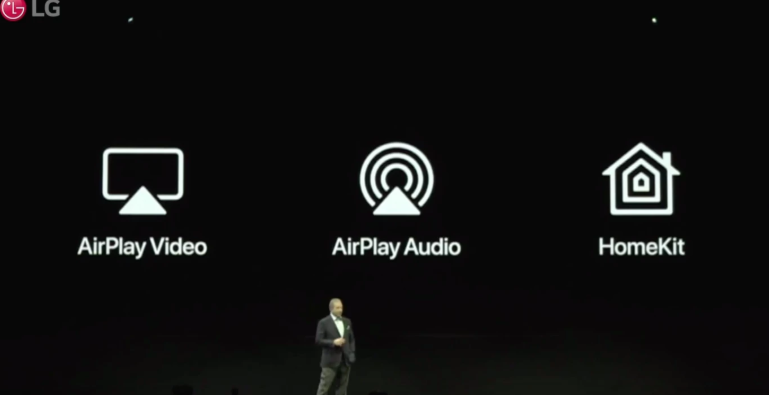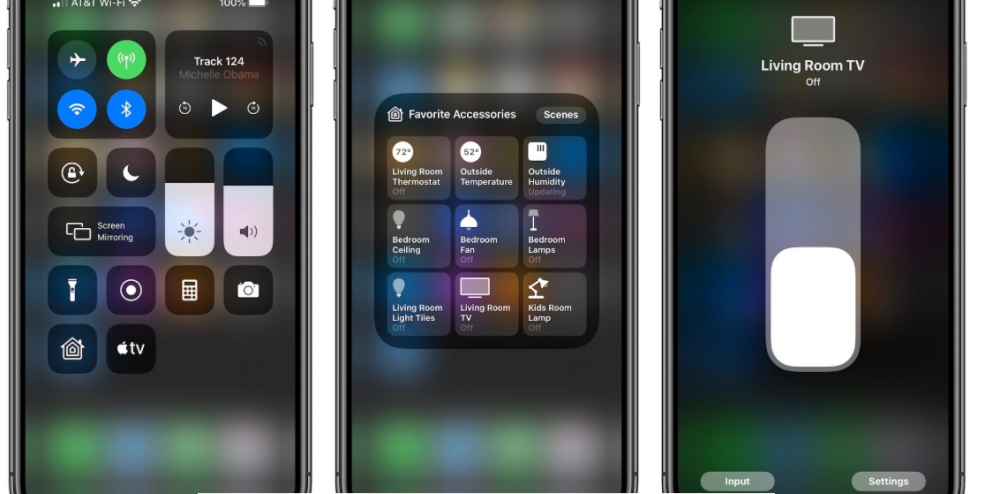Search the Community
Showing results for tags 'homekit'.
-
My new LG TV (65UM6900PUA) running WebOS 04.71.25 works great with HomeKit, with the exception that it is not reachable while it is turned off. If I try to turn it on in the home app, it says "No Response." I have changed the 'Turn on via Wi-Fi' setting to on, and it will turn on from the 'LG TV Plus' app, but not from the iOS home app. Is there a specific setting or something I need to change?
- 10 replies
-
- 1
-
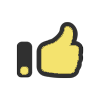
-
- homekit
- turn on via wi-fi
-
(and 2 more)
Tagged with:
-
Apple TV App, Apple Music, AirPlay and HomeKit to Be Available in Over 100 Countries and Regions via webOS Hub SEOUL, Feb. 3, 2023 — LG Electronics (LG) has today announced the availability of the Apple TV app, Apple Music, AirPlay and HomeKit on its webOS Hub in over 100 countries and regions. Through this move, compatible TVs now offer an easier, more versatile smart TV experience thanks to a diverse selection of content and innovative features that help bring the ultimate in viewing convenience and pleasure to even more audiences worldwide. With the Apple TV app, Apple Music, AirPlay and HomeKit all coming to the webOS Hub ecosystem, LG is constantly refining and expanding its webOS smart TV platform while enhancing its accessibility so that more consumers can benefit from the most convenient user experience. By offering a greater range of customization options to smart TV manufacturers and giving more convenience and choice of content to customers, 10 times as many brands are now available on webOS Hub than in early 2021, with LG now working with 200 partners in total including Seiki, Eko, Stream System, Konka, Aiwa and Hyundai. Through these efforts, LG is now primely positioned to deliver on its promise of pioneering streamlined content viewing experiences for millions of people around the globe. Apple TV+ is the home of award-winning Apple Originals and is accessed via the webOS Hub Home Screen’s dedicated Apple TV app. In addition, users can subscribe to popular third-party streaming subscription services on the Apple TV app, as well as explore over 100,000 films and shows to buy or rent. Apple Music subscribers enjoy a vast, ad-free library comprised of over 100 million songs, 30,000 expertly-curated playlists, countless 4K music videos and the critically-acclaimed Apple Music Radio, which streams all the hits and classics from across all genres. Apple Music via webOS Hub is great for home parties too, as it comes with millions of songs with time-synced lyrics to make listening even more enjoyable. And it goes without saying that subscribers can instantly access their personal music library via webOS Hub. webOS Hub will also be compatible with AirPlay, so users can stream movies, music, games and photos to their smart TV right from their iPhone, iPad or Mac. What’s more, webOS Hub-powered TVs are also Apple Home-enabled, giving users control of their TV in the Apple Home app and Siri using Apple HomeKit technology. The Apple TV app and Apple Music are now available in over 100 countries, which is where owners of webOS-enabled TVs from 200 partner brands will benefit from a growing list of content and life-enriching features. The latest OLED TVs and UHD TVs powered by webOS Hub* support AirPlay and HomeKit, allowing more audiences to experience the enhanced usability and convenience these advanced TVs provide. # # # * AirPlay and HomeKit only available on OLED TVs and UHD TVs with webOS Hub 2.0 View the full article
- 1 reply
-
- apple tv
- apple music
-
(and 1 more)
Tagged with:
-
I am having an issue with two of your tv's at my home with Apple HomeKit. I have a 55 inch and 65 inch OLED C9 TV. They are both compatible with HomeKit. Originally when I installed the TV's I had all sorts of issues with Apple HomeKit. For the Last 2 months Apple HomeKit has been working perfect with them. Now after a recent update to them via automatic updates, Apple HomeKit now has an issue viewing the tv on the HomeKit app remotely while the TV is OFF, It shows "No Response" in HomeKit. My TV's are hardwired via Ethernet cable. There are 4 states in HomeKit that are recognized for the TV: - Viewing the tv on the HomeKit app locally on the network while the TV is ON (This works in HomeKit and shows the tv as turned on) - Viewing the tv on the HomeKit app locally on the network while the TV is OFF (This works in HomeKit and shows the tv as turned off) - Viewing the tv on the HomeKit app remotely while the TV is ON (This works in HomeKit and shows the tv as turned on) - Viewing the tv on the HomeKit app remotely while the TV is OFF (This DOES NOT work in HomeKit and the TV shows in HomeKit as "No Response") I've tried reseting the TV's and doing all sorts of things. Nothing has worked. I believe there is an issue with the latest firmware.
-
There’s a trend here. After Samsung and Vizio, LG is also adding support for Apple’s ecosystem to its TV operating system webOS. Specifically, people who buy an LG TV in 2019 should be able to share content to their TVs using AirPlay 2. TVs will also be compatible with HomeKit, letting you create custom scenarios and control your TV using Siri. “Many of our customers may also happen to have Apple devices,” Senior Director of Home Entertainment Product Marketing Tim Alessi said during the company’s CES press conference. “LG has been working with Apple as well to create a streamlined user experience. So I’m very pleased to announce today that we’re adding Apple AirPlay to our 2019 TVs.” If you have an iPhone, iPad or Mac, you can send video content to your TV using the AirPlay icon in your favorite video app. You can also mirror your display in case you want to show some non-video content. 2019 LG TVs also support AirPlay audio, which means that you can send music and podcasts on your TV, pair your TV with other AirPlay 2-compatible speakers. New LG TVs also support HomeKit. It means that you can add your TV to the Home app on your iOS device and Mac. After that, you can control basic TV features from the Home app. You can also assign Siri keywords so that you can manage your TV using Siri on your iOS device or HomePod. HomeKit support lets you create custom actions. For instance, you can say “Hey Siri, turn on the TV” and have Siri turn on the TV and dim your Philips Hue lights. Unlike Samsung, LG didn’t announce an iTunes app. So you can’t rent or buy movies and TV shows straight from your TV. Buying something from your phone and then using AirPlay is still a bit clunky. LG also said that 2019 TVs come with Amazon Alexa and Google Assistant support. But this is less surprising as you can find hundreds of devices that support those voice assistants. Finally, the company is adding a home dashboard to control a wide variety of home devices from your TV. Details are still thin on this feature. It’s unclear whether LG will roll out some of all of these software features to old TVs. Watching all TV manufacturers add AirPlay and HomeKit support one by one reminds me of the year TV manufacturers all announced native Netflix apps for their TV. It’s clear that Apple is following in Netflix’s footsteps and opening up. Apple has been working on a subscription-based streaming service for months. And the company wants to support as many devices as possible. CES 2019 LG Press Conference
-
LG has unveiled the pricing and release plans for some of its 2019 OLED TV lineup, basically mirroring the company’s playbook from last year. These are some of the very best TVs you can buy, so LG is continuing to price them as such. The 2019 C9 (65-inch, 55-inch) and E9 (65-inch) series TVs will start shipping in April. The 77-inch model of the C9 and 55-inch E9 will hit stores a bit later in May and June, respectively. And this year’s update to LG’s “wallpaper” TVs — to be available in 65- and 75-inch sizes — will come out in June. (If you were wondering, no, there’s still not at a firm price or release date for the stunning rollable TV.) LG’s TV branding can be pretty confusing, but all of these TVs fundamentally share the same display quality and the latest features that the company first announced at CES: that includes AirPlay 2, built-in support for Amazon Alexa voice commands, improved image processing, and more. LG claims itself as the only major TV manufacturer offering both Alexa and Google Assistant out of the box, whereas some other brands (Samsung, Roku TVs, etc.) only support them through external speakers you might already own. The TVs also feature HDMI 2.1, future-proofing them for any content (and just about any frame rate) that might be coming down the pipe over the next several years. But they differ in what’s around the screen; the E9 series has glass on all four sides, most noticeably at the bottom. The C9 doesn’t get quite that fancy. And the W9 (wallpaper) series puts the same display into a design that’s almost unfathomably thin. LG has said only its 2019 TVs will gain AirPlay 2 and HomeKit functionality; other TV makers including Samsung and Vizio are also adding the useful feature to their older sets. It’d be nice if the company would reconsider this, but I’m not holding out hope. Below are the prices and release months for the C9, E9, and W9 LG OLED ThinQ TVs. I’d advise against buying them soon after launch, as LG’s OLEDs tend to see big markdowns near the end of the year. LG C9 OLED 4K TVs: 77-inch: $6,999 (May) 65-inch: $3,499 (April) 55-inch: $2,499 (April) LG E9 OLED 4K TVs: 65-inch: $4,299 (April) 55-inch: $3,299 (June) LG W9 Wallpaper OLED 4K TVs: 77-inch: $12,999 (June) 65-inch: $6,999 (June) Source: https://www.theverge.com/2019/3/15/18267498/lg-2019-oled-4k-tv-thinq-pricing-release-date-features
-
Homekit not working, Airplay 2 only partly
robertapple1 posted a question in LG webOS Smart TV Questions
Hi, From the Netherlands. I have a OLED 55C9. Airplay 2 works partly. But Homekit doesn't at all!. When scanning the QR code generated by the TV, the TV says it has been configured with Homekit. However, my Homekit app says that adding the LG OLED has failed. The tv is connected by ethernet and WiFi, the iPhone on the same wifi....With other iPhone no result either. Some Airplay features work, others not: MacBook Pro: ScreenMirror works, playing films from iTunes works, playing films directly from QuickTime and selecting Airplay to LG TV DOESN'T work. iPhone: Airplay works with all features. Anyone know a solution??? -
SEOUL, July 24, 2019 — LG Electronics (LG) today announced that Apple AirPlay 2 and HomeKit are available starting July 25 on its 2019 AI TV lineup, making LG the first global TV manufacturer to support HomeKit. These Apple features will be available through a firmware update for 2019 LG OLED TVs, NanoCell TVs and UHD TVs with ThinQ AI capability. With AirPlay 2, LG 2019 AI TV owners can effortlessly stream content — including Dolby Vision titles – from iPhone, iPad and Mac straight to their TV sets. Users can stream their favorite movies and television shows from the Apple TV app and other video apps as well as view photos directly on their LG AI TVs. Users can also play Apple Podcasts, Apple Music and music from their library or other streaming services through their LG AI TV and other AirPlay 2-compatible speakers in their home at the same time – all in sync. HomeKit enables users to conveniently control their smart home with the Home app or via Siri on their Apple devices. LG AI TVs can be easily added to the Home app, from which users can access basic TV functions such as power, volume and source. LG AI TVs can also be added to scenes or automations along with other HomeKit accessories. “LG remains at the forefront of TV technological innovation because of our never-ending quest to deliver the best home viewing experience,” said Brian Kwon, president LG Mobile Communications and Home Entertainment companies. “With Apple AirPlay 2 and HomeKit support, we are demonstrating our commitment to offering consumer benefits that go beyond just best-in-class picture quality.” Apple AirPlay 2 and HomeKit will begin rolling out to owners of LG OLED and NanoCell TVs in more than 140 countries starting this week, with the update continuing over the weeks to follow. Source: http://www.lgnewsroom.com/2019/07/lg-rolls-out-apple-airplay-2-on-2019-thinq-ai-tvs-first-global-tv-manufacturer-to-support-homekit/
-
9to5 mac posted this today... With iOS 12.2, Apple is adding support for AirPlay 2 and HomeKit for select smart TVs. Some users, myself included, are slightly irritated that LG is only supporting these features on its yet-to-be-released 2019 televisions. Fortunately, there’s a workaround that gets you most of the way there. While this method is unconventional and not officially supported, it will allow users who recently bought a webOS TV to get support for HomeKit. As outlined in this week’s HomeKit Weekly, this method allows you to control your TV’s power state, volume, and app/input switch with ease. What it won’t give you is AirPlay support, meaning you won’t be able to control what’s playing on the TV itself including play/pause, and forward/rewind controls. For this, you’ll need an always-on computer of some sort: whether that’s a Raspberry Pi, Synology, or a Mac mini (either as a server or one that’s always on). Before we get started, remember that iOS 12.2 is currently in beta and that things could change and vary from beta to beta. At the time of writing, iOS 12.2 beta 1 is currently the latest release. How to set up HomeKit support with HomeBridge for your webOS TV in iOS 12.2 beta With slight variations depending on platforms, here’s how you set up HomeBridge for your webOS TV. For demonstration purposes, I’ll be using an always-on Mac mini. First, you’ll need to install Xcode (if you’re using a Raspberry Pi or a Synology, this isn’t needed and this step can be skipped). To do this, launch the App Store, and search for Xcode. Click the ‘Get’ button and the download will begin. This may take some time to download and install, even on fast internet connection. Be prepared to wait for up to an hour for it to download and install. After it’s installed, you’ll want to launch Xcode and install the additional tools. Again, this may take some time depending on your internet connection. Once installed, it’s time to install Homebrew and node. To do that, run the following command in Terminal: Once Homebrew is done installing, simply type the following command to install node: Now that the basics are out of the way, you’ll need to install Homebridge, which is the framework for installing third-party plugins with HomeKit. To do this, type in the following command to Terminal: Then, when prompted, type in the password to your Mac. Depending on your internet connection, this step may take a few minutes as it’s downloading the necessary packages for HomeBridge. Next, you’ll want to install the actual plugin. This can be done by typing the following into Terminal: This may take a few moments to install. Before you go ahead and try run HomeBridge, you’ll need to set up your config file. You can find a sample config file here. All you’ll need is to tweak it to work with your own network. (The config file is located in: /Users/(username)/.homebridge.) You’ll want to download a text editor such as Atominstead of using macOSbuilt-inin text editor, as that can cause problems down the road. Within the sample config file you’ll want to change the IP address and Mac address to match your TV’s. There are a few extra options you might want to consider adding to your code: Inputs — these are the basic AV/HDMI inputs. Simply add the following code to your set up (underneath inputs) for HDMI, simply replace the last digit with the input number on your TV. For AV, simply replace “hdmi1” with “av1”. As for the name, give the input a name (for example: Apple TV, PS4, Nintendo Switch): Under the same Inputs umbrella, you can also add things such as the built-in browser, YouTube, Amazon Prime Video, etc. to the set up. You’ll be responsible for finding the appropriate app ID’s for those yourself. Volume control — You can use the Apple TV remote widget in the Control Center (by tapping the Apple TV icon, tapping the drop down on the top, and then selecting your TV), to control your volume with your iPhone or iPad’s hardware volume buttons, or you can add buttons within HomeKit. To do this, you can add one of the following to your code: volumeControl: true, “switch”, or “slider”. True enables both a slider and the switch method in HomeKit. Enabling the slider will force HomeKit to recognize the volume as a light bulb. Meaning, if you have any other lights in the same HomeKit room, this will be included in the group. After setting up and saving your config file, Jump back into Terminal and simply type: If everything is set up correctly, HomeBridge will start up and spit out a QR code you can scan on your iPhone or iPad. This QR code should be scanned within the Home app. Once scanned, the Home app will walk you through setting up HomeBridge with HomeKit. This is how it should look after everything is up and running. If you want to ever stop HomeBridge from running, simply close the Terminal window and HomeBridge will no longer be running. To restart HomeBridge, simply open Terminal and type ‘homebridge’ again to get it up and running. Source: https://9to5mac.com/2019/01/31/homekit-homebridge-webos-setup-12-2-beta/