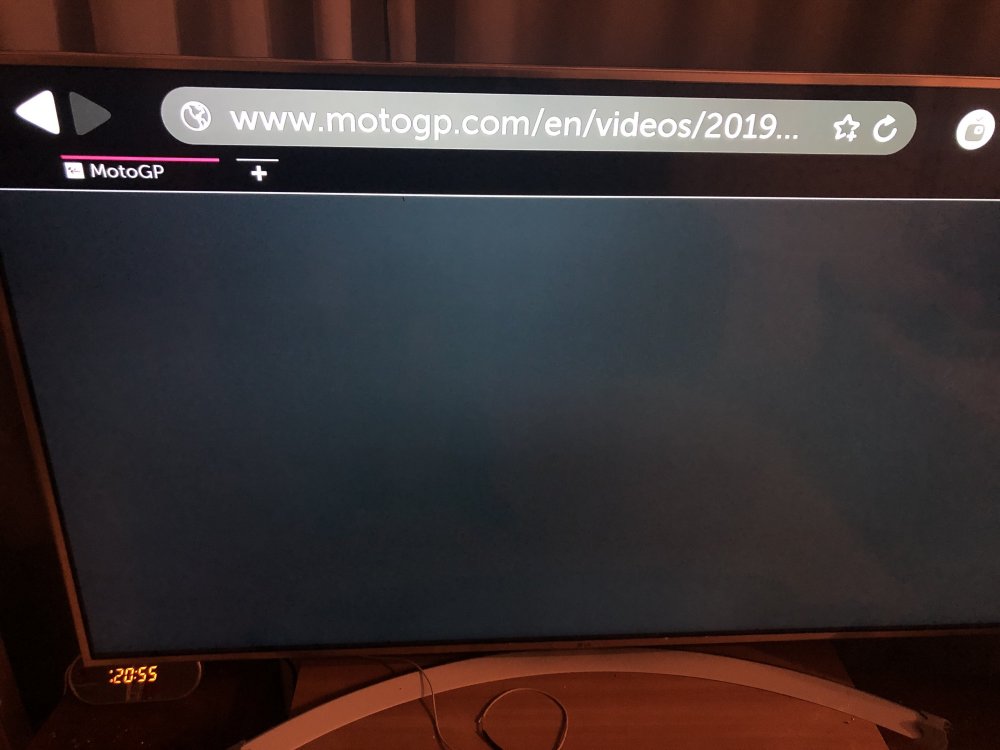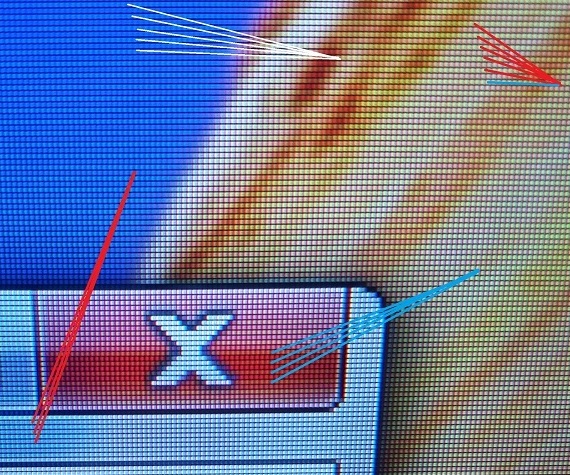Search the Community
Showing results for tags 'issue'.
-
Up until a few days ago my TV and AVR have been working perfectly since I bought it. Zero hassles with HDMI and connectivity. Then I was prompted to update to the latest software version which I did and now often when I switch HDMI (running on 1) it picks up the device name, CEC works but I get “No Signal”… and then nothing. Just stays on “No Signal”. It is almost as if some HDMI handshake breaks and now the driver is in a broken state. I’ve found that if I hard power off and power on the device sometimes works but I don’t want to do that every time especially since it’s hard to get to the power. This really strikes me as a software issue with the latest update as absolutely nothing else has changed in my setup. I’ve tried: Different HDMI cables (high quality) Deep colour settings Reset the TV to factory default Different HDMI ports TV Model: OLED65G26LA / OLED65G26LA.HFBQLWK WebOS TV Version: 8.3.0.2301 Software Version: 13.30.56 AVR & Devices Marantz SR5015 Nvidia Shield Pro PS5 The setup is the conventional AVR installation as shown in the attached file Has anyone else experienced this? Is it possible to revert the software update?
-
Resolving the Major Issues with LG TVs: A Comprehensive Guide Introduction: LG has gained a reputation for producing high-quality televisions that combine cutting-edge technology with sleek designs. However, like any other electronic device, LG TVs can experience issues that may affect their performance and user experience. In this article, we will explore some of the most common problems encountered with LG TVs and provide practical solutions to address them effectively. 1. Poor Picture Quality: One of the most frustrating issues faced by LG TV owners is poor picture quality. To enhance your viewing experience, consider the following steps: Adjust picture settings: LG TVs offer various pre-set picture modes like Standard, Cinema, or Sports. Experiment with these modes to find one that suits your preferences. Additionally, fine-tune settings such as brightness, contrast, color temperature, and backlight intensity to optimize picture quality for your viewing environment. Update firmware: Regularly check for firmware updates on LG's official website or through the TV's settings menu. Firmware updates often include performance improvements and bug fixes that can enhance picture quality. Check input source: Sometimes, the picture quality issue may be due to a poor quality input signal. Ensure that your cable, satellite, or streaming device is connected securely and functioning properly. Consider using high-quality HDMI cables for optimal performance. 2. Sound Issues: Sound problems can detract from the immersive experience that LG TVs aim to provide. To tackle sound-related issues, try the following: Adjust audio settings: LG TVs offer various sound modes, including Standard, Cinema, Music, and Sports. Experiment with these modes to find the one that suits your audio preferences. Additionally, adjust settings like bass, treble, balance, and surround sound to optimize your audio experience. External speakers or soundbar: If you are dissatisfied with the built-in speakers' performance, consider connecting external speakers or a soundbar to your LG TV. This can significantly enhance the audio quality and immersion. Check audio output settings: Ensure that the TV's audio output settings are correctly configured. Verify that the correct audio output, such as HDMI ARC, optical, or Bluetooth, is selected based on your audio setup. 3. Connectivity and Network Issues: LG TVs rely heavily on connectivity features for streaming content and accessing smart features. If you encounter connectivity or network problems, try the following solutions: Network troubleshooting: Make sure your TV is connected to a stable Wi-Fi network. Restart your router, update its firmware, or try connecting your TV using an Ethernet cable for a more stable connection. Software updates: Keep your TV's firmware and applications up to date. Regularly check for system updates in the TV's settings menu. These updates often include bug fixes and improvements that can resolve connectivity issues. Factory reset: If all else fails, performing a factory reset can help resolve persistent network issues. However, be aware that this will reset all settings and erase stored data, so make sure to back up important information beforehand. Conclusion: While LG TVs are known for their exceptional quality, they can experience certain issues that may impact their performance. By following the solutions provided above, you can troubleshoot and resolve some of the most common issues with LG TVs, including poor picture quality, sound problems, and connectivity/network issues. Remember to consult the TV's user manual or LG's support website for specific instructions tailored to your model. With these steps, you can optimize your LG TV experience and enjoy uninterrupted entertainment.
-
This is happening more often since the last couple of updates, I'll be getting ready for bed, turning on netflix and going to change energy saving to maximum and blue light filter on but clicking the option to change energy saving works but when I actually click an option that isn't already selected it doesn't switch to it. The only thing that remedies this is a restart of the TV. Restarting is annoying and takes up time.
-
LG 55UF6450-UA won't connect to Wi-Fi network.
cali086 posted a question in LG webOS Smart TV Questions
Hi, I have an LG WebOS Smart TV that after the last firmware update the Wi-Fi Connection stop working properly. When I try to connect to my network, it will instantly disconnect or it will freeze my TV. Model: LG 55UF6450-UA (bought it on November 2015) Firmware: 03.16.00 Also, I don't know if it is relevant but my TV is a US version that now I have it with me in Costa Rica, Central America. I've tried everything posted on the internet and forums: - Connecting to my cellphones hotspot (worked for about 5 min the first time I try it and then stop working and would work again when I tried to reconnect). - Change the DNS to google's DNS. (Once I was able to do it but didn't fix the issue, and also first I need to be able to connect to a network for the TV to enable the option for changing manually to static ip's). - Doing factory reset won't fix it. - Changing the Country/Region/Time zone won't fix it. - Changing to manual time won't fix it. - Can't do the downgrade procedure posted on this forum for two reasons: because you need to be able to connect to the wifi or via ethernet and it isn't working, and also I can't find an older versión of my firmware. I am pretty sure that I need to downgrade or even just do a fresh installation of the actual the firmware, but I can't find the right way to do it. Maybe with an LG service remote? but again, I need to first get on my hands a working firmware version for my TV right? Any recommendations?- 6 replies
-
- wifi
- disconnect
-
(and 3 more)
Tagged with:
-

MotoGP.com video page not loading
Vitalijs Voronovs posted a question in LG webOS Smart TV Questions
Hi, few weeks ago browser stopped loading page with video content at www.motogp.com. Webos v. 5:30:25. No other updates available. UH7707. Why? How can I fix it? -
Dears, is it possible to fix colors on these models ? Light blue and yellow are shown as set of alternating lines, for example , orange is one line light yellow line and other is dark orange. light blue is : Lines are visible from distance up to 1,5 meter and very annoying. Models of 7th and 6th series have clear colors showing also guys from rating also pointed this issue , and they put image quality to 9,5 from 10 , less than to models of last year or model from Samsung http://www.rtings.com/tv/reviews/lg/sj9500 Great TV to use as a PC monitor. The SJ9500 supports all the essential resolutions, including Chroma 4:4:4, but it's also one of the rare TVs to also support a 1080p@120hz input. Combined with a very low input lag and low motion blur, it makes for a very suitable monitor. Some users, however, might find horizontally alternating stripes of the screen to be a little distracting.