By
pivotCE
During HP’s “Think Beyond” event, in addition to revealing the HP Veer, the company unveiled the latest and greatest from the new webOS Global Business Unit, which was in charge of both hardware and software engineering under their management. The devices they showed off would be the refined Pre 3 and the bulky yet powerful HP TouchPad.
The Pre 3 was for all intents and purposes, the best display of what HP’s resources could do for Palm and the G.B.U. It had a chance to both sway public opinion and make webOS competitive again from a hardware perspective, something that really hadn’t been seen since the launch of the original Pre. Sadly though, the device only saw release in the UK for the span of an entire day before HP announced the end of webOS hardware development. This made the Pre 3 both the most powerful, but also among the rarest of webOS smartphones (outside of the unreleased
link hidden, please login to view & Mako concept phones). the Pre 3 was never officially released in the U.S., yet was sold through the HP store in California before being put on sites like Amazon and eBay to be sold off. The device was made for ATT and for Verizon, yet the latter device is a far less common variant.
In terms of hardware and build quality, the Pre 3 was in it’s day, one of the most powerful smartphones available. It had 512Mb of ram to run the software, but what really turned heads was the jaw dropping single core 1.4Ghz Snapdragon Processor, which was amongst the most powerful in the realm of mobile computing at the time. The design did not disappoint either. It had the largest qwerty keyboard, battery and at 3.6 inches, the largest touchscreen of any webOS phone. It also had a subtle black matte finish that curved elegantly around the device. Marking the end of an era, Palm’s logo was replaced by that of HP. Beneath it was the induction coil of a new feature: ‘Touch To Share’. Pre 3s and TouchPads could now pair on contact and pass data between them. The slider mechanism was sturdier than that of the Pre 2 or Veer. The keyboard was spacious and my personal favorite until I used the BlackBerry Q10. It had a strong tactile feel that lasted well into nearly 9.5 months with the phone. The device looked and felt like a refined, elongated, and smoothed Palm Pre. It was one of the best phones I ever held. The device also held a 5 mega pixel camera with 720p video recording and HDR, which made the camera on the Pre 3 a little more well..less horrible. It’s not a fantastic shooter but it is the very best ever put on a webOS smartphone to date.
The more powerful hardware made webOS 2.2.4 smoother than I had ever seen it on a phone. Memory crashes were few and far between. The Verizon unit I used had pretty average call quality and the larger screen made web browsing the exact opposite of what it was on the HP Veer, being actually usable for me. I found that when placed on a Touchstone, my Pre 3 was noticeably louder with notifications and alarms and that the lock screen widgets were easier to glance at. My favorite aspect of the Pre 3 was being able to answer text messages on my TouchPad due to the Pre 3’s TTS software. Beyond that, the software experience on the Pre 3 is the same as the Pre 2 and Veer with minor differences. functions much the same as it does on other devices with the exception that the Pre 3 can overclock to a crazy 1.9 Ghz and has a few Pre 3 exclusive patches and applications.
Although the Pre 3 is a gem and is what webOS enthusiasts should consider as a daily driver if price isn’t a factor, it is not as abundant as the Pre or Veer. It is somewhat difficult to find and if you’re on Verizon, its even more of a slog. If you do find one, take it and run with it. Prices for the Pre 3 vary, but expect to spend between $250-350 on the device.
Compared to previous flagships, like the Pre 2 and Veer, the Pre 3 is much more modern in a visual sense and the hardware makes a far more capable device. This makes the gulf between it and current devices like the Xperia Z2 or HTC one M8 more bearable. I would say that the Pre 3 is very much a 2011 flagship that is wrapped in a 2014 design. I feel that the external design stays more modern than the internal hardware but it still feels zippy and responsive.
The HP TouchPad would be the final device unveiled during the “Think Beyond” event. It would be Palm’s first and officially last tablet built and manufactured before the G.B.U.’s dissolution in August of 2011. The TouchPad was a large 9.7 inch behemoth that was even for the time, a heavy and thick tablet. The TouchPad had the distinction of also being the first HP tablet with integrated Beats audio, which gave the speakers a noticeable “ommph.” The HP TouchPad also had an extremely healthy ecosystem of accessories. These included an all metal bluetooth keyboard, a touchstone charging dock, and even its own smart cover, that lacked the magnets of the iPad variant.
With regards to build quality and the hardware, The TouchPad was a general mix of bad on one end of the spectrum, to pretty good in the other. I feel that in describing the TouchPad, I need to get the bad out of the way first as it is a decidedly different device from it’s smartphone brethren. The finish of the HP TouchPad is horrid. It’s bulky plastic body makes it a fingerprint magnet. In the year that I used it, the device developed the common problem of cracks around the speaker openings. My device was never dropped and never left its case. Actually, most of the time it never left the charging dock except when I was in class where I never used it outside of sharing info or zoning out on a lecture. So the physical build of the TouchPad is surprisingly bad considering this device was to challenge the iPad 2. The speakers unsurprisingly are really good…when they don’t clip out or distort through general use. Although to be fair this was uncommon for me and the times it did happen usually came from a result of extended or
binges. The hardware that runs the TouchPad is an underclocked 1.2 Ghz Snapdragon Processor with 1GB of RAM and a single front facing video camera (The White 64GB TouchPad had the processor bumped to 1.5 Ghz but that version is hard to come by). The screen had a resolution of 1024×720 for a very standard VGA screen resolution. There also exists a 4G version that comes with a standard 32GB of storage and the sped up 1.5 Ghz processor.The software aspect of the HP TouchPad is a very unique story, so I will tell it in three parts. Firstly, the standard webOS experience, with Preware and without. Then I’ll examine the , which gives access to some Gingerbread applications through a dedicated app store. Finally, I’ll discuss Android and other systems installed on the TouchPad as dual boot options.
The HP TouchPad launched with webOS 3.0 and it was both a drastic departure from where the O.S. started and a glimpse of the brilliance of where it could go. webOS on the bigger screen showed great potential for the O.S. as everything looked nice and scaled beautifully. The gestures to swipe between applications and swipe them away functioned much in the same way as it did on the phones. webOS 3.0 brought with it a ton of new features, including TTS and the Enyo application language. With the multitude of improvements to the platform, the application experience was good, yet third party support was minimal. Quality applications for the HP TouchPad were few and far between. The app catalog had a unique magazine-like section called Pivot, which featured applications in themed editions. When it was abandoned, it was eventually colonised by the webOS community to host new content. The latest version is what you are reading now.
One major problem of webOS 3.0 was how un-optimized and buggy it was when first launched. Although some fixes would come through five software updates, it would only go so far. Applications were prone to either crashing or randomly reloading, the “too many cards” bug was back in full effect and overall everything felt slow and very unintuitive, which showed how rushed 3.0 was. With Preware though, a huge amount of the TouchPad’s problems from a software perspective were patched and smoothed out and made the device a much more refined and polished experience. These efforts culminated in the release of a rewritten system manager: .
Although Preware would prove to be an almost indispensable piece of software, there was another matter that had to be dealt with: The cripplingly low application count. This would be solved with the addition of a piece of software called the Application Compatibility Layer which was the result of a successful kickstarter campaign by . The money funded further development of work by . What is so special about the software is it allows to run on webOS. It is a relatively small selection, but things like Skype, Netflix, and supplementary document editors are available to augment the applications of webOS. What this does to the tablet is both amazing and sobering. Sure you get enhanced usability, but the available apps are based on Gingerbread, an older Android O.S. that isn’t much in the way of looks and the older version sometimes has problems with applications even working properly. While this isn’t a huge deal breaker, it does show that the HP TouchPad, from a software perspective, is a truly ‘Frankensteinian’ creation, requiring different patches and non-native Android apps to make it live.
Even though ACL is only a temporary fix that just manages to keep the tablet outside the realm of uselessness, there are those in the development community who have managed to port every version of Android from Gingerbread to KitKat to the tablet. This opens the device to a whole new world of possibilities for those who still hold on to the HP TouchPad, nearly three years on. Android and webOS have always had a rather odd relationship. It has been of general benefit for our platform, whether it be from ACL or a full-on port. Android on the HP TouchPad is a relatively easy thing to do. While you can get stable builds of 4.0 all the way to 4.3, later Android builds are either in early Alpha or Beta stages. In order to get the very latest Android O.S. you will most likely take a massive hit in almost basic functionality. Android has managed to keep the HP TouchPad relevant even in 2014. It isn’t webOS, but it is a different, larger and more diverse avenue for TouchPad owners to travel. It is somewhat unorthodox to mention Android when discussing webOS, but it is both a part of our tablets history and something that can be considered when looking at purchasing a TouchPad. To further emphasize the flexibility of the tablet, you can install Ubuntu Touch, Arch Linux, Open webOS (), and even Linux from a webOS card. It is dang impressive.
With regard to cost, the HP TouchPad can be an investment depending on where you look. Typically, places like Craigslist and eBay are great places to look as people tend to knock down the prices to the sub $200 dollar mark. But, if you want peace of mind, look at Amazon’s selection and note that it does go into the $300 dollar mark for some models. In terms of investment, it is a solid one that every webOS enthusiast should consider.
Do I recommend the Pre 3 and the HP TouchPad? For starters, I do solidly recommend the Pre 3, regardless of the carrier. The Pre 3 is the last great smartphone from Palm. It is the very best our platform can offer and its very existence is an important piece of history for webOS users. If you have the money and want a beautifully crafted phone, buy the Pre 3 and never second guess it. About the HP TouchPad, I am a little more on the fence. I do recommend it, but only if you are able to embrace some its quirkier software aspects and its rather damning build quality. But what you get, is a device that has possibly the most devoted software community in the mobile arena. With a little bit of work, the software that is available fully unlocks the device’s potential and gives you one of the most dynamic, fun, and useful software suites regardless of your platform preference. The HP TouchPad to me in my 13 months of using it, has proven its bulky, plastic weight in gold. It is for all of its flaws, a masterpiece.
To conclude, thank you for joining me in this look back at webOS: Both the history and the devices that define our small but great community. I will be creating different content in the future for pivotCE and I hope you enjoy reading these articles as much as I enjoy writing them.


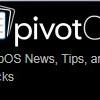



Recommended Posts
Join the conversation
You can post now and register later. If you have an account, sign in now to post with your account.