PreCentral: Roundup: Favorite tips of 2012
-
Similar Topics
-
By News Reporter
LG UltraWide Monitor (model 34BA85QE)1
Note: This article is for informational purposes only and does not provide medical advice. It is not intended to replace a professional medical diagnosis or treat any medical condition.
As time spent in front of PCs and monitors increases, so too do health concerns stemming from poor ergonomic settings, such as eye strain, wrist pain, headaches, sore neck and more. A
link hidden, please login to view indicates that up to 63 percent of office employees experience neck pain,2 inhibiting them from achieving peak performance and remaining motivated throughout the work day. To address these challenges, workers using monitors for extended periods should adopt preventive measures to safeguard their health. Here are some health-conscious practices to keep in mind during prolonged use.
1. Position the Monitor at Eye Level
LG QHD Monitor (model 27BQ75QC)1, 3
To prevent issues such as sore necks and headaches, it is essential to align the monitor to eye level. Traditional monitors typically require employees to adapt to a fixed workstation environment, but with adjustable stands, users can modify the screen’s height and angle, promoting a neutral posture and reducing pain during long work hours. Monitors with ergonomic stands – such as LG business monitors – present built-in adjustable functions like tilt, swivel and 90-degree rotation for a more flexible and comfortable work environment.3
2. Maintain Optimal Viewing Distance
LG UltraWide Monitor (model 34BA85QE)1
Limited desktop space often constrains employees to sit in a position too close to the monitor, resulting in eye strain and neck fatigue. To help maintain an optimal viewing distance – typically an arm’s length – LG business monitors feature a slim stand and integrated power module. This streamlined design saves space, keeping workstations more organized and supporting better ergonomic practices.
3. Adjust Screen Settings
LG UltraWide Monitor (model 34BA85QE)1
To protect eye health, adjustable monitor settings and specifically designed modes are available for individuals who use screens extensively. For instance, Reader Mode on LG business monitors alters the screen’s color temperature to reduce blue light, enhancing legibility to reduce eye strain for comfort and relief during prolonged periods of screen time.
4. Utilizing Ergonomic Monitors
LG FHD Monitor (model 27BA560)1
For environments lacking ergonomic equipment, intuitively designed office monitors can significantly enhance physical well-being and productivity. Following this trend, LG is adding the new ergonomic business monitor to its product lineup, catering to individual preferences with a wide range of aspect ratios and resolutions, from UltraWide to UHD, QHD and FHD.
The new lineup of LG business monitors effectively enhances the in-office experience with a clean design and ergonomic setup, boosting productivity and elevating comfort for employees to truly enjoy working in an engaging and health-conscious environment.
To learn more about LG’s business monitor lineup,4 visit .
# # #
1 The image is staged to enhance the reader’s understanding.
2 Chen X, Coombes BK, Sjøgaard G, Jun D, O’Leary S, Johnston V: Workplace-based interventions for neck pain in office workers: systematic review and meta-analysis. Phys Ther. 2018, 98:40-62. DOI: 10.1093/ptj/pzx101
3 Adjustability may vary between different monitor models.
4 The availability or launch date of the product in the images may vary by region.
-
By News Reporter
Summer picnics and trips to the beach are great seasonal activities, but nothing beats coming back to the cool comforts of home during the hottest days of the year. With LG’s innovative smart home technology, you can make your home cool, enjoyable and convenient. Here are some quick tips and tricks for living your best summer life at home.
Turn Your Bedroom into the Ultimate Summer Escape
What would we do without our trustworthy, wall-mounted air conditioner saving us from the hot, sleepless nights of summer? But although keeping your air conditioner running through the night may help you sleep better, it doesn’t bode well for your energy bills. With the LG ThinQ app’s smart energy monitoring feature, you gain instant access to monthly usage insights for every connected LG appliance, which makes sure you stay on top of your energy consumption and all that’s left to do is sit back, relax and enjoy the coolness of home.
Save Time and Stress in the Laundry Room
Summertime can often mean more laundry as families spend more time outside in the sun, making laundry day more tedious. With the right tools, you can spend less time washing and more time enjoying the summer season. Today, there are a variety of innovative washers and dryers that take the guesswork out of laundry day. Washers with AI DD technology from LG, for instance, help save time and effort by automatically determining the best cycle after measuring your fabric’s weight and softness. What’s more, the LG ThinQ app provides a wide range of downloadable washing courses for every garment – from light cotton sundresses to polyester swimsuits.
Prep Your Kitchen for Summer Entertaining
Keeping all your stored ingredients and produce fresh may be challenging during the sweltering summer, but it really doesn’t have to be with the LG ThinQ app’s storage date alert. Make a note of your perishable items’ expected storage date on the LG Smart Refrigerator’s “Food Manager” feature, and the LG ThinQ app will remind you when you’re entering the now or never territory. It’s also great to know that the smart energy monitoring feature you use for your LG air conditioner also works for your fridge, so you won’t be overworking the appliance when you need it most.
Craving for a marvelously cold popsicle to soothe the heat? Enjoying an icy treat straight out of the fridge is so much faster and easier with the help of the Express Freeze feature, which increases your refrigerator’s ice-making and freezing functions. It’s possible to activate the feature from anywhere in your home, since it’s available both from your refrigerator panel and the LG ThinQ app.
A sunny summer “stay-cation” afternoon at home should come with endless naps, eating ice cream in front of the TV and reading a good book in cool, comfortable air, all made possible with smart home appliances.
Learn more about LG’s smart appliances and the ThinQ app at
link hidden, please login to view. # # #
-
By News Reporter
Summer is on its way, bringing with it the promise of better weather and a golden time of year for sports fans everywhere. And while some major sporting events have been cancelled or delayed, there’s plenty of first-class action to be had with football leagues up and running, basketball playoffs just around the corner, baseball in full swing, as well as tennis and auto racing. With so much to look forward to as we approach the second half or the year, now is the ideal moment to upgrade to a new TV – one that can light your game up and make you feel like you’re right there to witness all the exhilarating contests and mind-blowing plays as they unfold.
Video
link hidden, please login to view When it comes to shopping for a TV that’s great for watching sports, there’s more to consider than just screen size and color expression. To deliver that realistic stadium/arena feel, high-quality motion control handling is crucial. Because to keep up with the blink-and-you’ll-miss-it movements of the world’s top athletes, you’ll need a TV that can handle it all without any motion blur or drop off in detail. Let’s face it, there’s nothing more frustrating than trying to follow a flickering, blurry soccer ball stuttering its way across the screen, or watching a titanic battle between two star players reduced to a fuzzy, indistinct mess.
Luckily for sports fans, LG offers a variety of “premier league” TVs that can capture all the blistering action in absolute clarity. From multi-award-winning OLED TVs to the soon-to-launch QNED Mini LED TVs, and the more affordable yet highly capable NanoCell TVs; the company has all of your sports-viewing needs covered. With an advanced TV from one of LG’s championship 2021 lineups in the living room, you can watch live as sporting history is made, review the must-see highlights from every game or replay those legendary goals from classic matches.
Conveniently available on LG TVs, Sports Alert keeps you effortlessly up to date on your favorite teams.1 Receive notifications when their games are about to begin, real-time scoring alerts and final results even while you’re watching other content. You can also easily check out your teams’ upcoming matches and other key information so you’re always in the know. Setting up Sports Alert is as easy as can be. Just press the Speak button on the LG Magic Remote and say “Sports Alert” and ThinQ instantly launches the app so you can select the sports leagues and teams you want to follow. After the initial setup, you can sit back, relax, and let LG’s customizable feature keep you abreast of the sports that matter most to you.
The company’s TVs deliver memorable sports-viewing experiences thanks to a combination of outstanding picture quality, large screen sizes, and superb surround sound via Dolby Atmos and LG’s exceptional sound engine, as well as compatibility with a range of external audio solutions. Along with realistic, three-dimensional images and sound, you can enjoy unique features created specifically for sports fans such as Sports Alert.
LG’s advanced motion handling technology allows its TVs to display action with incredible smoothness, even during the fastest periods of play. So the fuzziness, stuttering and juddering that detracts enjoyment of the game on other TVs won’t be an issue when you team up with LG. LG TVs also boast excellent contrast and the ability to make details sharper in every scene, ensuring every score or stat shown on screen and the names and numbers on players’ jerseys can be easy to read at all times.
Video introducing
When it comes to immersive sports viewing, sound quality is just as important as image quality. LG TV’s AI Sound Pro offers a dedicated mode for sports that lets you hear all the sounds of the game. Whether it’s the coach shouting orders, players directing their teammates or the ball flying off the boot, bat or racket, you won’t miss a sound. Dolby Atmos support means you can experience dynamic 3D audio at its best, while Bluetooth Surround Ready offers easy connection with LG’s powerful XBOOM speakers and wide selection of soundbars.
And with multiple AI assistants to choose from, including Google Assistant and Amazon Alexa, you can control the entire viewing experience using just your voice so you’ll never again miss a key moment of the big match searching for the remote. The 2021 TVs even offer support for Apple AirPlay 2.2
The wealth of sports streaming apps available on LG’s webOS-based smart TVs makes it easy to keep up with all the leagues you love. Along with a significant number of local options, there are globally-popular services such as Fubo TV, BBC iPlayer, CBS All Access, ESPN and many, many more to choose from.
For the ultimate in realistic picture quality, LG OLED is your go-to option. Thanks to LG OLED’s self-lit pixels which can turn on and off independently, LG 2021 OLED TVs can display fast-moving sports with outstanding detail, color and contrast, no matter how hectic the action gets. OLED Motion Pro further enhances the impressive motion handling performance of LG’s next-gen TVs, allowing viewers to see the most subtle of details in every split-second play in every type of sport.3 And with screen options ranging from 48- to 88-inches, there’s an LG OLED for every space and every preference.
If you’re looking for a big screen that offers balanced light control along with great contrast, brightness and deeper blacks, QNED Mini LED TV is an excellent choice. LG’s pioneering TV combines Mini LED backlighting with Quantum Dot NanoCell color technology to deliver brighter, clearer images, while a larger number of dimming zones ensures precise backlight control and an ultra-high contrast ratio. The end result is a greater level of detail and more accurate color reproduction than other LG LCD TVs can provide.
The QNED Mini LED TV lineup also offers compelling large screen choices – 65-, 75-, and 86-inches – each working in harmony with LG’s latest audio products. Once you’ve paired an LG soundbar with the TV, you can use the TV’s Magic Remote to control the soundbar’s volume and sound modes.4
A solid all-rounder, LG NanoCell shouldn’t be overlooked in the ideal for watching sports TV stakes. In addition to providing all of LG’s sports-centric features and ultralarge screen sizes, LG NanoCell produces incredibly pure colors, leveraging 1nm nanoparticles to filter out color impurities and enhance color expression. With 100 percent Color Consistency, the TVs display colors with accuracy and vibrancy, making you feel as though you’re seated in the stands, witnessing the skill and passion of your sporting heroes in person.5 The LG NanoCell range offers a wide selection of screen sizes, starting from a space-friendly 43 inches, and going all the way up to a mammoth 86 inches.
To learn more about why LG TVs are a sports fan’s dream, click for OLED and for NanoCell.
(Images simulated to enhance features. May differ from actual use.)
# # #
1 Available on 2020 and 2021 models. Sports and sports leagues supported may differ by country. Functionality and EPG limitations vary by country.
2 Google Assistant and Amazon Alexa support varies by country.
3 OLED Motion Pro available in G1, C1 and B1 models.
4 Soundbar Mode Control only available with LG soundbar models SP11, SP9, SP8 and SP7.
5 Certified by Intertek for 100 percent Color Consistency measured to CIE DE2000 using 18-color Macbeth patterns with viewing angle ±30°.
-
By Greg Bryant
I'm trying to add channels using LG's guide / channel manager to favorite groups. When I try to select a channel to move to the favorites group, the app tunes to that channel and closes; never giving me the opportunity to add it to my new group. I was going to add all channels and try to remove the ones I don't want in that group but I can't because there's a limit.
At first, I thought the issue was the 'remote control' input the TV created when I added my Direct TV remote (I had all my HDMI connections through my home receiver with only one HDMI connection to the TV) so all the inputs on the TV were listed as HDMI 2 with different names. Going through the receiver, I had a 'set top box' HDMI 2 input, PS5 HDMI 2 input, etc.; when I attempted to add the direct tv remote control option to the 'set top box', the software created a new input - Direct TV on HDMI 2 but the set-top-box remained. Initially when I tried to add a channel to my favorites, the software would change from the direct tv input to the set-top-box input and tune to that channel ( I thought it was confused by the basically the same input twice). However, I connected the Direct TV input directly to the TV and the channel favorites editor still tunes to the channel selected and closes the app.
Any ideas?
I'd really like to pair down the channel list to only what I watch in a few categories.
-
-
By Charles Chidiac
Hi there,
Is there any way to show favorite channels list on iptv smarters app for LG tv ?
It appears in the android version of the app on my phone, but not in the webos on tv !
Thank you for your help.
-


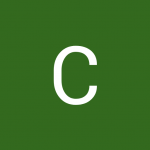
Recommended Posts
Join the conversation
You can post now and register later. If you have an account, sign in now to post with your account.
Note: Your post will require moderator approval before it will be visible.