- 0
Disable auto scan of certain folders
-
Similar Topics
-
By Venkata
Hello Team,
My newly purchased 75-Inch Class QNED 4K LED QNED85T series TV with webOS 24 has a setup box and soundbar connected via HDMI. It automatically returns to HDMI input when I move between home and any app (like YouTube, Prime, etc.). It appears to automatically detect and switch to the HDMI input always. The soundbar attached to the HDMI was disconnected if I turned off Simplink (HDMI-CEC). There doesn't seem to be a way to disable auto sensing option. It appears that LG TVs lack a function or problem.
I have a Hisense TV with the same setup, and it functions perfectly. I have no trouble switching between apps and controlling devices connected via HDMI.
-
By mycop
Greetings.
A huge problem is connecting an external drive/flash drive to a TV with webos with a large number of files.
It starts scanning all folders, which can take up to 20 minutes. Which is unacceptably long.
On the netcast platform, everything was instant. Maybe it creates previews...maybe something else...
How to disable disk scanning by the webos platform?
-
By Pranay Mokida
I’d love to see a new feature in the next software update where the sound mode automatically adjusts based on the app being used. For example, when opening music apps like Apple Music or Spotify, the sound mode could switch to Music Mode, and for streaming apps like Netflix or Prime Video, it could switch to Cinema Mode.This addition would make the user experience so much smoother and more convenient!
-
By Flavio_S
On LG OLEDs. You go on and disable SIMPLINK. Fine. But everytime you turn on your HDMI device it enables itself back again. This happens because they have disables two key features that were present in previous OSs, as you can see clearly here
link hidden, please login to view (they even put screencaps of the menus where you see the missing options in the 23) These functions are Auto Power Sync and Auto Device Detection.
Man updates are supposed to add functionalities not the other way around. It's very annoying to turn on your TV and have your AVR turn on without you wanting to.
Anyone found a solution for this problem?
-
-
By StanJ
I've seen an older thread on this topic but it doesn't look like anyone found a solution to disabling the screen saver, so I'll try a new one.
On virtually all my LG TV's (I have three OLED's and two LCD), the screen saver interferes with my music app (like Plex, Spotify or Amazon Music). I mainly use Plex for playback of my music which is stored on a central server (NAS) and from the app loaded on a Fire TV stick or cube. After about 20-30 minutes, the album art and other related music information (lyrics, song title, duration, etc) all goes black. If I run Plex (or Spotify) directly on the LG TV via the LG Content store app, the screen saver with fireworks always comes on in about 2 minutes.
I've tried all the different methods to disable the screen saver function including turning off the Timers, Auto Power Off, HDD Storage, etc. I also tried opening the hidden menus by pressing the mute button 5 times but that menu didn't have anything relevant.
Interesting is that the screen saver doesn't come on when using Spotify on a Fire TV stick or if I playback music through a USB device. But i don't use those methods often, mainly Plex to access my music server where I have about 500 CD's stored in ALAC format.
Has anyone found a way to disable the screen saver function? I know the logic for having it (to prevent OLED burn in) but I'm not leaving the same image on for more than the song duration (about 3-5 minutes). It's annoying to check the screen for the a music title or see who is on only to find a black screen looking back. Thanks for any help.
-

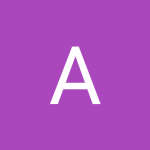


Question
Ahmed A
I recently copied some backup folders (like steam game backup folders, etc) from my PC to my USB drive that's connected to my LG TV running webOS.
Since then, my TV takes 4x the time it previously took to show my USB drive as connected after its switched on.
So i assume that it scans all the folders to show any viewable media content .. and the new folders I copied have a lot of files and folders in them so thats adding the time to it.
So my question is, is there a way to prevent\disable the LG tv from scanning specific folders in the USB drive?
In Android it can be done by copying the .nomedia file into the desired folder, but I don't know how its done for LG's webOS.
thanks for help.
0 answers to this question
Recommended Posts
Join the conversation
You can post now and register later. If you have an account, sign in now to post with your account.
Note: Your post will require moderator approval before it will be visible.