-
Similar Topics
-
By News Reporter
At Frieze London 2024, LG OLED and Akomfrah Bring Art and Technology
Together to Inspire Audiences With a Thought-Provoking Film Installation
SEOUL, Oct. 11, 2024 — LG Electronics (LG) has once again partnered with the widely respected artist and filmmaker, Sir John Akomfrah, for Frieze London 2024. This collaboration follows LG’s recent support of Akomfrah’s British Pavilion at the 60th International Art Exhibition at La Biennale di Venezia 2024. At Frieze London 2024, LG OLED has invited Akomfrah – an artist and filmmaker known for investigating themes such as memory, post-colonialism, temporality and aesthetics – to present a new video installation at the fair.
Becoming Wind (2023) is a five-channel video installation that focuses on the intersection of social and environmental issues, looking specifically at the experience of non-binary and trans actors and activists in the context of the climate crisis. A profound meditation on identity formation is framed by an allegorical representation of the Garden of Eden and its disappearance; a montage of footage evoking the abundant richness of past biodiversity is interrupted by glimpses of blazing wildfires, scenes of racial discrimination and a fragmented text, underscoring responsibilities to confront multiple and intersecting crises.
Powered by the compelling fusion of art and technology, multiple ultra-large LG OLED displays bring Akomfrah’s artistic narratives to life with stunning picture quality on an incredible scale. Notably, LG OLED’s self-lit nature reveals the full, vivid expression of the colors, enriching the depth and realism of the artwork’s multi-sensory elements for a truly immersive experience.
LG’s commitment to making LG OLED a more sustainable choice closely aligns with Akomfrah’s drive to address climate change, human communities and the plight of migrant diasporas globally. LG OLED TVs incorporate fewer components than LCD TVs due to the absence of a backlight, which results in the 65-inch OLED TV using 60 percent less plastic compared to an LCD TV of the same size. Weighing in at about 20 percent less than an LCD TV of the same screen size, OLED screens also contribute to the reduction of CO2 emissions during transit. In addition, recycled plastic accounts for approximately 20 percent of the plastic used in the manufacturing of all LG TVs, including OLED models. These efforts have culminated in LG OLED TVs receiving environmental product certifications from the UK’s Carbon Trust and Switzerland’s SGS for four consecutive years, underscoring the company’s commitment to sustainability.*
“I’m truly delighted to be able to bring my artistic vision to life with LG OLED,” said Akomfrah. “Becoming Wind aims to draw viewers into a deep state of contemplation about the intrinsic relationship between nature, humanity and technology through the interplay between sound and visuals. LG OLED’s advanced audiovisual capabilities and technological advancements enhance the sensory elements of the art, seamlessly integrating image, sound and emotion to take audiences on a visually compelling and intellectually stimulating journey.”
“We are pleased to continue our collaboration with renowned artist Sir John Akomfrah to highlight how LG OLED captivates audiences by enhancing the depth of his thought-provoking artwork,” said Kate Oh, vice president of the Brand Communication Division at LG Home Entertainment Company. “LG OLED remains committed to supporting both artists and audiences who embrace our passion for innovation and positive change. We will continue to empower artists who seek to inspire the world through the intersection of art and technology.
Visitors to Frieze London 2024 can experience Akomfrah’s artwork Becoming Wind from October 9 to 13 at The Regent’s Park. Visit the
link hidden, please login to view to step into a world of artistic brilliance and explore captivating collaborations with LG OLED ART. # # #
* Carbon Trust: Carbon Footprint Reducing certifications (2024 LG OLED evo G4 77”/65”/55”)
Carbon Footprint Measured certifications (2024 LG OLED evo G4 97”/83”, C4)
SGS: Environmentally Evaluated certifications (2024 LG OLED evo G4/C4/B4)
-
By pivotCE
Well, it’s 2024 and technology continues to advance. The TouchPad isn’t new by any means, but that doesn’t mean it can’t be slightly modernized to be more convenient today. Specifically, it is entirely possible to convert the TouchPad’s Micro USB port to USB C for charging and USB storage access. I’ll show you how.
This is a tough mod which requires micro-soldering and modifying a PCB which you will have a hard time sourcing a replacement for without buying another TouchPad. Proceed at your own peril.
Tools for the Job
To do this mod you’ll need a few things for tools and parts. Here’s a list of what I used:
– Needle nose pliers/tweezers
– USB C boards with 5.1k resistors
link hidden, please login to view
– Soldering iron, solder, flux and a hot air station
– Flush cuts
– Dremel with cutting or sanding wheel
– 28 AWG wire or smaller. 30 AWG is pretty good but any wire around 0.25mm to 0.5mm should work.
– Small file and screwdriver set
– Painter’s and kapton tape
– Metal spudger Disassemble the TouchPad
This is where you’re going to want to get that metal spudger out and be very careful not to snap clips. I can’t explain it better than iFixit already did so go check out their and then come back here.
Modify the USB Connector Board by Removing the Micro Port
There are a few ways to remove the Micro USB port. I added a bunch of flux and coated all the connectors in fresh leaded solder and then used a hot air station set to 800 degrees while wiggling the port very slightly with needle nose pliers. You don’t have to be particularly careful here so if you want to cut the port off with the dremel or the flush cuts or just rip it off with the pliers, (I don’t recommend it but…) that’s fine. We’re not using the pads it’s soldered to anyway. You should STILL be careful not to crack the board. Go slow. Be patient.
Trim the USB C Board
We need to expose the USB C port a bit on this board so let’s cut it down. Grab the painter’s tape and flip the USB C board upside down. You’ll see a small trace between the front and rear anchor points on the right side, which we don’t want to cut. Mark the tape just on the other side of that trace like I did. Dremel along the tape line until you get to the port. You can then use needle nose pliers, a flat file, and/or flush cuts to remove the rest of the board from the bottom of the port.
Prepare the USB Connector Board for the USB C Port
We need to slide the port into the old space so grab the painter’s tape again and mark off the area I marked to make room for the USB C port. You can place the port up to it like I did and use that as a guide. Grab your dremel again or a similar tool and cut out what you marked off. When you’re done, the USB C port should slide easily into the groove. It will fit tighter when we add the kapton tape in a later step.
Make Room in the TouchPad for the Added Thickness of the USB C Board
The USB C board will sit underneath the USB connector board so we have to make room by trimming away the plastic underneath. For this you’ll need to use flush cuts or any other tool you have to chip away. You could use the dremel for this if you’d like. Be careful to not go beyond the first inner layer. Beyond that is the outer shell of the TouchPad. There’s no real method here, just cut out the screw posts and chip away. Use the pictures below as a guide.
Cut the USB C Hole from the Old Micro USB Hole
To open the micro USB hole enough to fit the USB C port, take a rounded file to the left and right of both sides and just file a little bit at at time. Use a small flat file to widen the top and bottom of the port. This process is just trial and error. File a little and then grab the USB C board to test. The port will need to fit inside the hole a bit so you can push it through from the outside to test the hole size if that’s easier. Note: the USB C board will likely not rest on the bottom of the TouchPad and will float a little. This is good because it makes room for your wires and a little kapton tape underneath.
Tape the USB C Board
Since we hacked away at the USB connector board it’s possible we’ve provided the perfect environment for creating shorts! Oh no! So get out the kapton tape because we’re going to add a layer on both sides. You’ll see how I did it on one side below. Do it on both sides. You’ll also notice how I did not cover those two small square contacts just at the bottom of the tape. That’s because we need them.
Where To Get Power and Data
You’ll see the diagrams below which I’ve marked with VBUS (power), data in, data out, and ground. Obviously the old port is gone and most if its pads, but I wanted to show that both sides of the board have the connections. You could possibly do this mod differently, and if you so choose, hopefully these help.
A quick note: this mod can be done with a 4-pin USB C port. That would give you power and data just like with the USB C board I’m using in this guide, however, a 4-pin USB C board will not charge with a USB C charger (ie USB 3.1). The board I’m using in this guide provides the ability to use any charger because it comes pre-built with 5.1k resistors wired to CC1 and CC2 to ground. This is the trick that tells the USB C chargers to send power to the device.
Solder the USB C Board into the USB Connector Board
This isn’t a “how to solder tutorial” so hit up youtube and find a good tutorial that works for you. In general though, use flux, pre-tin the VBUS, Ground, D-, and D+ pads on the USB C board as well as the points on the bottom of the USB connector board.
Now for the tricky part, I didn’t list it in the Tools section above, but it would really help to have magnification or a digital microscope for this. I have these things and I used both. You might have steadier hands and better eyes than me. The picture below was my first attempt of the three TouchPads I modded, and it’s not my best soldering work, but fundamentally, this is what yours should look like.
Put the Pieces Together
You can use a bit of kapton tape to secure the wires in place a bit more if you’d like but it’s not required. It won’t short since it’s only plastic underneath. This is all press fit into place, but if you’re uncomfortable with that, you can add a little hot glue under the board as you put it back into the TouchPad. You don’t have to put the metal shield back into place if you don’t want to. It’s all a pretty tightly fit and if you find the TouchPad screen isn’t as flush as you want, just leave the metal shield off. A little kapton tape right on top would be fine instead.
Congrats, You Now Have USB C
I did this mod on three TouchPads and each one works fine with any USB charger I could find, including USB C port having USB 3.1 chargers. I can also confirm the data connection works just like it should to connect via USB mode on PC. Sadly, this doesn’t do anything to stop webOS from telling you the charger you’re using isn’t the original TouchPad barrel charger, but you can make a custom cable to stop that which I’ll cover in a future article on pivotCE.
#webOS4ever
The post first appeared on . Related posts:
-
 By Guest
By Guest
I recently bought a new router (Unify Dream Router) and after a couple of weeks of struggle, I managed to set it up with my ISP's VDSL connection (FFTC) using a third party modem in bridge mode (NETGEAR D6400).
Everything seemed to be working fine until I realised I couldn't open the Netflix app on my LG Smart TV. After a bit of investigation, I realised nothing except for YouTube and the Browser was working. Just to make this clear: the WiFi connects fine, I can access all websites through the LG Browser, and I have no issues with YouTube, but nothing else works.
All the regular streaming apps fail to open and, most importantly, the LG Content Store fails to load. Before I fixed my network, the tv was working fine. If I switch to my phone's hotspot, everything works fine.
Things that I've tried:
factory resetting the tv leaving the tv unplugged to delete cache using google's DNS on the TV using a wired connection Having said so, I am so lost that I would be happy to try anything again.
-
By News Reporter
Company’s Premium Gaming Monitors Deliver the Image Quality and
Responsiveness That Professional Gamers Demand
SEOUL, Aug. 21, 2024 — LG Electronics (LG) is set to showcase its industry-leading UltraGear gaming monitors at two of Europe’s biggest gaming events this summer: Gamescom 2024 and the League of Legends EMEA Championship (LEC 2024). The company will also be hosting LG Gaming Weeks, a promotional event offering customers in several European countries special discounts on LG UltraGear gaming monitors, and the chance to receive exclusive gifts.
Gamescom 2024
LG UltraGear will be operating a brand experience booth at Gamescom 2024, Europe’s largest video game tradeshow, taking place in Cologne, Germany, from August 21 to 25. Attracting around 370,000 participants annually, Gamescom is one of the most significant events on the gaming industry calendar, with game developers and hardware manufacturers from around the world unveil their latest offerings.
Visitors to LG UltraGear’s booth will have the opportunity to experience the unmatched immersion delivered by the brand’s stunning OLED gaming monitors. Available in screen sizes of 45-, 39-, 34-, 32- and 27-inches, LG UltraGear OLED gaming monitors feature cutting edge Micro Lens Array Plus (MLA+) technology, are VESA DisplayHDR True Black 400-certified, and boast a peak brightness of 1300 nits. Notably, the 32-inch LG UltraGear OLED gaming monitor (model 32GS95UE) is the world’s first VESA-certified dual-mode display, allowing users to switch seamlessly between 4K UHD 240Hz and FHD 480Hz.
LEC 2024
LG UltraGear gaming monitors have also been named the Official Gaming Monitor for the LEC 2024 summer season. At the tournament’s fiercely-contested final rounds in Munich, Germany (August 31 to September 1), the top-ranked teams will be playing for victory using LG UltraGear gaming monitors.
Throughout the LEC 2024 finals, LG’s UltraGear gaming monitors will be on show at a pop-up operated by Riot Games, the developer of League of Legends. Located on Odeonsplatz, in the heart of downtown Munich, the pop-up will give visitors the chance to play some of Riot Games’ latest titles on LG’s premium gaming displays. These include the stellar 27-inch LG UltraGear OLED gaming monitor (model 27GS95QE), which provides smooth, responsive gameplay with its 240Hz refresh rate and 0.03ms Gray-to-Gray response time. Gaming fans and curious passersby can drop by the pop-up to see first-hand why LG UltraGear is the preferred choice of many of the world’s top gamers.
LG Gaming Weeks
Starting in the third week of August, LG Gaming Weeks will present exclusive deals and gifts along with special discounts on UltraGear products that will have gamers from across Europe heading to LG.com. For more information on LG Gaming Weeks, including activity schedules and participating countries, visit link hidden, please login to view.
“We look forward to connecting with Europe’s gaming community through special encounters at these large-scale offline activities of Gamescom 2024 and LEC 2024, as well as LG Gaming Weeks,” said YS Lee, vice president and head of the IT business unit of LG Business Solutions Company. “Through both online and offline events, the LG UltraGear brand will continue to raise its profile by showcasing its impressive OLED gaming monitors at major gaming industry events, and by supporting premier esports tournaments with the best ‘Gear’ around.”
# # #

-
By Speedemon
I have a UK6300 LG TV. It has always worked faultlessly. However it now will not show the pointer unless I restart it and then it only there of only for 20 seconds and then it is gone. The LAN cable notification constantly disconnects and reconnects. The Web Browser no longer opens on my selected page. The Software version is the latest and when I tried to manually update the software in case the auto update got corrupted it will not recognize the USB drive as having the software on it. The software browser version is 05.50.15.
Any ideas what to do. I have two other LG TV's and all work perfectly.
-
-
Similar Tagged Content
-
- 4 replies
- 2,213 views
-
- 0 answers
- 1,073 views
-
- 1 reply
- 1,760 views
-
- 0 answers
- 1,324 views
-






Recommended Posts
Join the conversation
You can post now and register later. If you have an account, sign in now to post with your account.